To auto sort data in Google Sheets, click on a blank cell, move to the Formula bar, type the formula =SORT(A2:A10), and hit Enter.
Read on to learn the details of this handy tool in Google Sheets. In this article, you will learn how to auto sort in just a few seconds. Let’s get started!
Quick Jump
How to Auto Sort in Google Sheets
The SORT function is a built-in function in Google Sheets that allows you to easily sort data in your worksheet. Let’s see how it works!
Difficulty: Beginner
Time Estimate: 5 seconds
- Select a blank cell where you want the result.
- Navigate to the Formula bar and enter the formula =SORT(A2:A10). A2:A10 is the cell range with the data we need to sort. You can use your own data for this part.
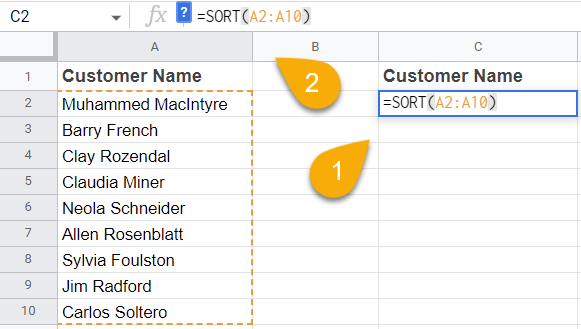
3. Press the Enter key on your keyboard.
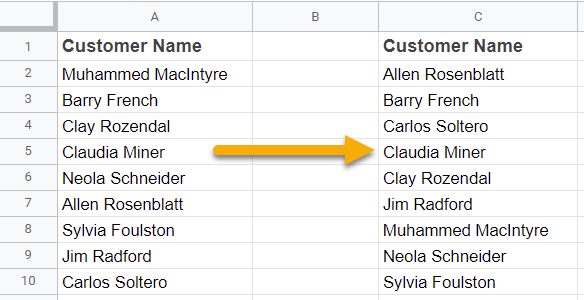
Voila! That’s all it takes.
Bonus: How to Auto Sort Using Apps Script
Google Sheets offers another powerful way to automatically sort your data. With just a few clicks, you can rearrange your data with no problem. Auto sorting is especially useful when you have a large amount of data that needs to be sorted on a regular basis. Here’s how to auto sort using the Apps Script:
- Go to the Extension menu.
- Select the Apps Script option.
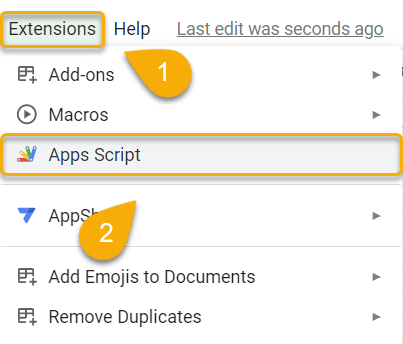
- Type the following code:
function AutoSort() {
const ss = SpreadsheetApp. getActiveSpreadsheet
const ws = ss.getSheetByName (“Worksheet”)
const range = ws.getRange (1,1,ws.getLastRow()-1,)
range.sort(column1)
}
- Click Run, and your data will be sorted just like that.
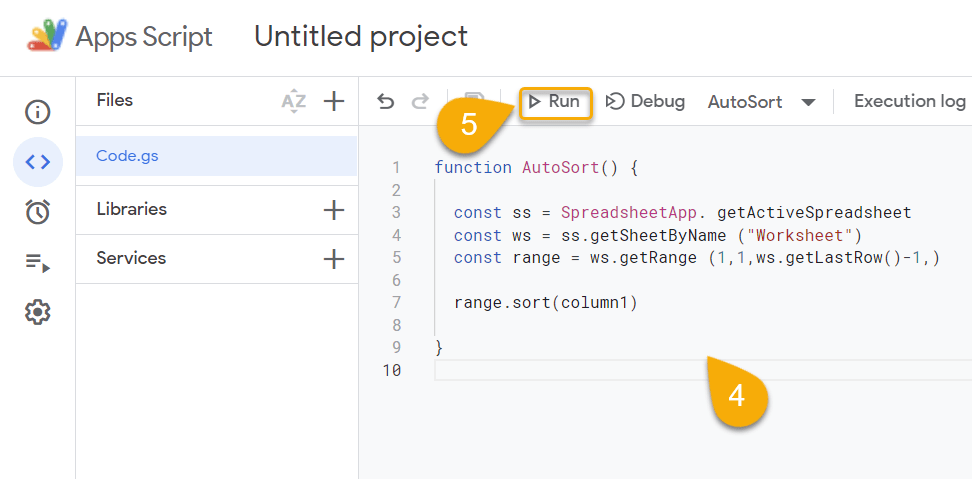
Easy as ABC!
Auto Sort in Google Sheets FAQs
For more information on auto sorting in Google Sheets, check out the FAQ below.
How do I auto sort by date in Google Sheets?
To auto sort by date in Google Sheets, start by choosing the cell where you want the result. Go to the Formula bar and enter the formula =SORT(A1:A6,1, TRUE), but with your own cell ranges based on your data. Finally, press Enter to sort the data.
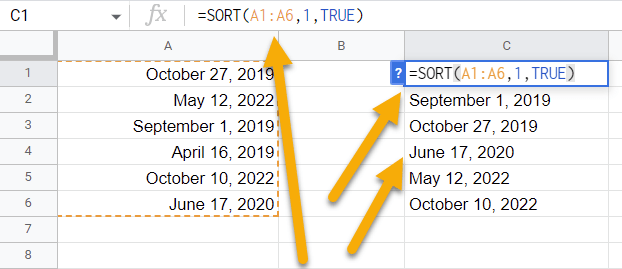
How do I auto sort multiple columns in Google Sheets?
The SORT function can also be used to sort multiple columns. Let’s take a look at how it works.
To auto sort multiple columns in Google Sheets, start by clicking on a blank cell. In the Formula bar, enter the formula =SORT(A2:B5), where A2:B5 is the range of cells incorporating both column A and column B. Press the Enter key on your keyboard.
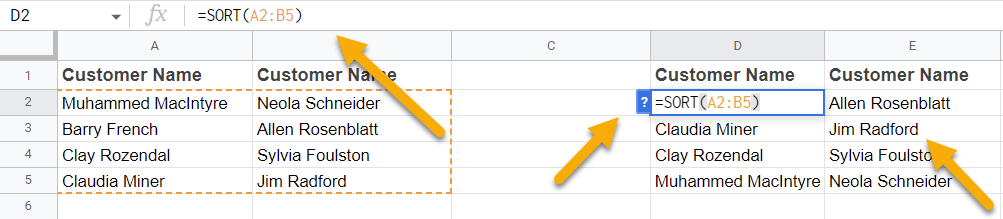
It’s that simple!