To change Edit access in Google Sheets, click on the Share button in the upper right corner of the page, enter a user’s email, select the access level drop-down list, pick Editor, and press Send.
In this article, you will learn how to request, change, and remove Edit access from your Google Sheets document easily and quickly. Here is everything you need to know about this topic, so scroll down to find out more!
Quick Jump
Google Sheets Editing Permissions: The Basics
The Edit permissions in Google Sheets allow you to specify who can edit what range of cells in a spreadsheet. Any user with a link to the spreadsheet is able to edit it by default. It may be necessary, however, to restrict editing to certain people or give them varying degrees of access.
The owner has complete control over the document and can grant edit access to others.
There are three types of access that can be assigned in Google Sheets:
- Viewer: Viewing the document is allowed, but it is not possible to edit it or make any changes to it.
- Commenter: This level allows people to make suggestions on your spreadsheet, but they cannot edit or make any changes to the document.
- Editor: This allows editing of all cells in the document.
How to Request Edit Access
If you want to get editing access to the document, take the following steps:
- Select the View only option at the top of the page.
- Click on Request edit access.
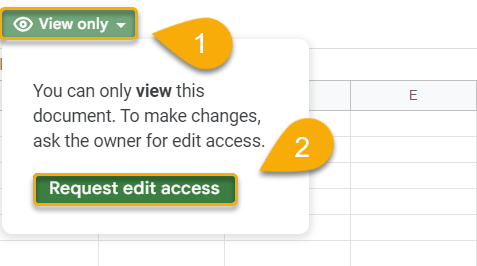
- Enter a message to inform the document owner that you would like edit access.
- Press the Send button.
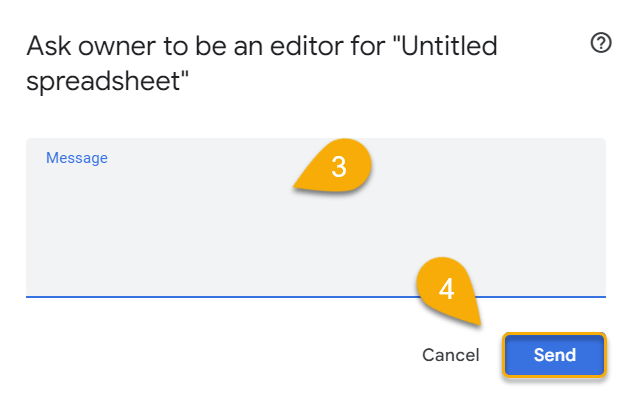
Voila! Your request to have edit access to the document has been sent.
How to Give Edit Access
You will be able to do this within a few seconds if you follow the steps below:
- Click on the Share button in the upper right corner of the page.
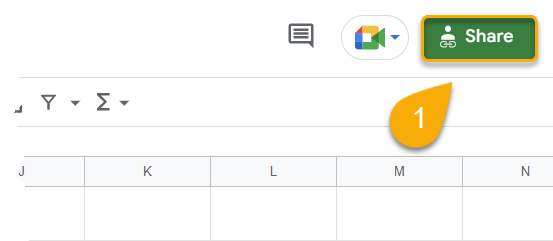
- Add people or groups in the field provided.
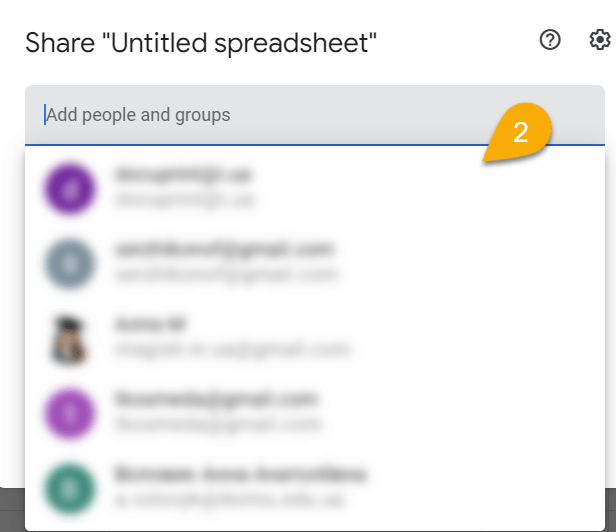
- Select the access level drop-down list.
- Choose Editor.
- Press the Send button.
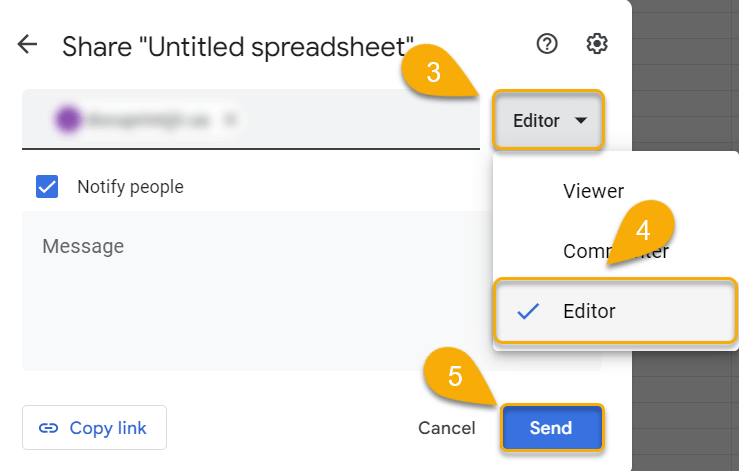
That’s it! Once you’ve completed all these steps, the users you’ve given access to will receive a message with a link to the Google Sheets document they can work with.
How to Revoke Edit Access
If you need to remove user access, the following guide will help:
- Go to the Share button in the upper right corner.
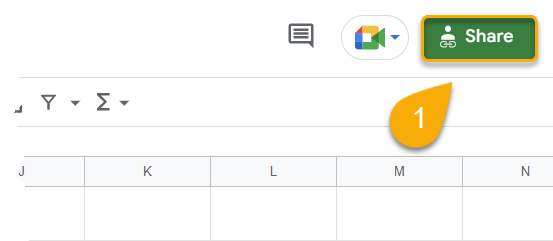
- Click on the Editor option beside the person whose access you would like to remove.
- Select Remove access.
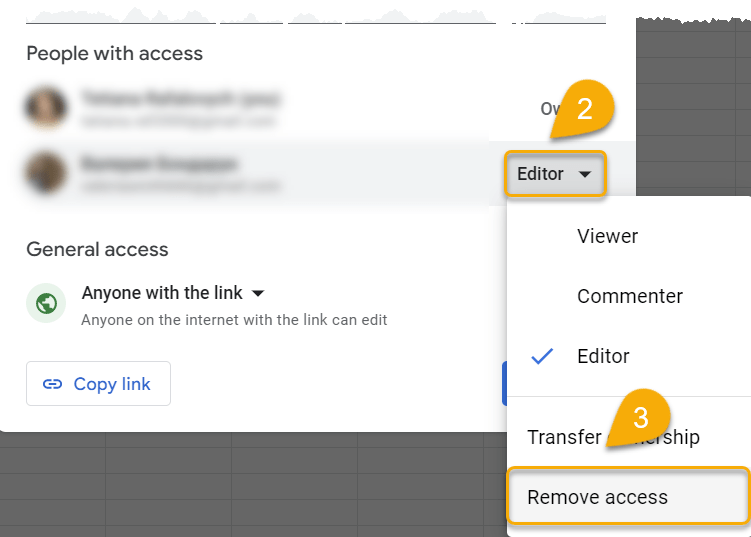
4. Finally, hit the Save button.
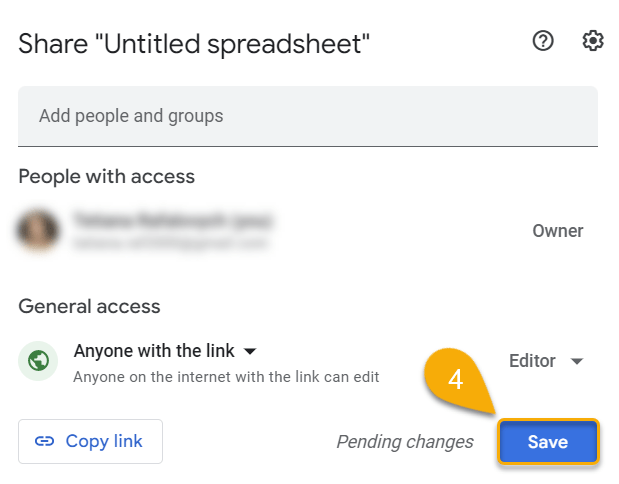
Easy-peasy!
How to Grant Edit Access to a Specific Sheet
If you want to restrict access to only certain spreadsheets, you can protect them. Then users will be able to edit everything except the locked items. Let’s see how this is done:
- Navigate to the Data menu.
- Select the Protect sheets and ranges option.
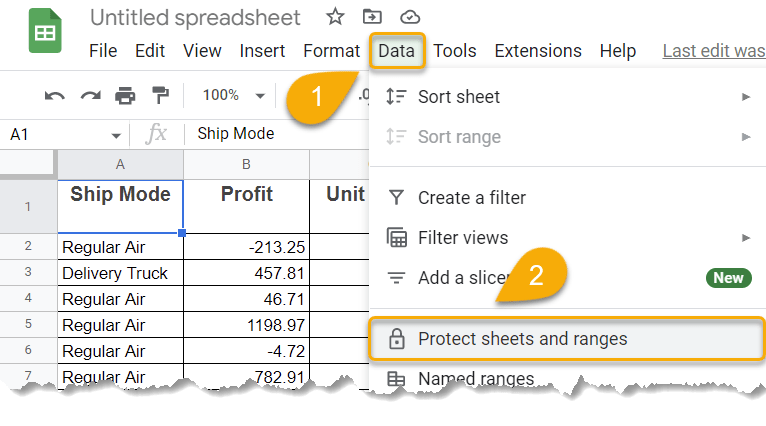
- Click on Add a sheet or range.
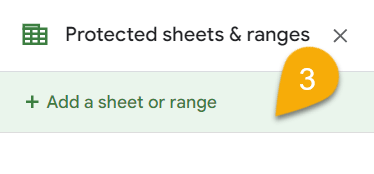
- Enter the description.
- Select the Sheet option.
- Pick the sheet you need to protect.
- Click on the Set permissions tab.
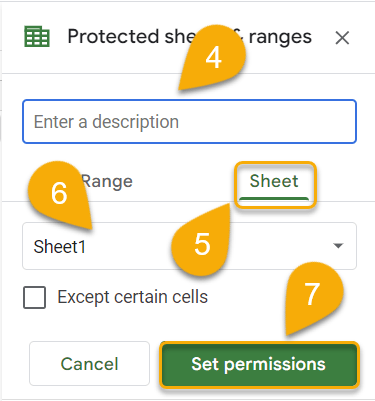
- Under Restrict who can edit this range, select the Only you option.
- Lastly, hit Done.
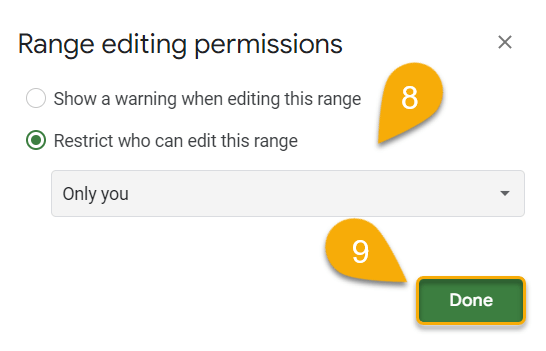
And that’s how it’s done!