To set the print area in Google Sheets, highlight the data you want to print, go to the File menu, click on the Print option, select the range, and click Next.
Read on to learn more about this process to make sure you don’t miss any steps.
Quick Jump
ToggleHow to Set Print Area in Google Sheets
The print area is the part of the spreadsheet that will be printed. You can adjust the print area to include only the data you want. In order to set the range of cells to print, you need to follow these steps:
1. Select the data you need to print.
2. Navigate to the File menu.
3. Choose the Print option.
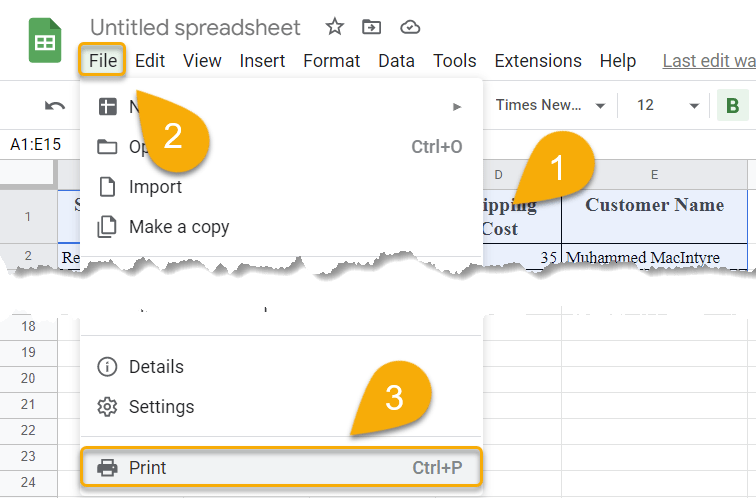
4. Choose the range you need to print.
5. Click Next.
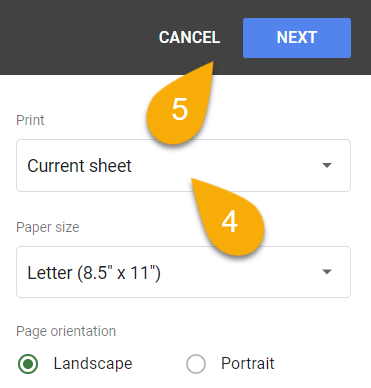
That’s all there is to it.
How to Change Print Options in Google Sheets
To open Print options, follow all the steps described above. Then do the following:
1. Choose the Paper size.
2. Pick the Page orientation.
3. Set the Scale to what works best for your document.
4. Determine the Margins.
5. Set the Formatting you want.
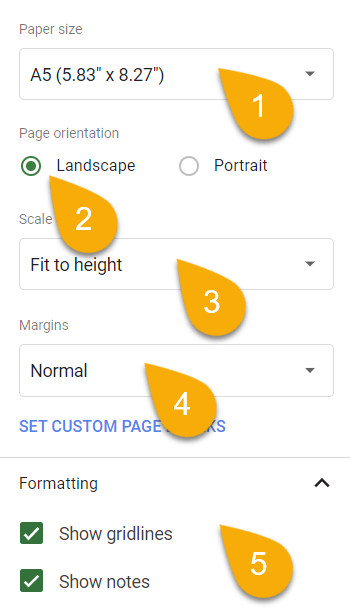
6. Select the Alignment of the page.
7. Edit the Headers & Footers fields if needed.
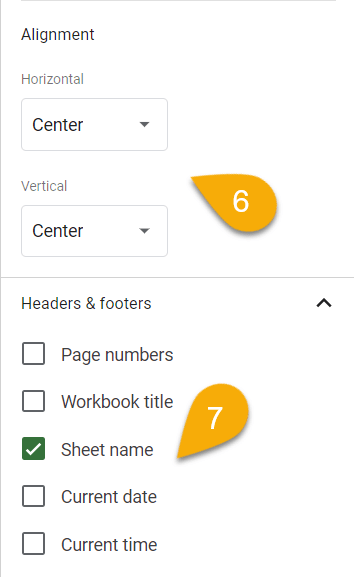
Voila! You have changed the print options.
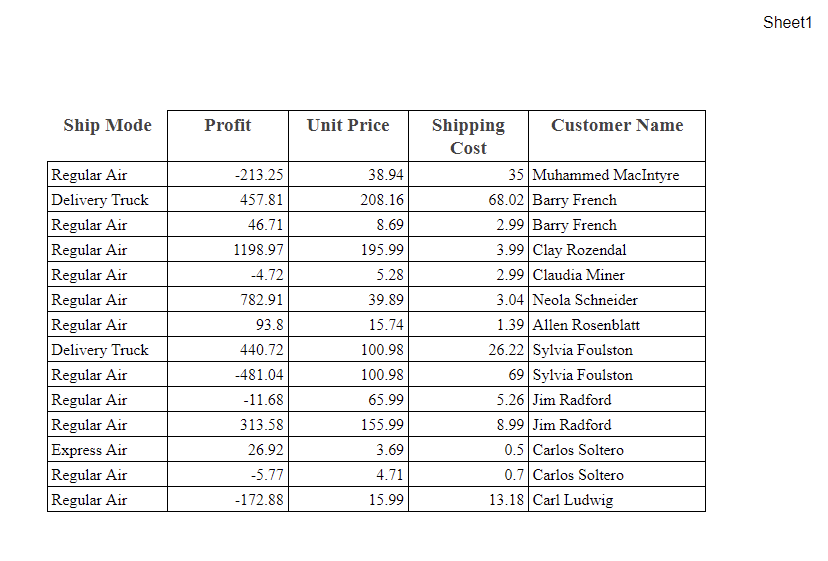
Print Area in Google Sheets FAQs
Would you like to know more? Below are some FAQs you may find helpful!
What is the print area in a spreadsheet?
The print area represents the part of a spreadsheet that will be printed. It is possible to limit the print area in Google Sheets only to certain cells. This can be useful if you want to print only a specific section of a spreadsheet or if you want to reduce the amount of paper used when printing.
What is the importance of setting the print area?
By setting the print area, you can ensure that only the desired content will be printed and that any unnecessary content will be left out. This can be especially useful when printing large documents or documents with many pages.
How do I enlarge the document in Google Sheets to print?
To enlarge the document in Google Sheets to print, select the area you need to print, go to the File menu, and choose Print. The Print settings will appear.
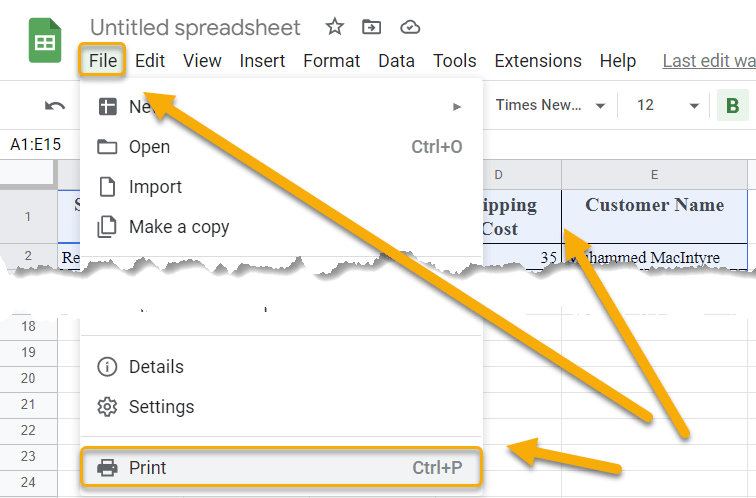
Next, click on the Paper size and choose the size you like. Navigate to the Scale option, pick Custom number, and set the scale percentage you need. Increasing the size above 100% will print the text larger.
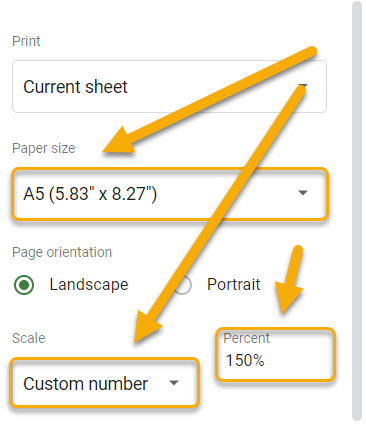
How do I show gridlines in Google Sheets when I print?
To show gridlines when you print a document in Google Sheets, highlight the area you want to print, navigate to the File menu, and pick the Print option.
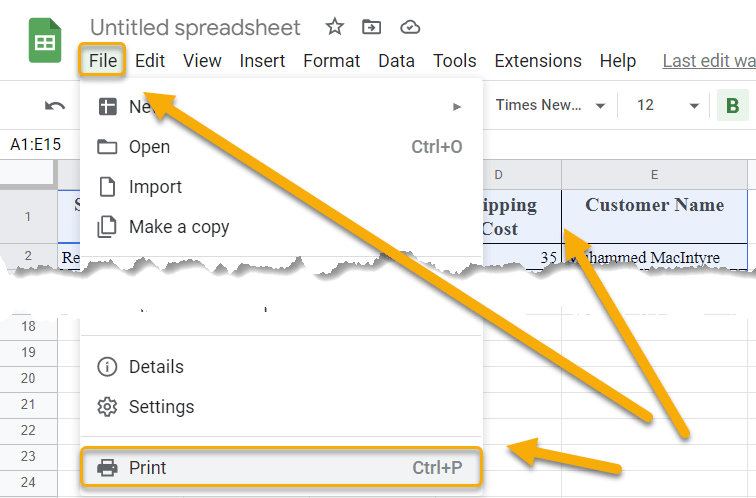
In the Formatting section, put a checkmark next to the Show gridlines option.
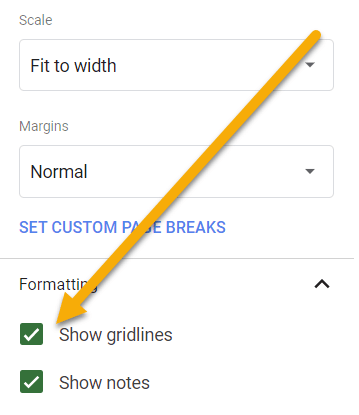
Why is Google Sheets not printing correctly?
One of the most common issues is that you have not set the print area correctly. The print area is the portion of the sheet that will be printed out. By default, the entire sheet is set as the print area, but you can adjust this to just print the portion that you need.