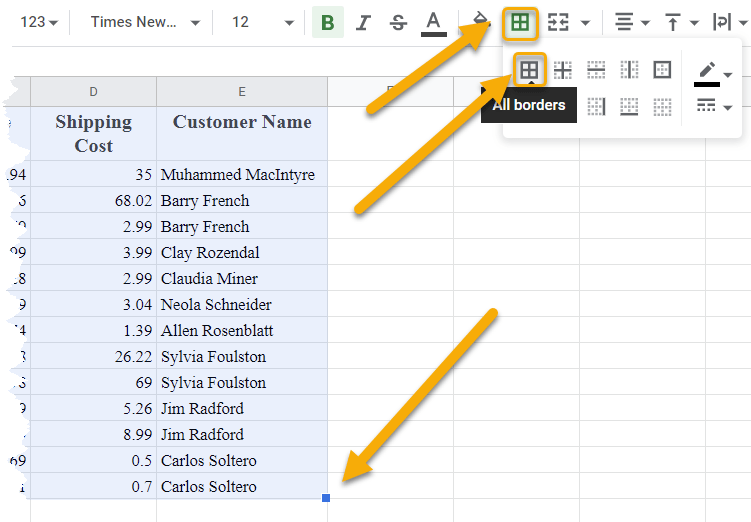To remove gridlines in Google Sheets, navigate to the View menu, click on the Show option, and uncheck Gridlines.
In this article, you will learn methods to remove gridlines in spreadsheets, charts, and when printing. Scroll down to read more so you don’t miss any important details!
Quick Jump
ToggleHow to Hide Gridlines on a Spreadsheet
Google Sheets uses gridlines to automatically align text and numbers within cells. This helps make reading and understanding the information easier. In spite of this, Google Sheets users often need to remove the gridlines from their spreadsheets. Thankfully there is an easy solution to this.
1. Go to the View menu.
2. Select the Show option.
3. Uncheck Gridlines.
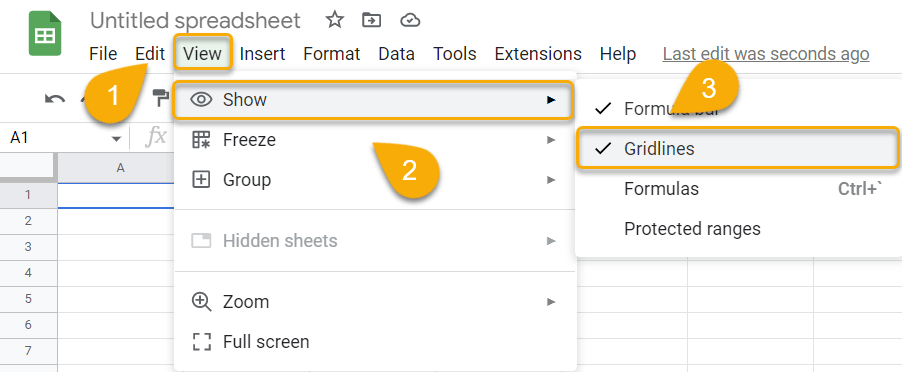
Easy-peasy! Just like that, the gridlines are gone.
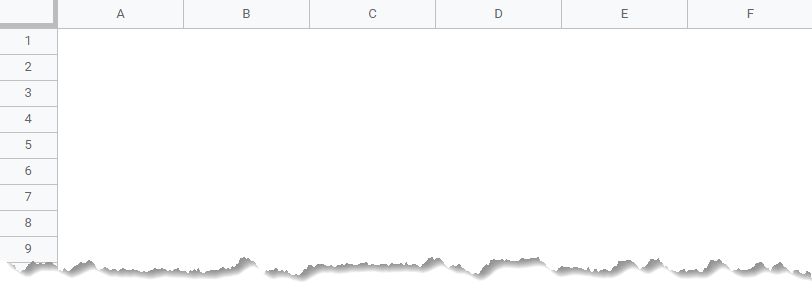
How to Delete Gridlines in a Chart
Charts often use gridlines as well. If you need to remove gridlines from your chart, follow the steps suggested below:
1. Click on the chart.
2. Select the Customize option from the Chart editor menu.
3. Pick Gridlines and ticks.
4. Uncheck the Major Gridlines box.
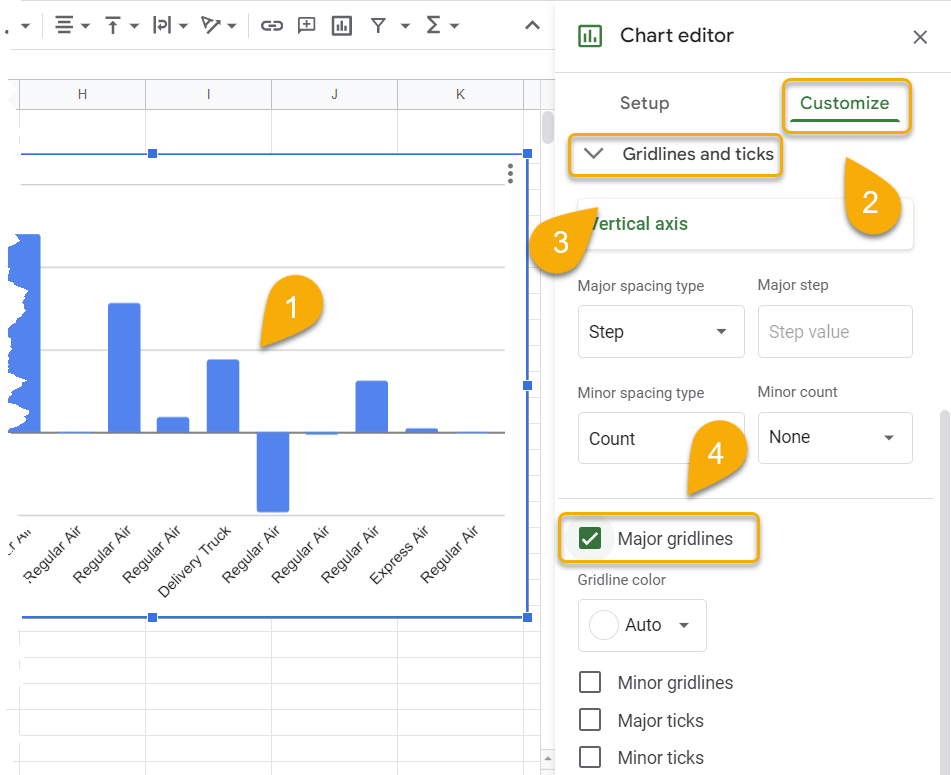
Voila! With just a few clicks, you have removed the gridlines from your chart.
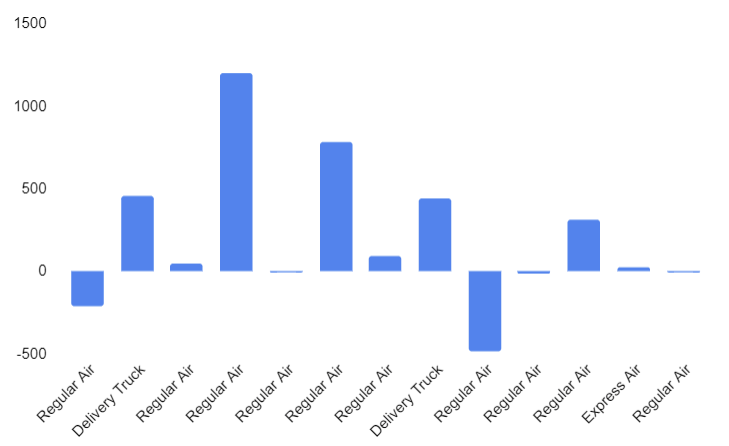
How to Remove Gridlines When Printing
During the printing process, you can choose either to have the gridlines print as part of your document or not. If you want to keep the gridlines from printing, simply follow these steps:
1. Select the data you wish to print.
2. Go to the File menu.
3. Choose the Print option.
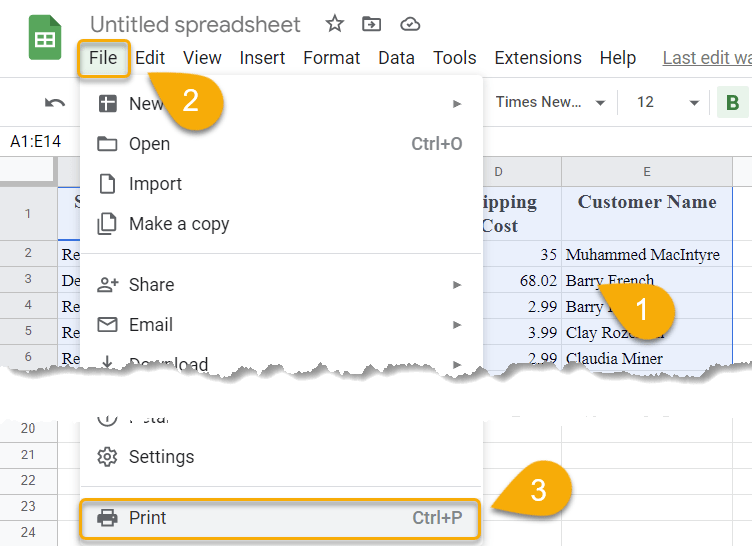
4. In the Print setting menu, go to the Formatting section.
5. Uncheck the Show gridlines option.

Your document will print without the gridlines.
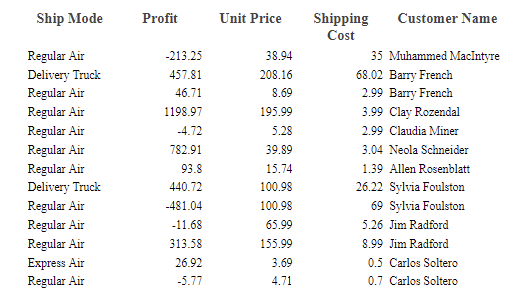
Gridlines in Google Sheets FAQs
Interested in learning more? Check out the FAQs below!
What is a cell grid in Google Sheets?
A cell grid is a set of horizontal and vertical lines that divide a worksheet into cells. By default, every new workbook in Google Sheets contains gridlines. Data alignment is much more easily done with the aid of these gridlines.
What is the purpose of the gridlines option?
Gridlines help to visually separate data, making it easier to read and understand. They can delimit numeric or text values when working in Google Sheets to avoid a confusion of text on your spreadsheet.
How do I add borders to the data before removing gridlines?
To add borders to the cells in your spreadsheet, select the data, go to the menu and click on Borders. Finally, choose the type of borders you need.