To remove an underline in Google Sheets, select the text with the underline and press the Ctrl + U keys combination on Windows (or Cmd + U on Mac) simultaneously.
This will eliminate the underline from the text. Let’s take a deeper look at the process together.
In this article, you will learn various methods to remove an underline in Google Sheets in just a few seconds.
Quick Jump
How to Remove the Underline from All or Part of the Text within a Cell
Underlining is an important part of the writing process since it allows the reader to easily identify the main details in the text. Sometimes, however, you may need to remove the underline from a text.
Take a look at the steps below to learn how it can be done quickly and easily.
Step 1: Firstly, double-click on the cell with underlined text. This will insert the cursor into the text itself.
Step 2: Secondly, select all the text within the cell or select the particular part of the text that you need to change (the part that is underlined).
Step 3: Finally, press the Ctrl + U keys combination on Windows (or Cmd + U on Mac) simultaneously to remove the underline.
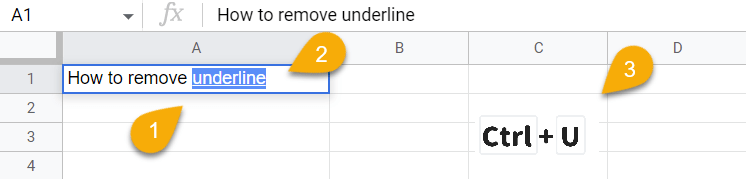
Here is the result:
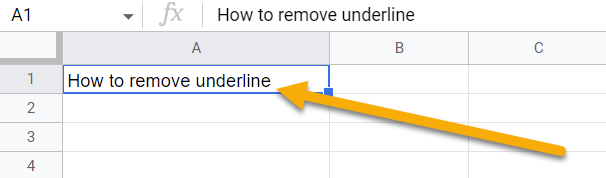
How to Remove the Underline from an Entire Cell, Multiple Cells, Rows, or Columns
It is possible to remove the underline from an entire cell, multiple cells, rows, or columns using the method described above, or alternatively, by following the steps below:
Step 1: Select the cell or cells with the text you need to format.
Step 2: Click on the Format menu.
Step 3: Select the Text option.
Step 4: Choose Underline to remove the underline from the text.
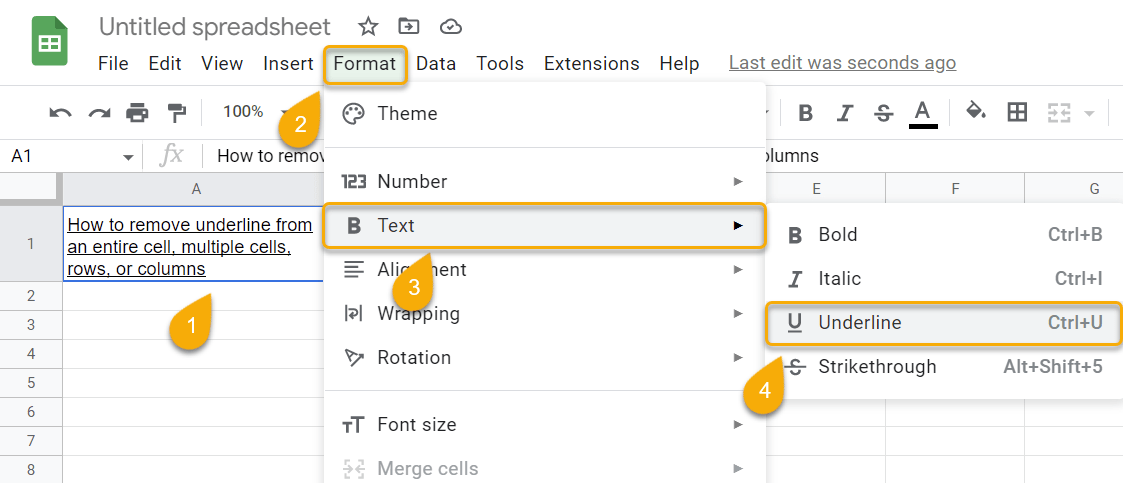
Check out the result below:
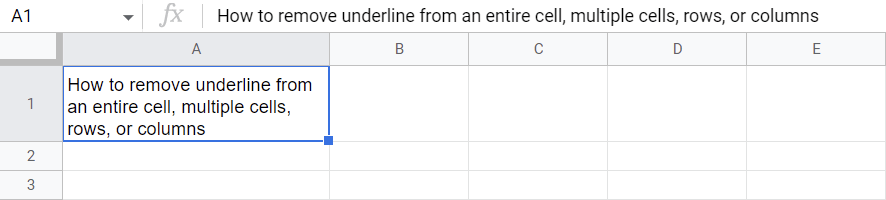
How to Remove the Underline from an Entire Spreadsheet
When you have text spread throughout your worksheet and you need to format it all at once, use the process provided below to save time and avoid having to format each cell individually.
Step 1: Click on the dark gray bar in the upper left corner of the sheet to select the entire sheet.
Step 2: Press the Ctrl + U keys on Windows on your keyboard (or Cmd + U on Mac).
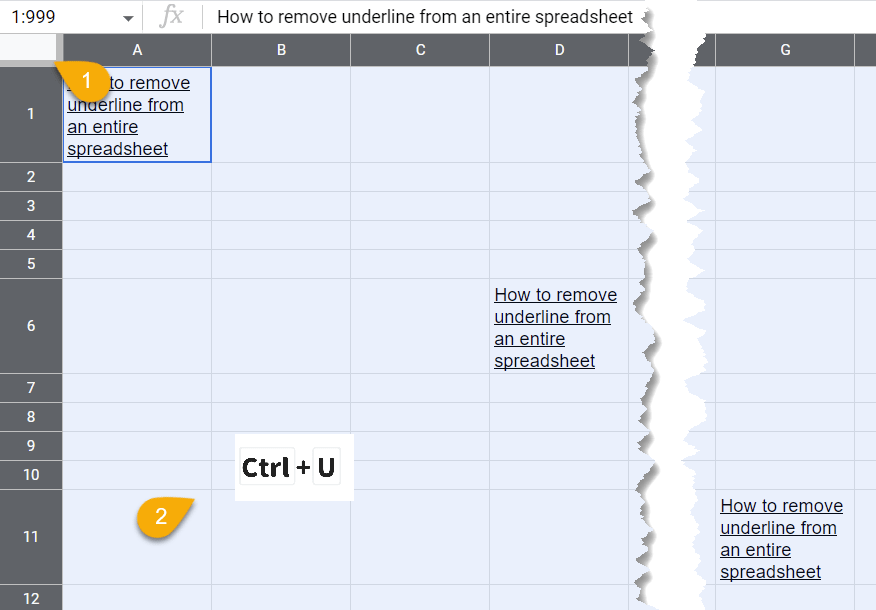
Just like that, any underlines in the text on your worksheet will be removed. Your result will look something like this:
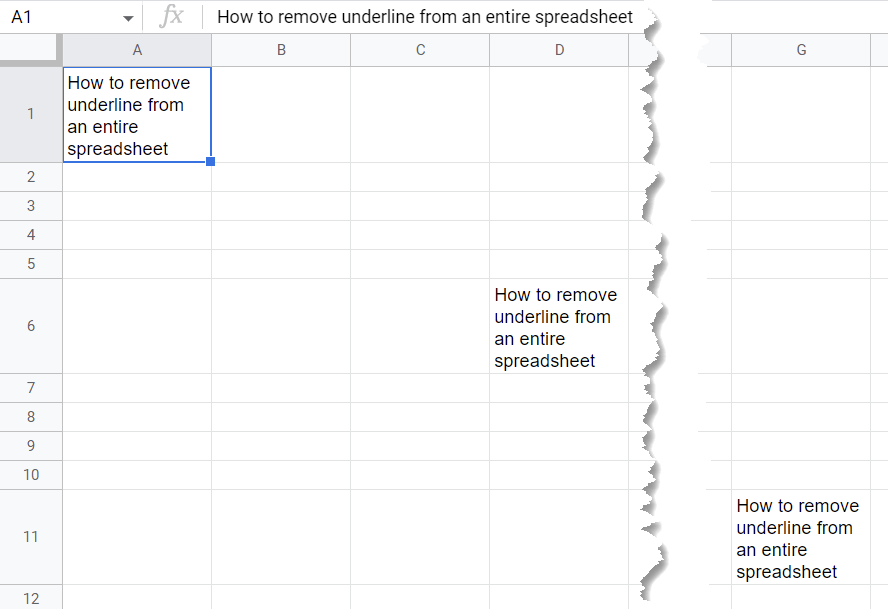
How to Remove the Underline from a Hyperlink or Email Address
When you have text that contains hyperlinks or email addresses, Google Sheets will automatically include an underline to indicate that the text has been linked. You can easily remove the underline without removing the link itself from the text.
You can use either of the two methods described above (using the shortcuts Ctrl + U for Windows or Cmd + U for Mac or the Format menu) to take care of this task easily. Just pick the method you like the most.
How to Remove the Underline on a Mobile Device
Here’s what to do if you are working with spreadsheets from a mobile device and you want to remove an underline:
Step 1: Click on the cell with the underlined text to select it.
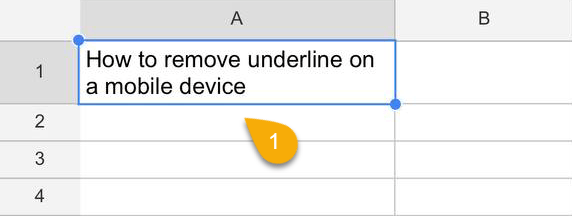
Step 2: Press the Underline icon to open the settings.
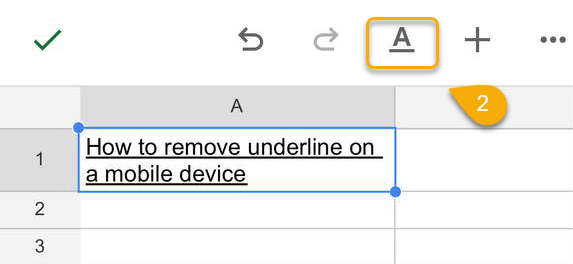
Step 3: Select Underline to remove it from the selected text.
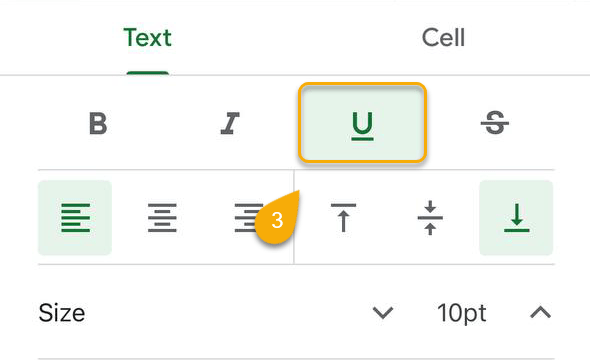
Here is the result:
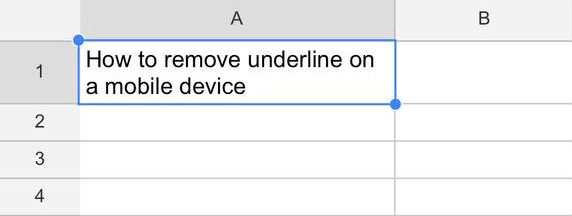
Removing the Underline in Google Sheets: FAQs
This section will answer some questions that you may have regarding underlining text in Google Sheets, so please read on if you want to know more!
Is there a shortcut to remove the underline in Google Sheets?
Yes, you can use the Ctrl + U (on Windows) or Cmd + U (on Mac) shortcuts as described in the above article. This provides you with a quick and easy method to remove underlines from your text.
The Ctrl + Z key combination for Windows or Cmd + Z for Mac will undo the previous action, and this can be useful, too.
What should I do if Google Sheets won’t let me undo an underline?
There are times when you cannot remove the underline from the text. There may be a problem with the worksheet being protected or a particular cell being locked. If this is the case, you will need to gain access to edit the sheet or unlock the cell.
If this is not the case, make sure you have a good Internet connection and try reloading the Google Sheets page. At that point, you should be able to remove the underline as normal.