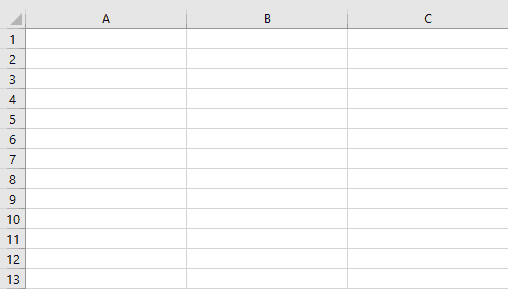
Quick Jump
ToggleOften Excel users shudder at the sight of text that spills over into adjacent cells. It makes your spreadsheet look sloppy, and it’s so difficult to read. Fortunately, Excel offers a function that widens columns to improve the layout and readability of your text.
Read on to learn three shockingly simple methods to expand all columns in an Excel spreadsheet with ease.
Method #1: The Quick-and-Dirty Way to Expand All Columns
This is one of the fastest ways to expand all columns, and it will take no more than 5 seconds to accomplish:
1. Click on the arrow in the upper left corner of your spreadsheet. This will highlight the entire sheet.
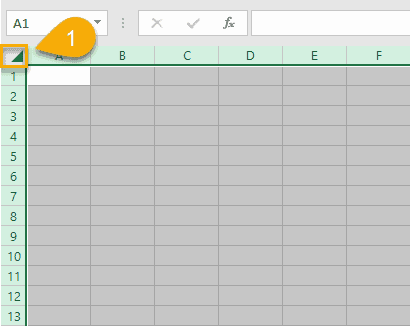
2. Drag the divider of the cell you want to expand to the size you want it to be.
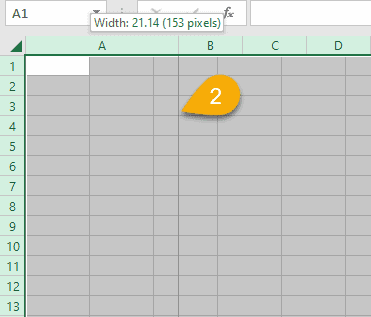
Bob’s your uncle! All columns have expanded together in just a few clicks.
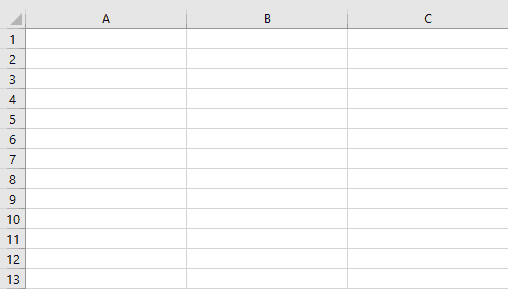
Method #2: Use the AutoFit Column Width Feature
If you already have text in a cell and you want to make the cells wide enough so all the text fits, you can also use the following method:
1. Select all cells with text that you want to expand.
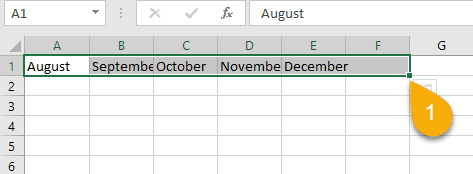
1. Click the Format tab.
2. Choose “AutoFit Column Width.”
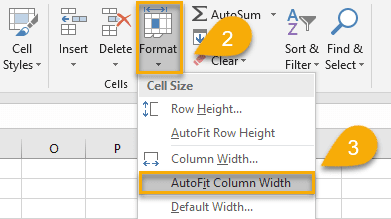
Congrats! You’ve done it—again with just a few simple clicks. This method adjusts the width of the columns to the width of the text in the column, so it will vary from column to column.
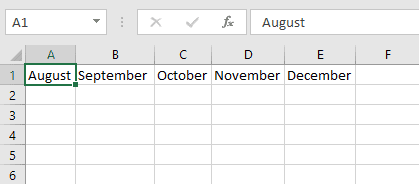
Method #3: Modify the Column Width Value
The third easy method to widen cells in Excel is to modify the cell width manually. Let’s see how this is done:
1. Select all the text-filled cells that you need to expand.
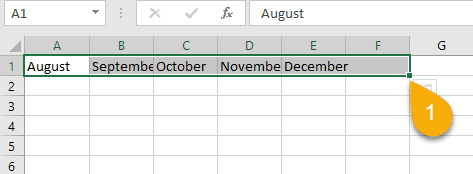
2. Navigate to the Format tab.
3. Click “Column Width.”
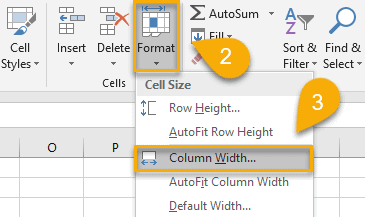
4. Type the width you want to apply to each of the selected columns.
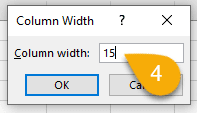
And that’s it! With just a few simple steps, you have widened the columns with an equal width.
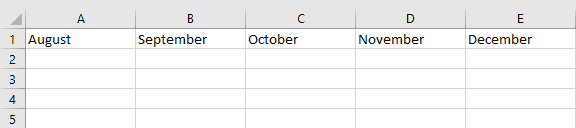
By default, when you create a new book in Excel, the row height and column width are always the same for all cells. The typical column width for all columns is 8.38.
However, you can easily change the width for one or more columns to fit your needs. If you need to expand or reduce column width, Excel offers several ways for you to do this.
Follow any one of these easy-peasy methods described above to help you make your spreadsheet neat and presentable.