To subtract the value of one cell from another in Google Sheets, start by picking the cell where you want the answer to be. Then type the formula =A1-A2 in the Formula bar, where A1 is the cell with your starting value and A2 is the cell with the value being taken away. Don’t forget to write your own values in those cells! Finally, press the Enter key to get the result.
But that’s not all Google Sheets can do. Read on to learn the alternate subtraction methods available in Google Sheets.
4 Ways to Subtract in Google Sheets
Below, you will find four different subtraction strategies that you can use, which will all come to the same result. Let’s get down to business and take a look!
How to Subtract in Google Sheets with the Minus Function
The first of the four methods involves the use of the Minus function:
=MINUS(A1, A2)
Let’s see what the steps are.
1. Click on the cell where you want the result.
2. Go to the Formula bar and type the formula =MINUS(A1, A2), where…
- A1 is the cell with the starting value.
- A2 is the cell with the subtractor.
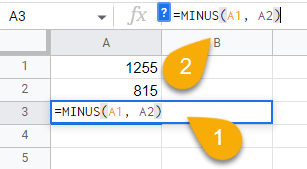
3. Press the Enter key on your keyboard.
And with that, your answer is ready.
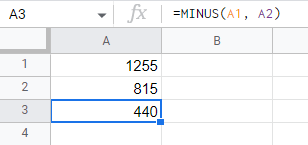
How to Subtract in Google Sheets with the SUM Function
You can also use the SUM function to subtract the values—just don’t forget to include the minus symbol in the formula in order for it to work correctly.
=SUM(A1-A2)
Let’s see how this looks in practice.
1. Choose the cell where you want to show the result.
2. Navigate to the Formula bar and type the formula =SUM(A1-A2), where…
- A1 is the cell with the starting value.
- A2 is the cell with the subtractor.
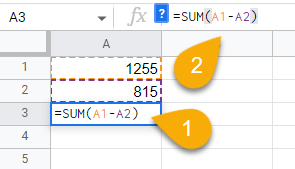
3. Press the Enter key to get the result.
Voila! With that, you have used the SUM function to perform subtraction!
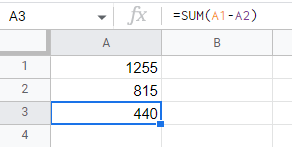
How to Subtract in Google Sheets with the Minus Sign
This technique is quite straightforward and makes it simple to subtract the figures you need.
=1255-815
Let’s take a closer look at the method!
1. Click on the cell where you need the result.
2. In the Format bar, type the mathematical equation. In this case, we use =1255-815, the values in cells A1 and A2.
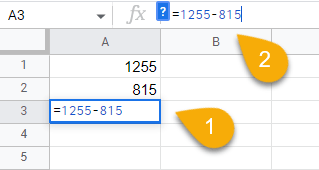
3. Press the Enter key.
Easy as ABC!
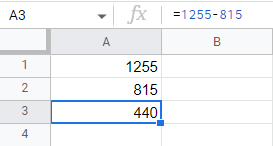
Our initial formula at the beginning uses an alternate version of this method, =A1-A2, which comes to the same result but with the added benefit that it will update if you change the numbers in the cells.
How to Subtract in Google Sheets with the Array Formula
You can also use the Array Formula in Google Sheets to perform subtraction.
=ARRAYFORMULA(MINUS(array1, array2)
See below for a more detailed description of how this works.
1. Select the cell where you want your answer to go.
2. In the Formula bar, type =ARRAYFORMULA(MINUS(array1, array2), where array1 and array2 are your values. Here we use =ARRAYFORMULA(MINUS(1255, 815)).
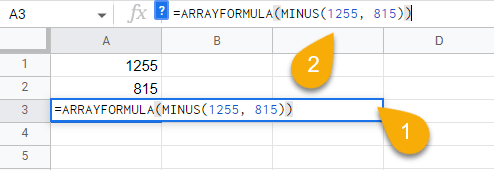
3. Hit the Enter key on your keyboard.
And there you go!

Subtract in Google Sheets FAQ
Users of Google Sheets may find themselves needing to subtract more than basic numbers from time to time, which could cause some consternation and confusion. Below, we will address some common questions on this matter to help you use Google Sheets with confidence.
How to Subtract Time in Google Sheets
If you have a starting time, and you need to subtract hours, minutes, or even seconds from that time, Google Sheets has an easy method to help you find the answer. Simply input this formula into the Formula bar:
=A1-TIME(3,15,0)
Here, A1 refers to the cell with the starting time value, 3 is the number of hours to subtract, 15 is the number of minutes to subtract, and 0 is the number of seconds to subtract. Hit Enter to get your result.

How to Subtract Dates in Google Sheets
To subtract one date from another, select the cell for your answer and type =B1-A1 in the Formula bar, where A1 is the starting date and B1 is the ending date. Press Enter to see the result, which displays the number of days between the dates.
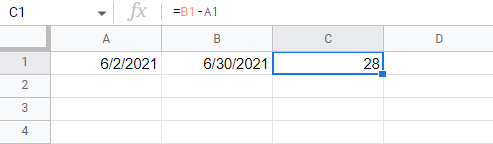
How to Subtract Percentage in Google Sheets
To subtract the percentage of a number from another number, use this formula for the calculation:
=A1-A2*10%
A1 is the cell with the value that will decrease, and A2 is the cell with the subtractor. Hit the Enter key to see the result.
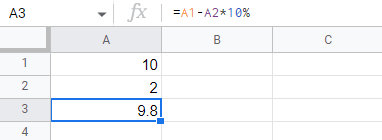
How to Subtract Fractions in Google Sheets
Select the cell where you want the result to appear. Then type this formula:
=MINUS(1/3,1/4)
In this formula, 1/3 and 1/4 are the fractions involved. Press Enter to see the answer, which will be given as a decimal number.
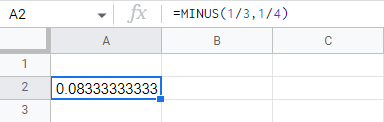
How to Subtract Columns in Google Sheets
In order to apply a calculation not just to one cell but to the whole column, any of the subtraction formulas described in the article will work. Start by applying that formula to the first cell, and then hold the left mouse button and drag the cell down. This will apply the same formula to each of the highlighted cells.
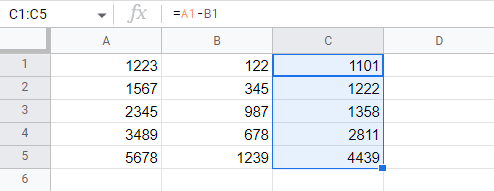
If you find yourself needing to subtract numbers in Google Sheets, you have a number of options to choose from in order to achieve your result. No matter what method you choose, subtracting in Google Sheets is an easy and straightforward process.