To create bullet points in Google Sheets, click on the cell where you need the bullet, press the Alt + 7 (Windows) / Opt + 8 (Mac OS) key combination, and the symbol will appear.
Read on below for more information on this topic. This article provides several methods for adding bullet points to your spreadsheet in just a few seconds!
Quick Jump
ToggleMethod 1: Using the CHAR Function
Here is a simple method to create bullet points in Google Sheets. Follow these steps to get it done!
Difficulty: Beginner
Time Estimate: 7 seconds
1. Click on the cell where you want the bullet point.
2. Go to the Formula bar and enter the formula =CHAR(8226).
3. Press the Enter key on your keyboard.
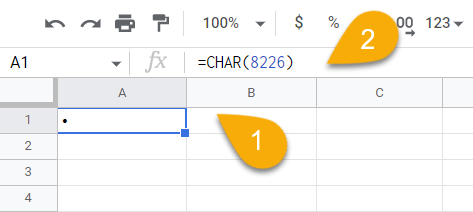
Voila! You have successfully added a bullet point!
Method 2: Using Copy/Paste from Other Sources
Below you will see an alternate method to add bullet points to your spreadsheet.
Difficulty: Beginner
Time Estimate: 10 seconds
1. Open up a Google Docs document.
2. Click on the Insert menu.
3. Select Special Characters.
4. Choose the Punctuation category.
5. Pick the MIDDLE DOT symbol.
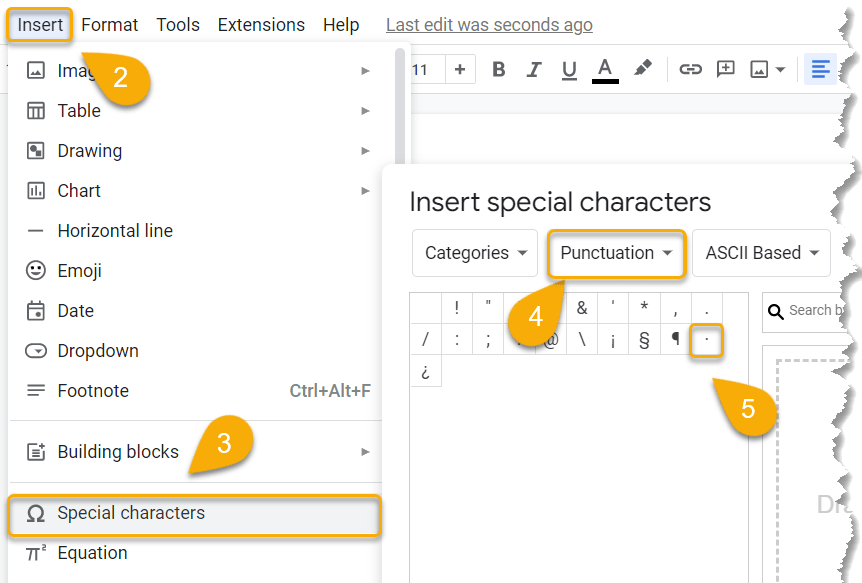
6. Select the symbol to insert it into your document.
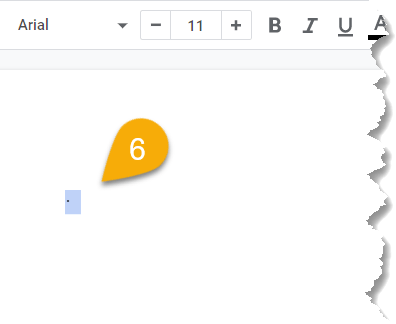
7. Use the Ctrl + C (Windows) / Cmd + C (Mac OS) key combination to copy the character.
8. Go to Google Sheets and paste it by pressing Ctrl + V / Cmd + V.
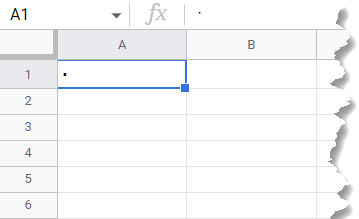
Easy-peasy! The symbol has been copied over.
Method 3: Using the Keyboard Shortcut
You can also simply use the keyboard shortcut to add a bullet point.
1. Select the cell where you want the bullet point.
2. Use the Alt + 7 / Opt + 8 keyboard shortcut, and a bullet point will appear.
That’s all there is to it!
Bullet Points in Google Sheets FAQs
Do you have any more questions? Find out more by checking out the FAQs below.
How do I create a list within a cell in Google Sheets?
To create a list within a cell, select the cell where you need the list, go to the Data menu, and choose the Data Validation option.
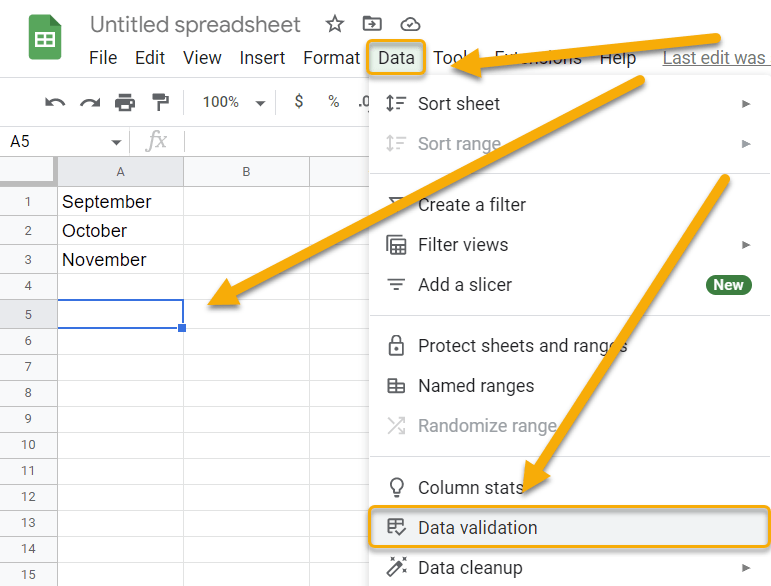
Next, select the Cell range with the data for your list, pick the List from a range criteria, enter the Range or formula, check the Show dropdown list in cell option, and finally press Save.
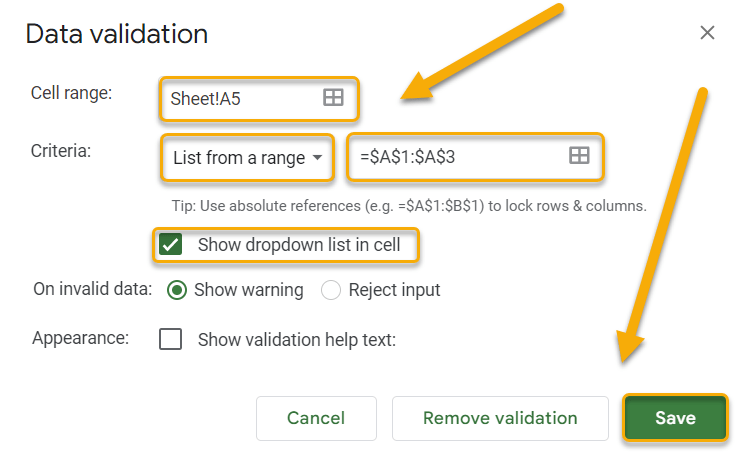
Here you have the result! This has created a drop-down list from the data.
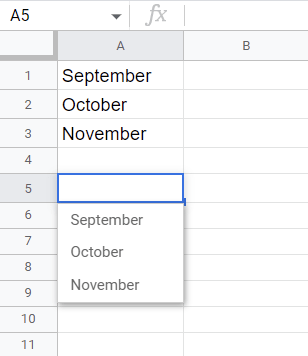
How do I change the color of the bullet points?
To change the color of the bullet points, select the bullet points you have, navigate to the toolbar, pick the Text color option, and choose the color you like.
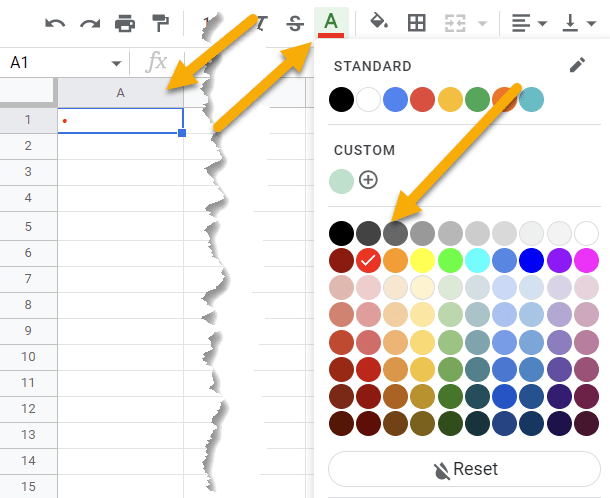
What is the purpose of using bullet points?
Bullet points are a great way to organize and present information in a clear, concise manner. They can be used to list items, steps, or ideas in an easy-to-read format.
Why do the Alt + 7 / Opt + 8 key combinations not work in Google Sheets?
Sometimes this simplest method turns out to be ineffective for you, and the key combination does not work. This is most likely a technical issue that will be resolved when you restart your computer.