Spreadsheet Daddy, our AI tool for Google Sheets, requires an OpenAI key to run, so you have two options when it comes to using our add-on:
- Using our infrastructure: In this case, all requests are routed through our API. This mode requires you to sign up for one of our plans or purchase credits.
- Bringing your own OpenAI API key: This option allows you to plug in your own API key, with usage charges applied to your OpenAI account.
In this article, we will cover why you might want to use your API key instead of buying characters as well as how to set it up on your own.
How This Works
Plugging in your own OpenAI key removes all usage caps in our add-on. You can use any base AI model available to you as much as you want – if you generate 100 million words of content, our cut is the same small monthly fee.
But even on a lesser scale, when compared to using our infrastructure, connecting your own API key allows you to cut your usage costs by 70-80% when using our add-on.
This option is a no-brainer for power users who don’t want to overpay thousands of dollars on credits.
- Note #1: This plan doesn’t include implementation support, meaning we won’t be able to provide support related to applying the tool to your specific use case.
- Note #2: If you bought any characters in the past, they won’t be touched when using your own API key.
- Note #3: OpenAI’s rate limits and usage tier limitations apply when you connect your own API key. Please refer to the official documentation to avoid any disruptions in service.
How to Connect Your Own OpenAI API Key
The setup process is pretty straightforward and takes less than a couple of minutes. Here’s how to do that.
1. Create or log in to your OpenAI account – if you’ve never used OpenAI’s API before, consider loading up at least $5 to transition to reach usage tier 1.
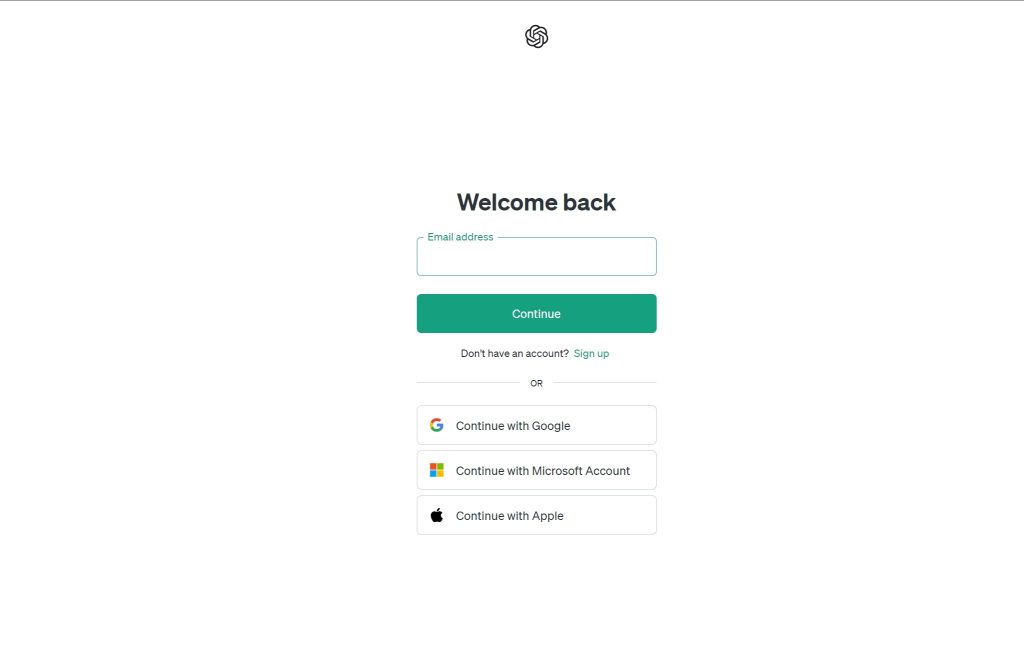
2. Once there, select “API” to access the playground.
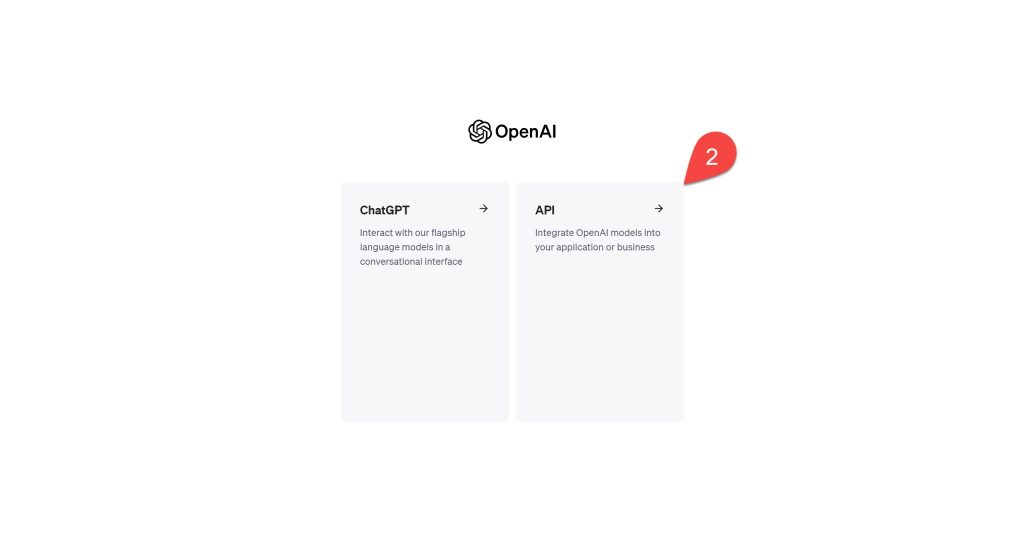
3. In the sidebar, select “API keys.” If you’ve never used API keys, go to “Settings” > “Billing” and buy at least $5 worth of OpenAI credits.
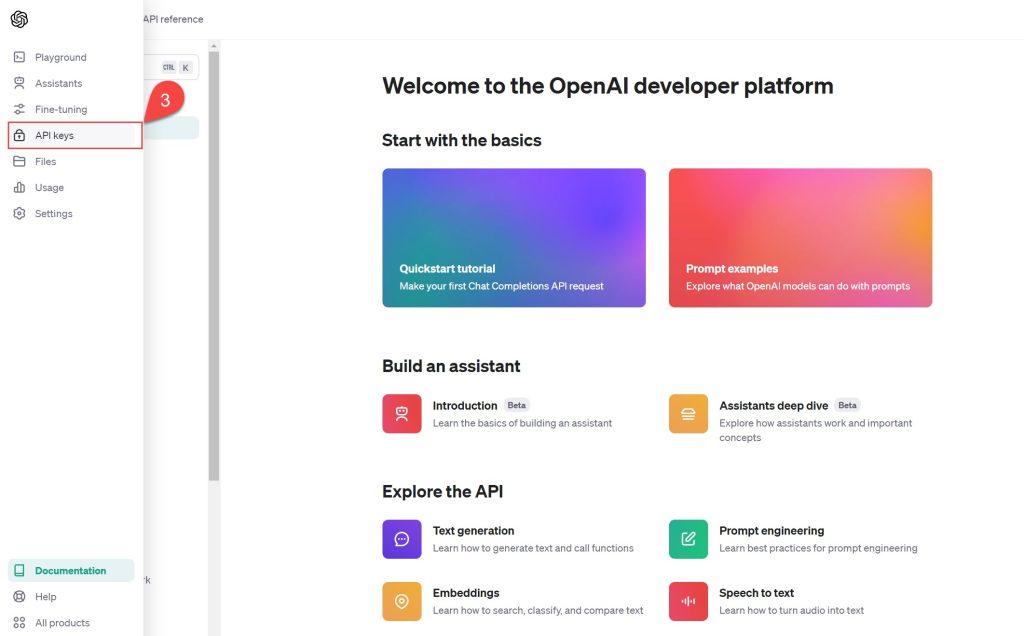
4. In the API keys tab, hit the “Create new secret key” button.
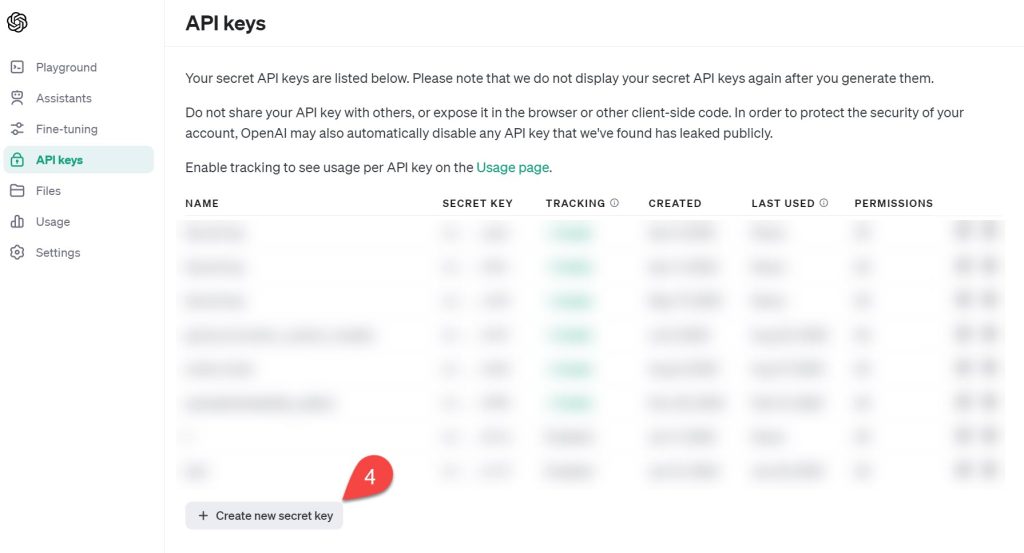
5. Under “Name,” enter the name of your API key – it can be anything – and ensure the permissions are set to “All.”
6. Once there, hit “Create secret key.”
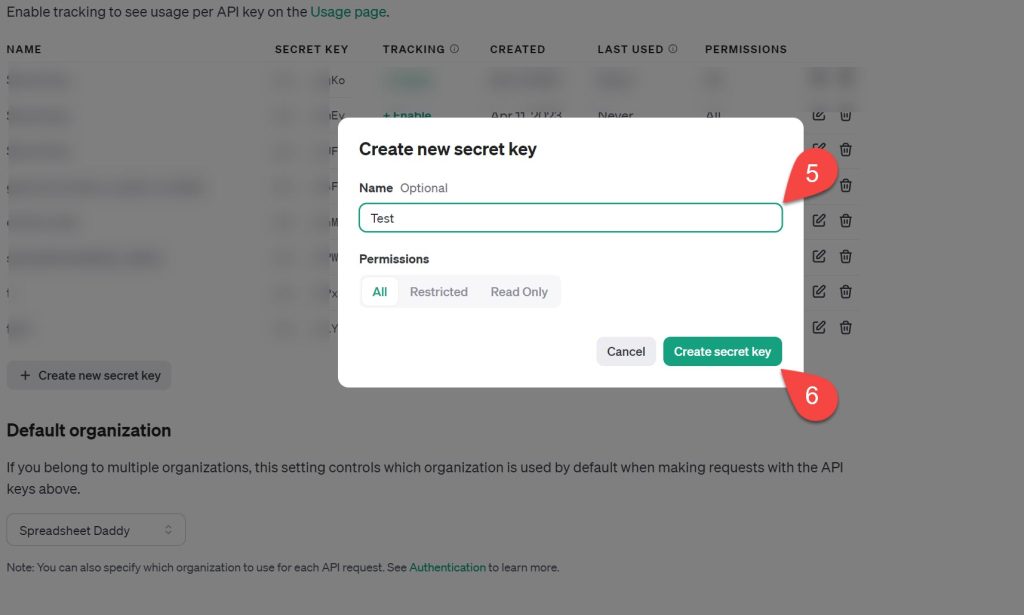
7. Once your API key has been generated, click “Copy” to copy the key to the clipboard or manually copy your API key. Now we need to connect the newly generated API key in Spreadsheet Daddy.
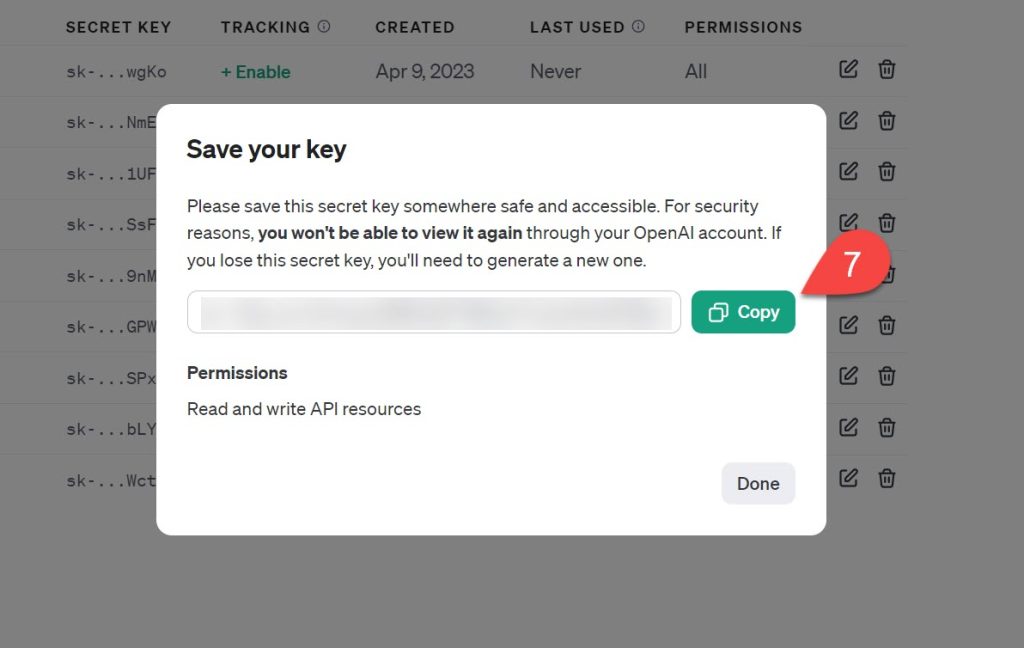
8. Open the Spreadsheet Daddy add-on (Extensions > Spreadsheet Daddy > Show sidebar) and click on the profile icon to open the settings menu.
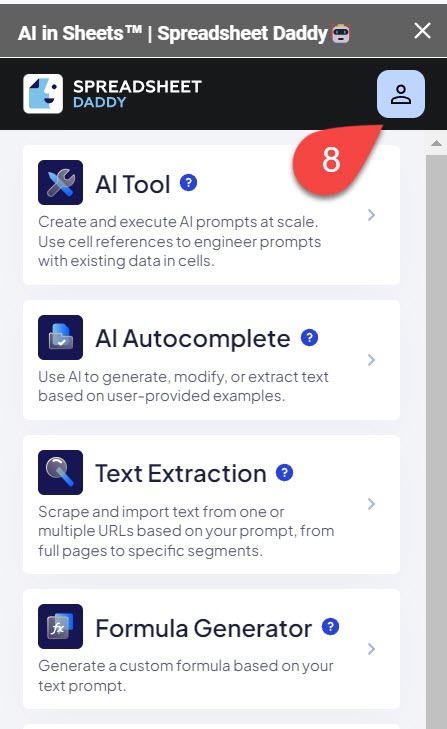
9. In the Subscription tab, navigate to the “Connect Your OpenAI API Key” section and paste your OpenAI API key into the field.
10. Click “Connect OpenAI API Key” to switch from our infrastructure to your own API key.
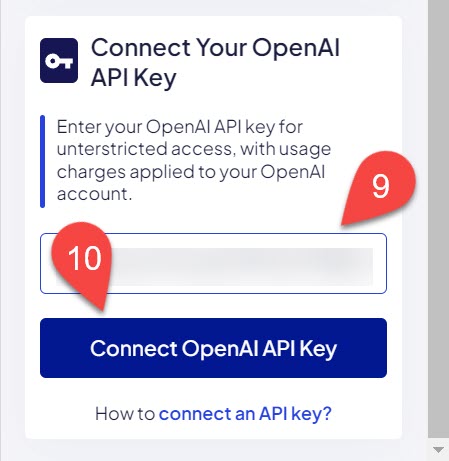
That’s it! You can now use our add-on without any limitations with your own API key to drastically save on credits.