
Sometimes the data you put into an Excel spreadsheet is extensive, and you want to make sure the text is presentable, not overwhelming. This can be an issue of concern for both experienced users and newbies. Read on to find out how to easily make your text look neat and tidy by adjusting the line spacing in a cell.
How to Increase Text Spacing in a Cell
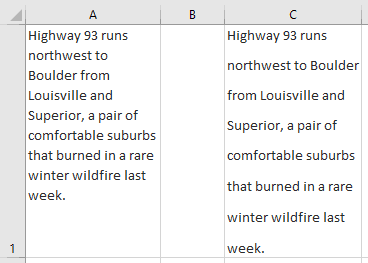
If you want to increase the spacing between text lines to make your text easier to read, you can use the simple Excel function “increasing the spacing for text.” Just follow these easy steps:
1. Select the cell with the text you want to adjust (A1 in our example).
2. Next, click “Home.”
3. Select the Alignment settings icon.
4. In the Format cell dialog box, click the arrow near the Vertical option to open the dropdown list.
5. Choose the Justify function.
6. Click “OK.”
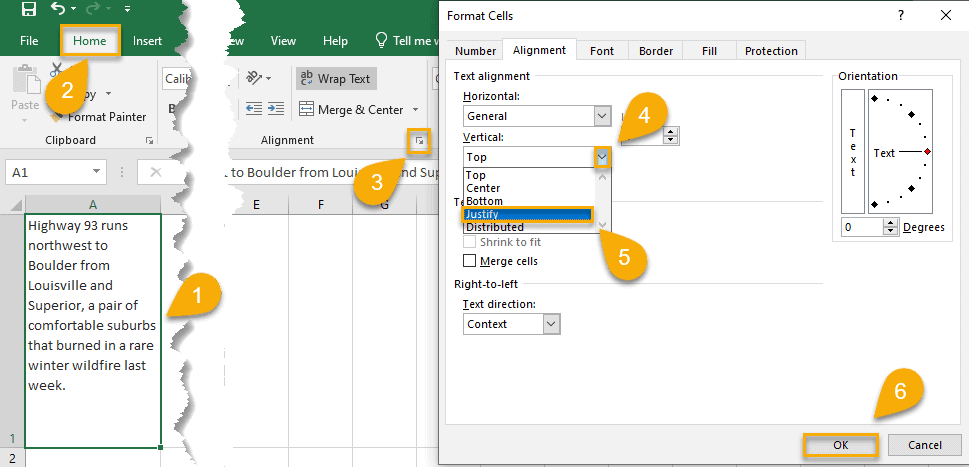
There’s nothing to it! With this option, the line spacing for the text increases to fill the cell from top to bottom.
Read More: How to Indent in Excel
How to Reduce Text Spacing in a Cell
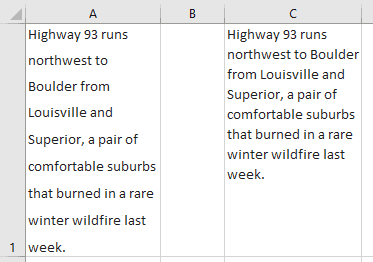
Sometimes, in order to save space on a spreadsheet, it is necessary to reducing the spacing between lines in a cell. Fortunately, Excel offers the option “reducing the spacing for text.” The following steps will show you how to reduce the space between text lines:
1. Select the cell with the text you want to adjust (A1 in our example).
2. Navigate to the Home tab.
3. Choose the Alignment settings icon.
4. In the Format cell dialog box, click the arrow near the Vertical option to open the dropdown list.
5. Choose Top, Center, or Bottom from the list.
6. Click “OK.”
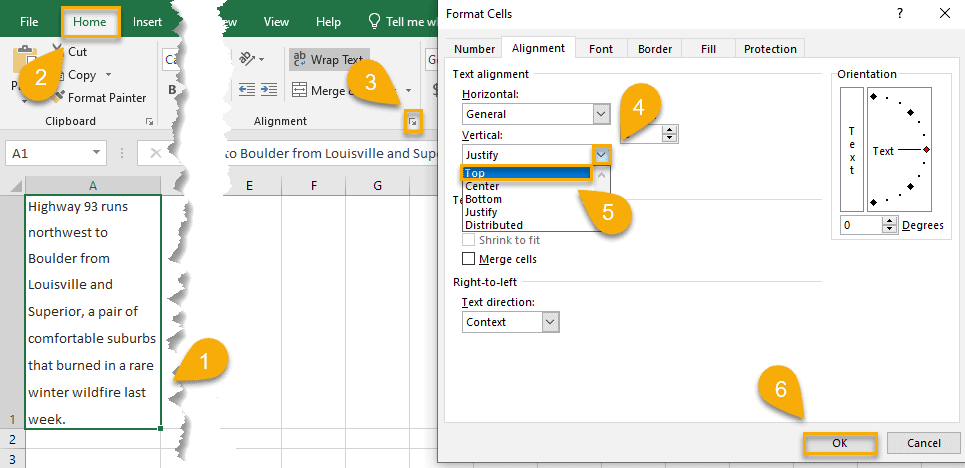
Piece of cake! Your line spacing has been successfully reduced. Another way to modify the spacing between text lines is to use Excel subscript and superscript features.
The vertical space between lines of text is called interval or line spacing. Increasing or reducing line spacing is the process of widening or narrowing the space between lines in selected text or in an entire text block.
To make your text look attractive visually, you should make the necessary adjustments to its appearance. Sometimes it may be necessary to change the line spacing to make it easier for the reader. This line spacing can be varied depending on what range is suitable for your text. It doesn’t take long to make such changes. To format your text correctly and effortlessly, follow the step-by-step process offered in this article.