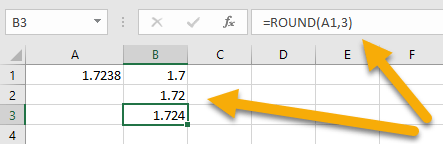To round a value to the nearest whole number in Microsoft Excel, select the cell with the number, go to the Home menu, and click on the Decrease Decimal icon from the Number group.
Let’s dive into a more detailed look at this process!
How to Round a Value to the Nearest Whole Number with the Build-in Menu in Excel
1. Click on the cell with the number.
2. Go to the Home menu.
3. Navigate to the Number group and click on the Decrease Decimal icon.
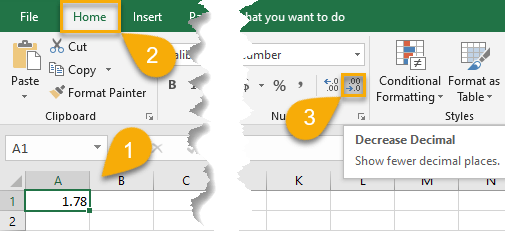
Note: You must tap this symbol multiple times to reduce the number of decimals and round the number as needed.
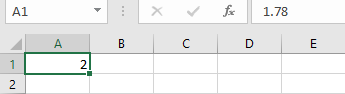
Easy-peasy! That’s all there is to it.
How to Round a Value to the Nearest Whole Number Using Formulas in Excel
This task can also be accomplished quickly and easily with the use of formulas. Read on to find out how.
Using the ROUND Formula
1. Click on the cell where you want to see the result (B1).
2. Navigate to the Formula bar and type the formula =ROUND(A1,0), where A1 is the cell with the number you need to round up.
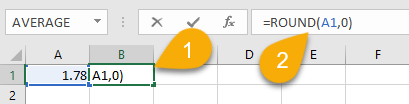
3. Hit the Enter key on your keyboard.
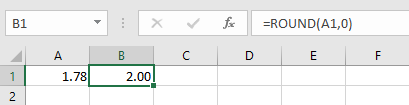
Voila! You’ve done it.
Using the EVEN Formula
1. Select the cell where you want the result.
2. Go to the Formula bar and type the formula =EVEN(A1), where A1 has the number that needs to round.
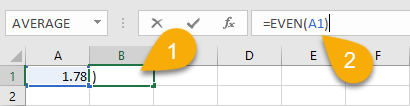
3. Press the Enter key on your keyboard.
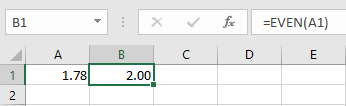
Easy as ABC!
Note: This will round the number to the nearest whole even number.
Rounding a Value to the Nearest Whole Number FAQs
Still have questions? Check out the questions and answers below to learn more about rounding numbers in Excel.
What Is Rounding in Excel?
Rounding a number means finding the nearest whole number—whether that is greater or less than the given number. In other words, if we have a decimal number like 2.7 and we want to round it, it would round up to the next highest whole number, which is 3.
What Are the Practical Aspects of Rounding to the Nearest Whole Number?
The rounding feature is extremely useful for users who are constantly dealing with numerical calculations. There are a few practical reasons why rounding to the nearest whole number can be helpful:
- First, it can make your numbers easier to read and understand.
- Second, it can make calculations simpler and less error-prone.
- Finally, rounding can help you preserve the integrity of your data by ensuring that all values are rounded consistently.
How to Round to the Nearest 10th, 100th, or 1,000th in Excel
To round to the nearest tenth, hundredth, or thousandth in Excel, choose the cell where you want to get the new value, then navigate to the Formula bar and type =ROUND(A1,1), where A1 is the cell with the starting value and 1 is the number of decimal places you need to round the number (in this case, the tenth’s place). To round to the hundredth’s place, type 2, and to round to the thousandth’s place, type 3.