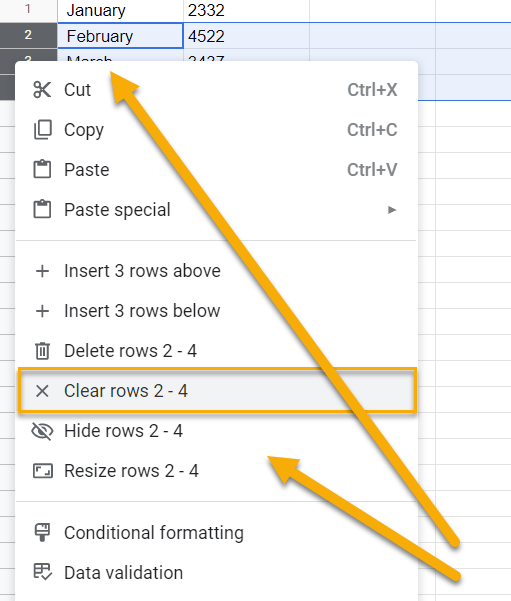To hide rows in Google Sheets, right-click on the row(s) you want to hide and pick the Hide row option from the list.
Check out the article below to learn more about rows in Google Sheets!
Quick Jump
ToggleHow to Hide Row(s) in Google Sheets
Difficulty: Beginner
Time Estimate: 3 seconds
1. Right-click on the row(s) that you need to hide.
2. Choose the Hide row option.
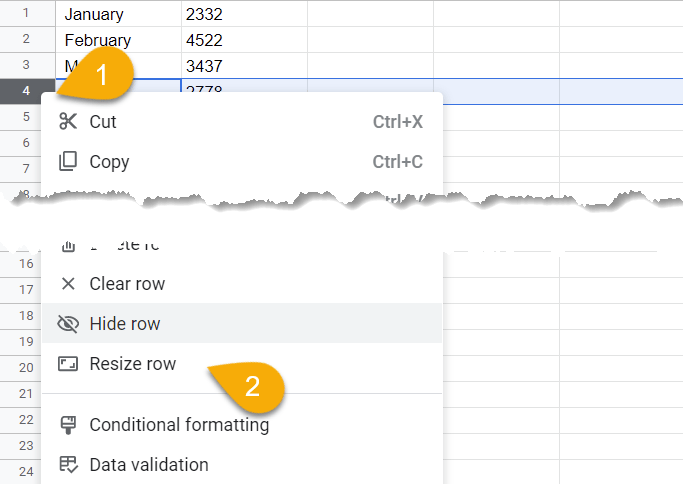
Voila! Just like that, you have successfully hidden the row!
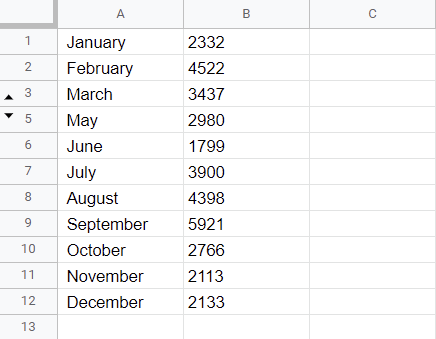
Rows in Google Sheets FAQs
We have compiled a list of FAQs that will help you learn more about rows in Google Sheets.
Does Google Sheets have a maximum number of rows?
No, there is no maximum number of rows in Google Sheets. You can add as many rows as you need to accommodate your data. However, keep in mind that each row takes up more space and affects performance as the sheet grows larger. So if you don’t need all those extra rows, it’s best to hide them.
How do I unhide rows in Google Sheets?
To unhide rows, click on the little arrow near the row number. This represents hidden rows. By clicking on the arrow, the hidden row(s) will appear.
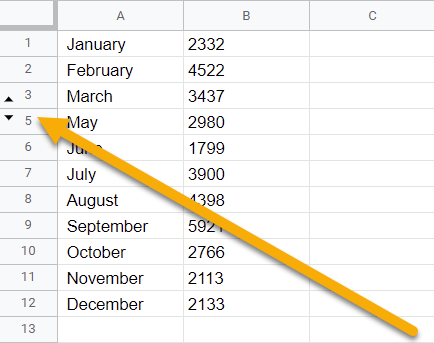
How do I clear rows in Google Sheets?
To clear data from rows, highlight the rows, right-click on the selected rows, and choose the Clear rows option.