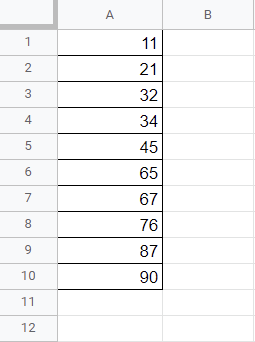To sort data by column in Google Sheets, first select your data, then go to the Create filter option on the toolbar. Next, go to your data, click on the Filter icon, and pick the sorting style you want. Afterward, press the Filter icon to remove the filter. The results will be displayed.
Read on to learn more about sorting data in Google Sheets. This article will teach you how to sort data on a desktop, on a mobile device, and by using a custom formula. Let’s get started!
Quick Jump
How to Sort by Column in Google Sheets on a Desktop
The following methods using the Filter option can be helpful if you are working on a desktop. Let’s take a look at how this works.
Method 1
Using the following method, you will be able to sort your data in just a few seconds.
Difficulty: Beginner
Time Estimate: 7 seconds
- Select the data.
- Click on the Create filter option on the toolbar.
- Press the Filter icon.
- Choose the sorting style you need.
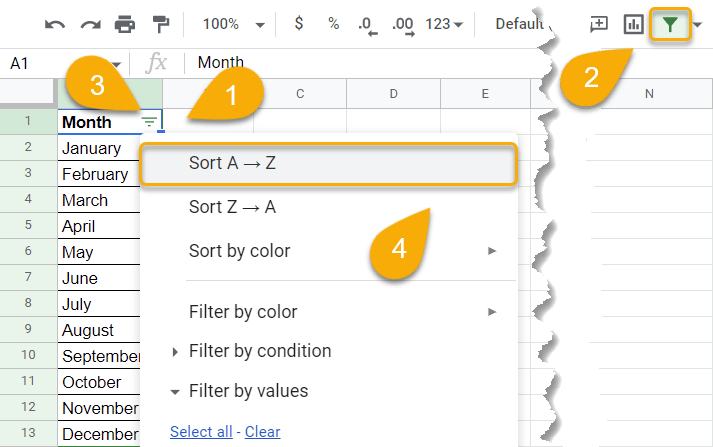
5. Go back to the toolbar and remove the Filter.
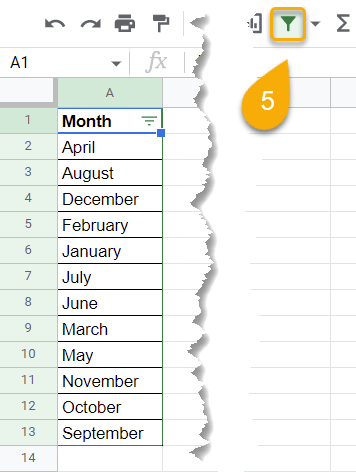
This is how it should look once you’re done. Keep in mind that this method might not work if your cells contain Google Sheets emojis.
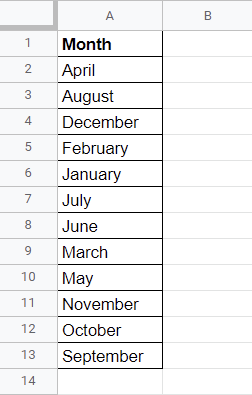
Method 2
Another easy way to sort your data is to use the Data menu.
Difficulty: Beginner
Time Estimate: 7 seconds
- Highlight your data.
- Navigate to the Data menu.
- Click on the Sort sheet by column option.
- Pick the sorting you need.

Voila! That’s all it takes.
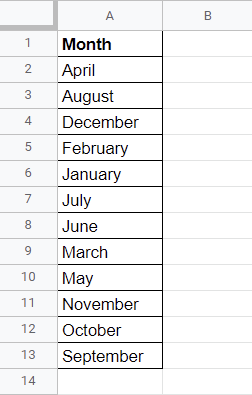
How to Sort by Column in Google Sheets on a Mobile Device
Here is a step-by-step guide on managing your data while on a mobile device.
Difficulty: Beginner
Time Estimate: 10 seconds
- Select all your data.
- Go to the three-dot menu in the upper right corner.
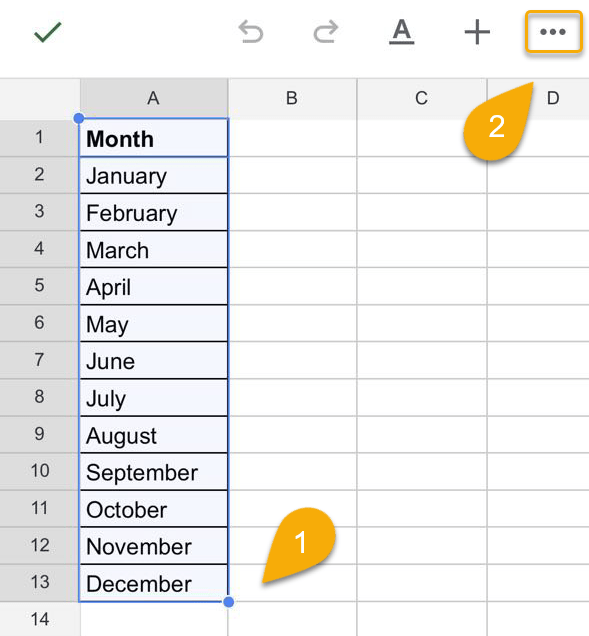
- Choose the Create a filter option.
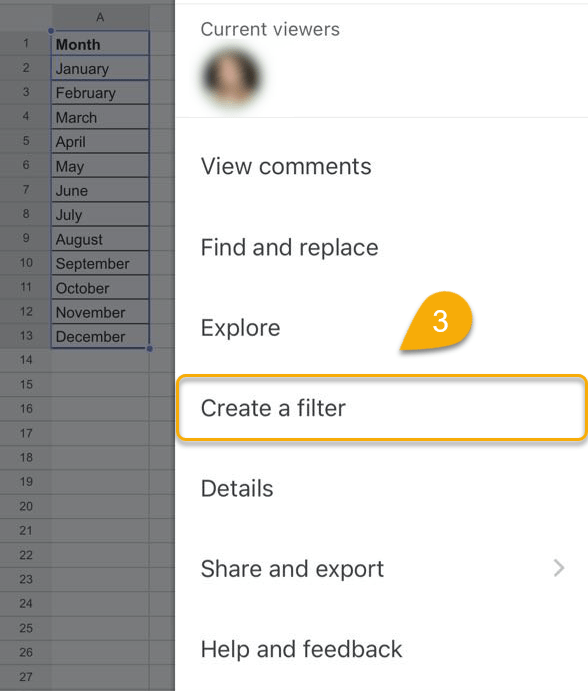
- Click on the Filter icon.
- Pick the sorting style you need for your spreadsheet.
![]()
- Again, click on the three-dot menu.
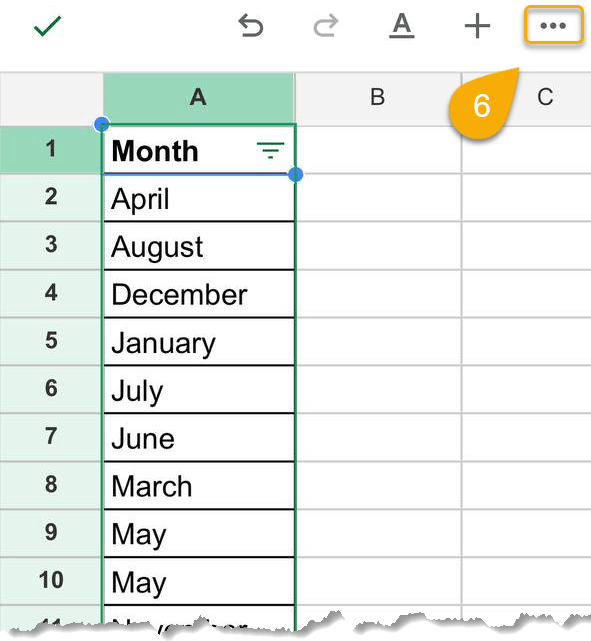
- Choose the Remove filter option.
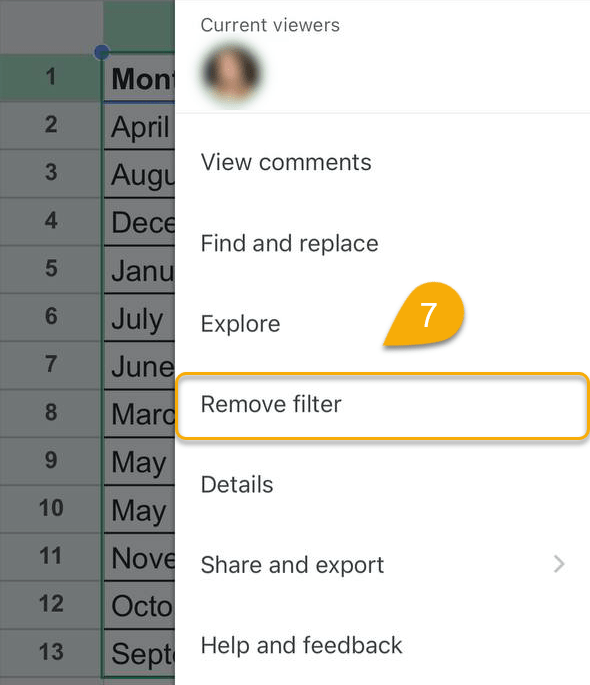
Piece of cake! Your goal has been achieved!
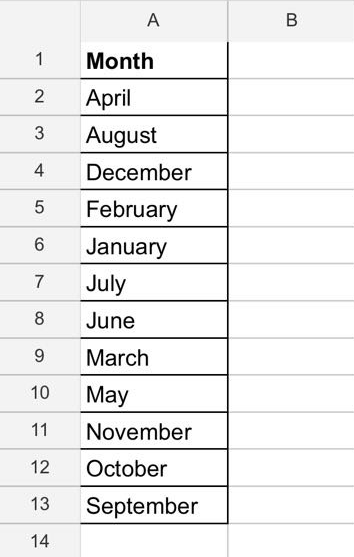
Bonus: Sorting Data by Column Using a Custom Formula
If you find that the methods introduced thus far are not working for you, we suggest trying other methods available. Below is a detailed description of how to use a formula to sort your data.
How to Sort from A to Z (Smallest to Largest)
By default, the following formula will sort your data using the A to Z order.
Difficulty: Beginner
Time Estimate: 7 seconds
- Click on the cell where you need your result.
- Go to the Formula bar and enter the formula =SORT(A2:A13). Here, A2:A13 is the cell range with the data you want to organize.
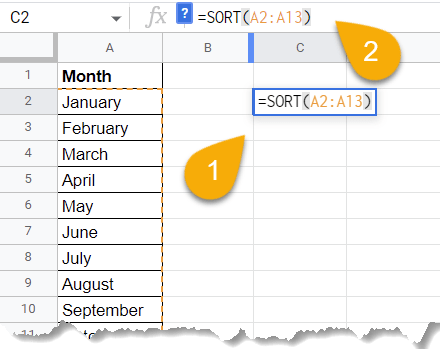
- Tap the Enter key on your keyboard.

Congratulations! You have the desired result!
How to Sort from Z to A (Largest to Smallest)
If you want to set the order from Z to A, you need to use the following formula.
Difficulty: Beginner
Time Estimate: 10 seconds
- Select the cell where you want the result.
- Navigate to the Formula bar and type the formula =SORT(A2:A13,1,FALSE), where A2:A13 is the cell range with the data you need to sort.
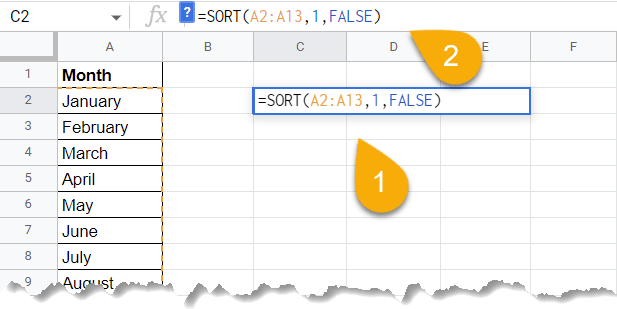
- Press the Enter key on the keyboard.
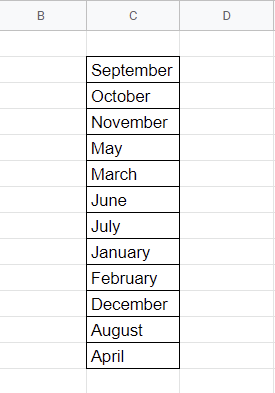
If you’re having any issues using the filtering functionality, use our in-depth guide on troubleshooting why the filter option is not working in Excel.
Sorting Data in Google Sheets FAQs
For more in-depth information about this topic, we suggest that you view the FAQs below. We hope you find them useful!
How do I sort by color in Google Sheets?
To sort by color in Google Sheets, start by selecting your data. Navigate to the Data menu and click on Create a filter.
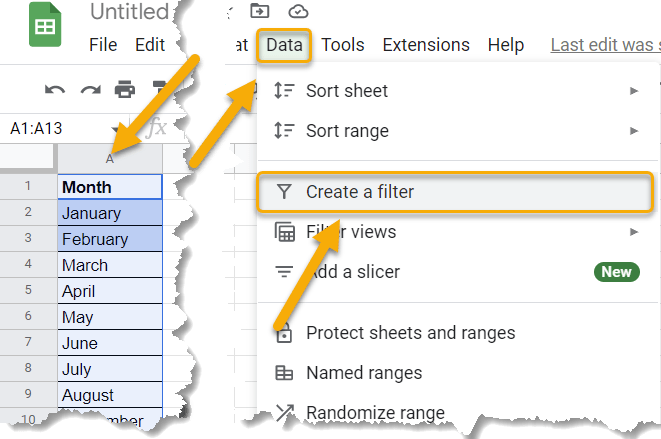
Next, press the Filter icon, choose the Sort by color option, click on Fill color, and select the color you need to sort by.
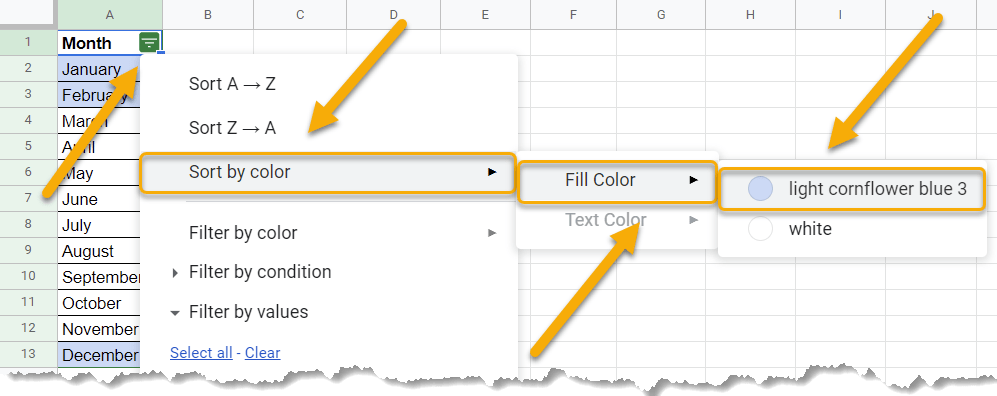
Finally, click on the Filter icon to remove the filter once you’re done.
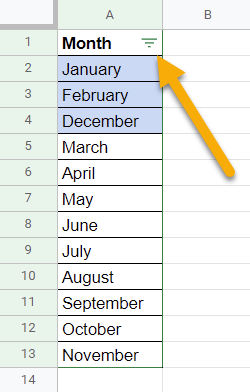
It’s that simple!
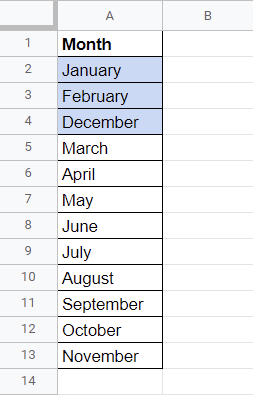
How do I sort two columns in Google Sheets?
To sort two columns in Google Sheets, select the columns with the data, go to the Data menu, choose Sort range from the list, and click on Advanced range sorting options.
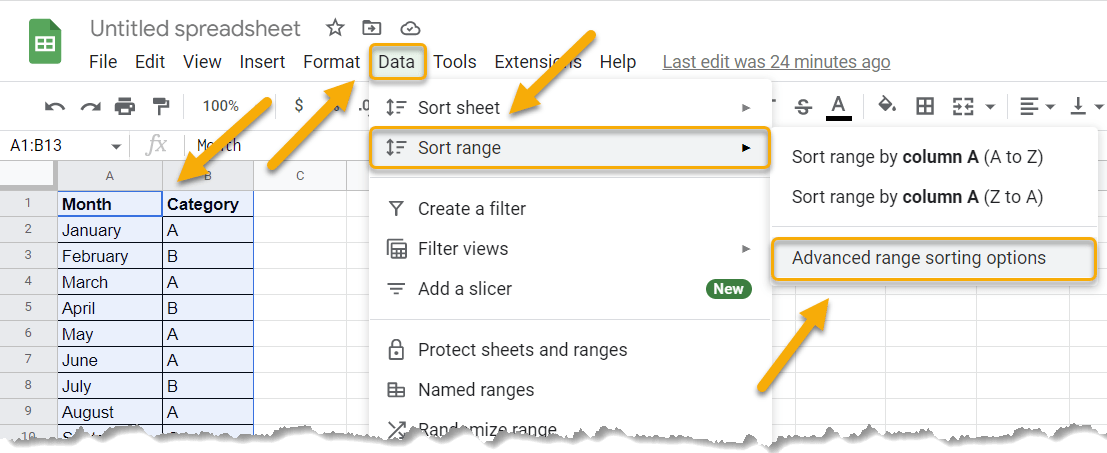
Check the Data has header row box if you need it, set the sorting to the first column, and click on Add another sort column.
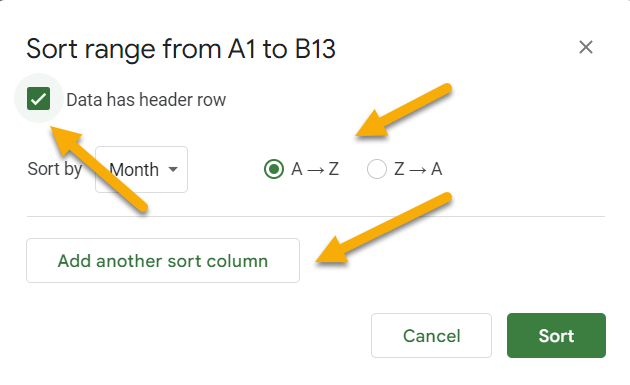
Next, pick the sorting style and press Sort.
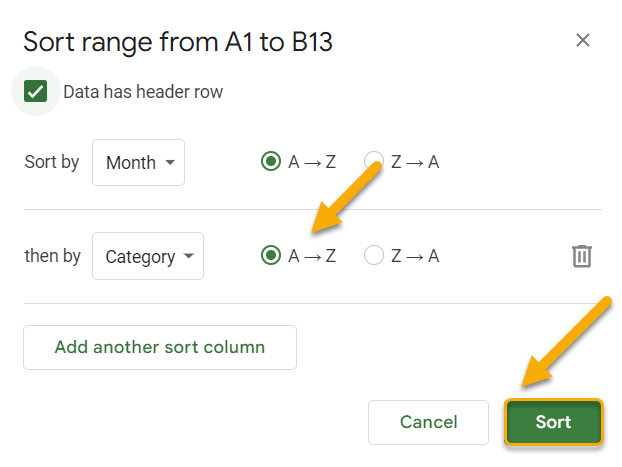
Here is the result!
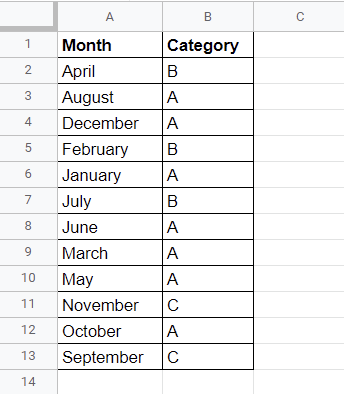
How do I sort a column numerically in Google Sheets?
To sort a column numerically in Google Sheets, select your values, go to the Data menu, click on the Sort sheet option, and select the sorting order you need. A to Z orders numbers from smallest to largest, and Z to A orders numbers from largest to smallest.
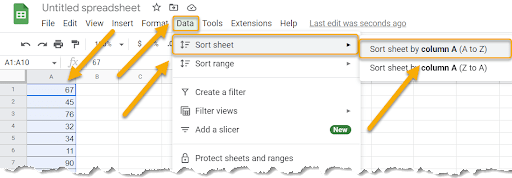
This is as easy as ABC—or, perhaps more accurately, 1-2-3!