To remove links in Google Sheets, double-click on the cell with a hyperlink and press the Remove link icon.
In this article, we will go over the methods on how to remove links in Google Sheets in just a few seconds.
Below you will find a detailed guide that will describe the process thoroughly, whether you are using a desktop or mobile.
Quick Jump
The Quickest and Easiest Way to Remove Hyperlinks
If you want to remove a link from a single cell, the following method works quite well:
Difficulty: Beginner
Time Estimate: 3 seconds
- Double-click on the cell with a hyperlink.
- Click on the Remove link icon.
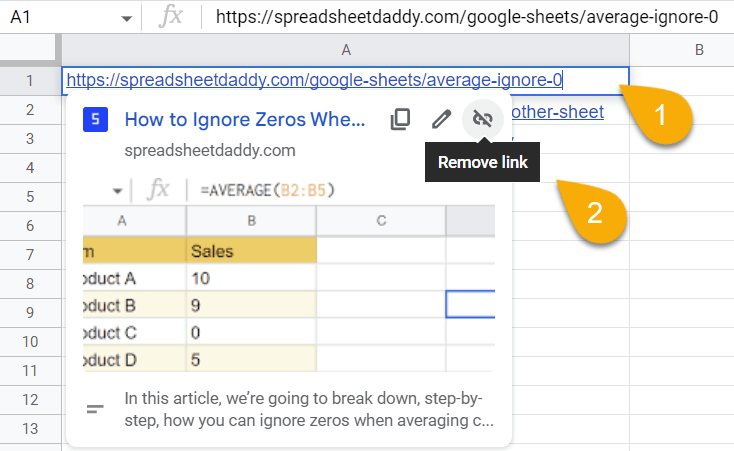
Voila! It’s that simple.

Note: In the same way, you can erase an email link from a cell in Google Sheets. The following illustration shows how it’s done:
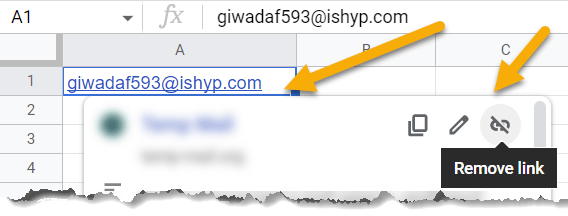
How to Use a Custom Formula to Remove Hyperlinks
See how to remove hyperlinks using a formula, which can be handy in certain situations:
Difficulty: Beginner
Time Estimate: 5 seconds
- Click on a blank cell.
- Go to the Formula bar and enter the formula =””&A1, where A1 is the cell with a link.
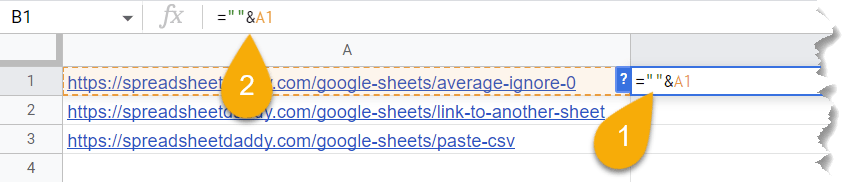
- Press the Enter key on your keyboard.
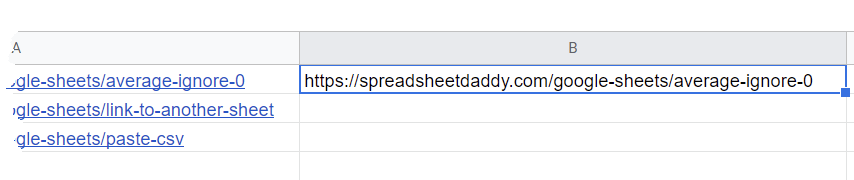
Here it is! If you want to apply the formula to other cells, click the icon in the lower right corner of the cell and drag it downward to copy the formula for the rest of the list.
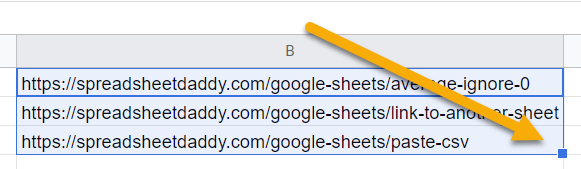
Easy as ABC!
How to Remove All Hyperlinks at Once
Many Google Sheets users are looking for information on how to remove hyperlinks from multiple cells at once as opposed to removing a hyperlink one cell at a time. Below is a step-by-step guide on how to do this with little effort:
Difficulty: Beginner
Time Estimate: 4 seconds
- Select the hyperlinks you need to unlink.
- Right-click on the selected cells.
- Choose the Paste special option.
- Select Values only.
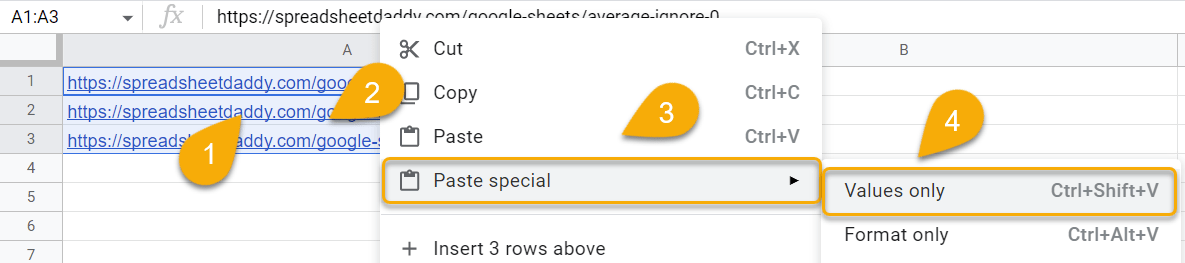
The process is easy as pie! Check out the result below.
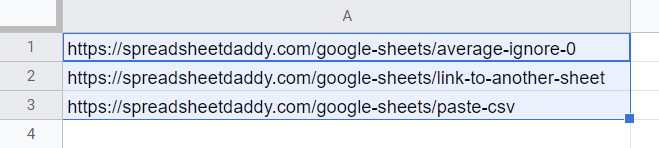
How to Remove Hyperlinks in Google Sheets on Mobile Devices
When you are using Google Sheets on your mobile device, the following method must be followed in order to remove a link from your spreadsheet:
Difficulty: Beginner
Time Estimate: 5 seconds
- Select a blank cell.
- Navigate to the Formula bar and enter the formula =””&A1. Here A1 is the cell with a hyperlink.
- Click on the checkmark to apply the formula.

And there you go! The link has been removed from the text.
