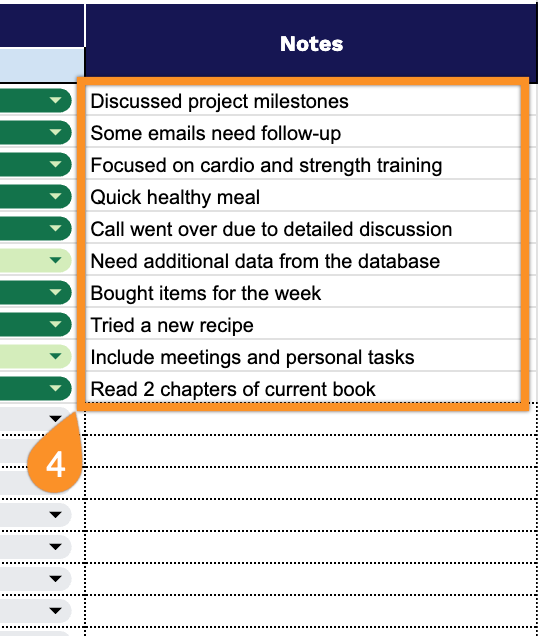A well-organized approach to daily task management can significantly improve your productivity. Whether you’re looking to organize your workflow, stay focused, or simply keep track of what needs to get done, having the right tool makes all the difference.
Our free daily task tracker template is designed to help you take control of your day in a way that works for you. Available in multiple formats: Google Sheets, Excel, and PDF.
You can choose the option that best suits your needs and start tracking your progress immediately. Simple, accessible, and ready to use, this template gives you everything you need to build better daily habits and improve your productivity.
Quick Jump
ToggleWhat Is a Daily Task Tracker Spreadsheet?
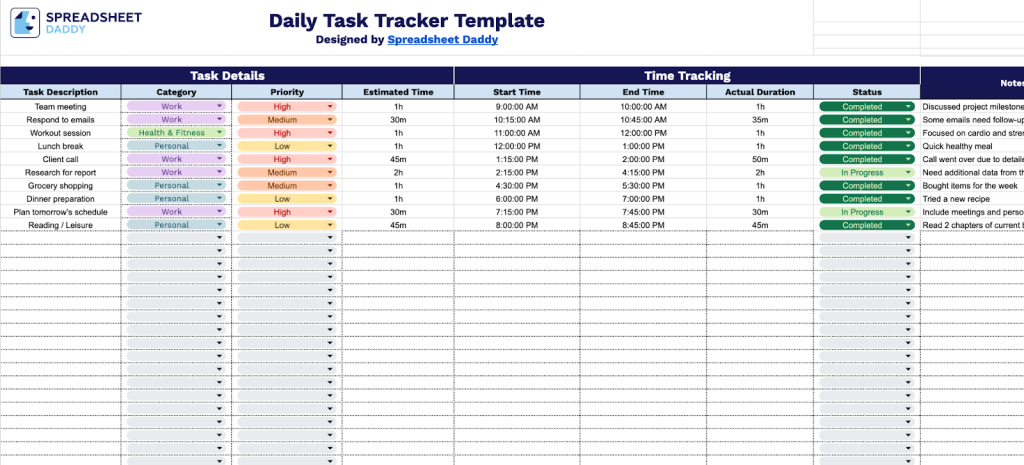
A daily task tracker spreadsheet is an organized tool used to log and monitor tasks you need to complete each day.
It helps users stay organized by providing a clear overview of their workload, allowing them to prioritize effectively and track progress throughout the day.
Download Spreadsheet Daddy’s Free Daily Task Tracker Spreadsheet
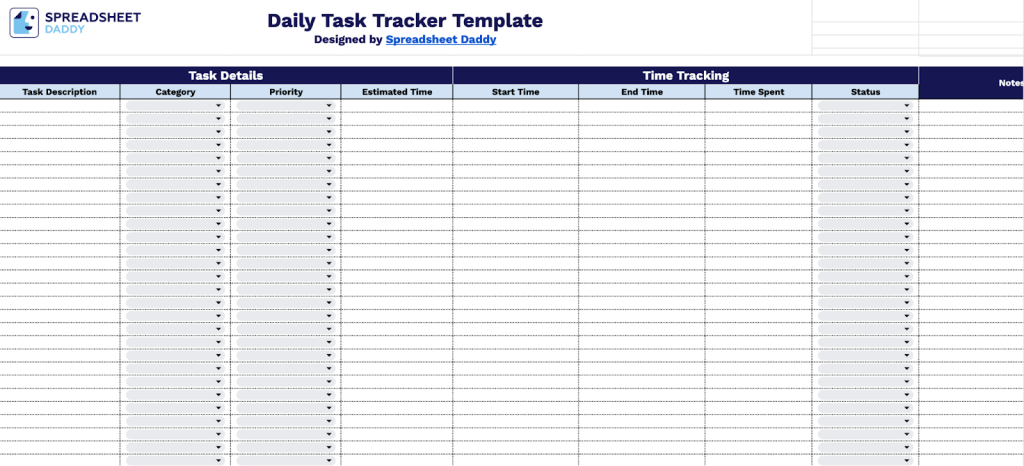
Our Daily Task Tracker Template gives you a single location to organize all your daily tasks and keep track of them.
You can customize the template by adding or removing columns to match your specific needs, whether you want extra fields like deadlines or assigned team members, or prefer a simpler version with fewer tracking elements.
What’s included
- Comprehensive task organization: Manage your daily workload with dedicated columns for Task Description, Category, and Priority level. This helps you systematically organize and prioritize tasks based on urgency and importance.
- Detailed time tracking system: Log task timelines with Estimated Time, Start Time, End Time, and Time Spent columns. You’ll gain complete visibility into how your time is being allocated, allowing you to identify productivity patterns and improve your time estimation.
- Task status management: Monitor progress throughout your day with a Status column to mark tasks as completed, in-progress, or pending. You can see at a glance what’s been accomplished and what still needs your attention.
- Contextual notes and details: Capture relevant information, reminders, and additional context for each task in a dedicated Notes section. All important details are documented and easily accessible whenever needed.
- Clean, spreadsheet-based design: Use a straightforward, easy-to-navigate layout with clearly labeled columns and individual rows for each task. The result is an efficient daily planning and tracking system that’s simple to use and maintain.
How to Use Our Daily Task Tracker Spreadsheet Template
1. Set up your daily task management system by downloading this tracker as Excel or PDF, or by making a copy in Google Sheets.
2. Organize your work by completing the Task Details section with all necessary information:
- Task Description: Enter a clear, concise summary of what needs to be accomplished, including specific objectives and expected outcomes.
- Category: Select the appropriate task classification (Work, Personal, Health & Fitness, Study, etc.) to organize your workload effectively.
- Priority: Assign a priority level (e.g. Critical, High, Medium, Low) to help you focus on the most essential items first.
- Estimated Time: Record the anticipated duration required to complete the task for better time planning and workload management.
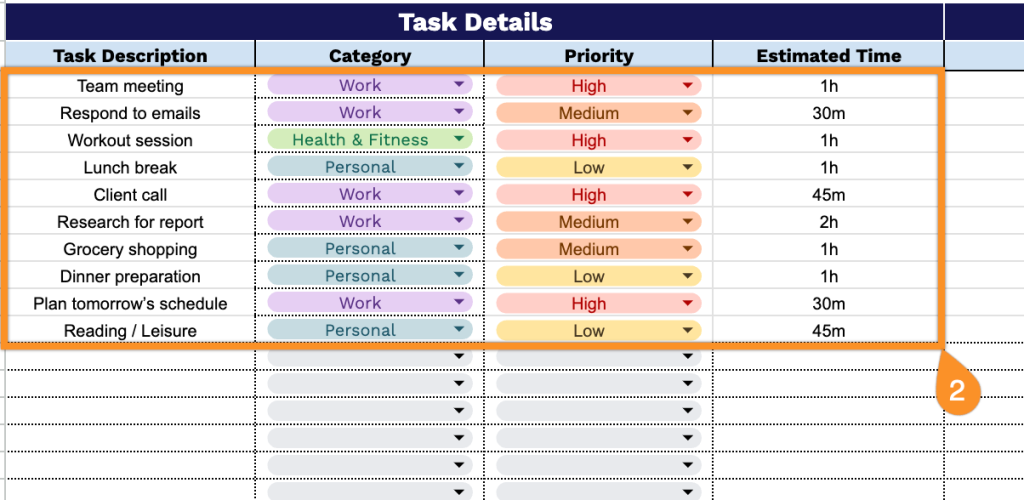
3. Monitor task progress and productivity in the Time Tracking section to measure your efficiency:
- Start Time: Document the specific time when you begin working on the task to establish your work schedule.
- End Time: Record the actual completion time to calculate your real-time investment in the task.
- Time Spent: Log the total duration worked to track productivity patterns and identify time management opportunities.
- Status: Update the current state of the task (Not Started, In Progress, Completed, On Hold, or Cancelled) to maintain accurate progress tracking.
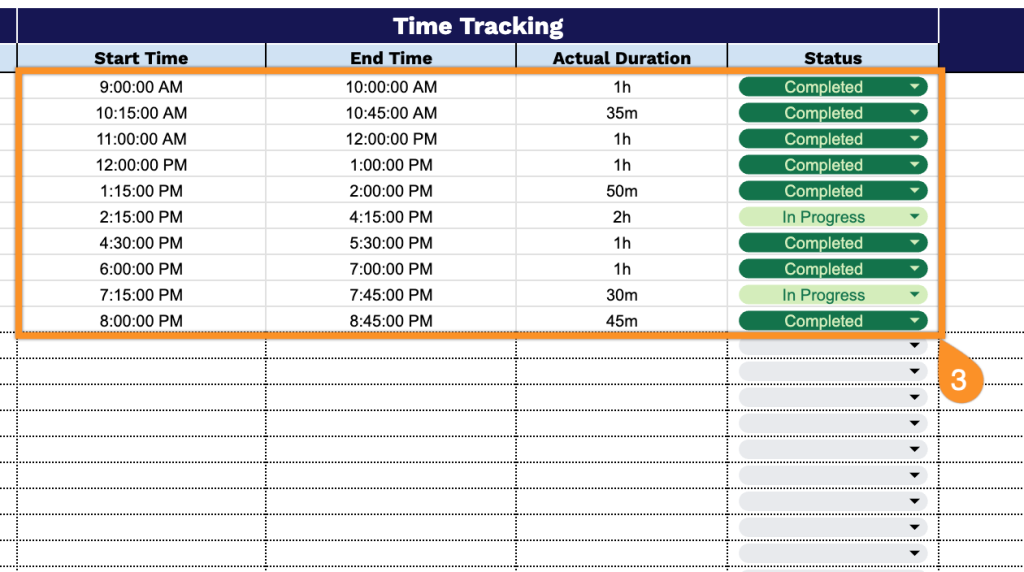
4. Add any extra observations or comments related to your tasks and progress in the Notes column.