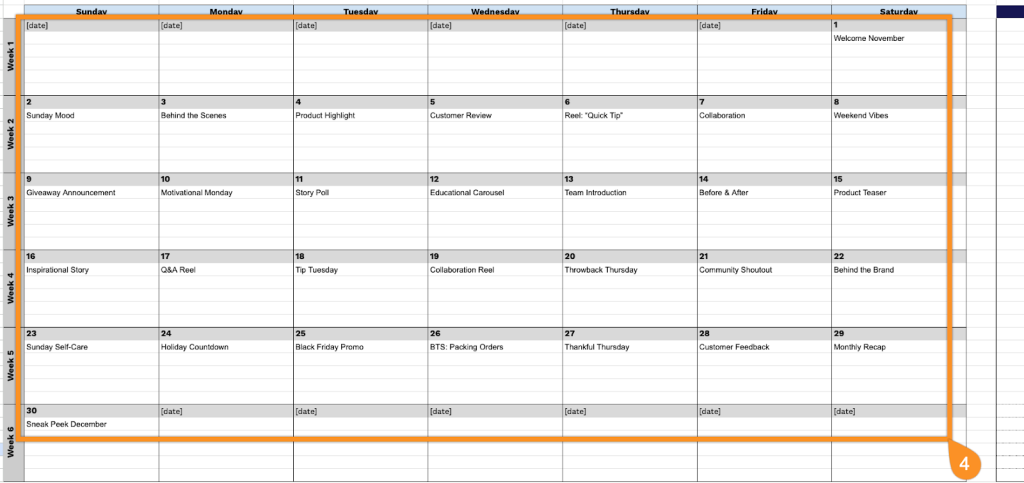Planning your Instagram content can help you maintain consistency and reduce daily stress. Whether you’re a social media manager, small business owner, or content creator, a structured approach to content planning makes it easier to stay organized and on track.
A content calendar enables you to plan your posts, ensuring a cohesive presence on the platform. This approach can save time and help you avoid missing essential posting opportunities.
We’ve created a free Instagram content calendar template available in Google Sheets, Excel, and PDF formats. This guide will show you how to use it effectively for your Instagram strategy.
Quick Jump
ToggleWhat Is an Instagram Content Calendar Spreadsheet?
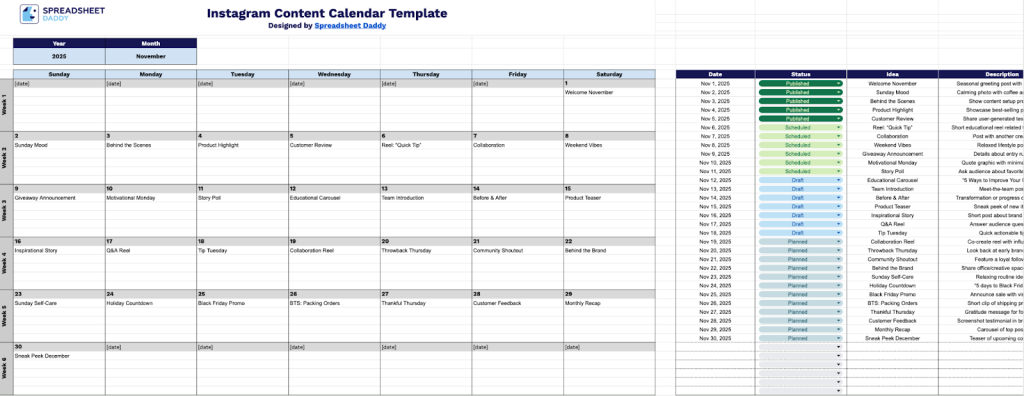
An Instagram content calendar spreadsheet is a planning tool that helps you organize and schedule your Instagram posts in advance.
By mapping out your content ahead of time, you can ensure a balanced mix of post types, align with marketing campaigns, and avoid last-minute scrambling for content ideas.
Download Spreadsheet Daddy’s Free Instagram Content Calendar Spreadsheet
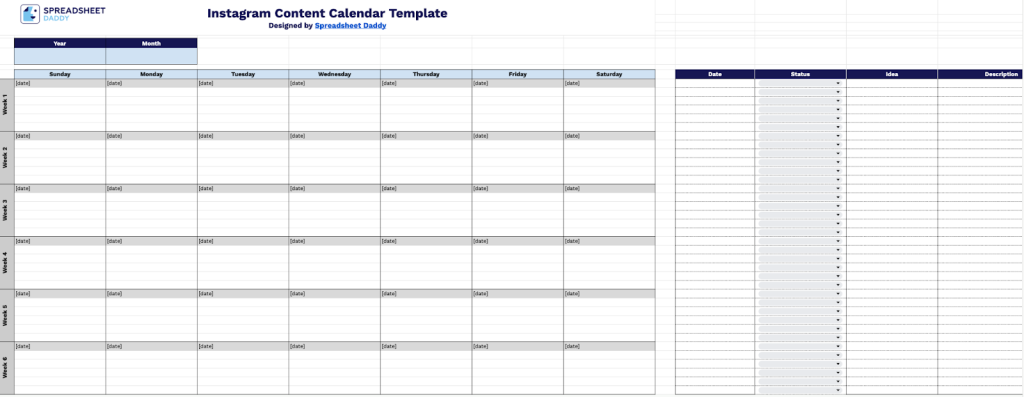
Our Instagram Content Calendar Template helps you plan and organize your social media content every month with a clear weekly layout.
You can easily adjust the template by adding or removing columns to fit your specific workflow needs. This allows you to include additional fields, such as hashtags, captions, or target audience, or simplify it to just the essentials that matter most to you.
What’s included
- 6-week monthly calendar layout: Organized view spanning Weeks 1-6 with all seven days (Sunday through Saturday) to plan and visualize your entire month of Instagram content. The weekly structure helps maintain consistent posting schedules and identify gaps in your content strategy.
- Comprehensive post planning columns: Each entry includes Date, Status, Idea, and Description fields to capture every detail of your content concepts. The Status column enables you to track whether posts are in draft, scheduled, or published stages, facilitating better workflow management.
- Performance metrics tracking: Built-in Metrics column to record engagement data, reach, impressions, likes, comments, and saves for each post. This helps you analyze content performance over time and identify which post types resonate most with your audience.
- Media file organization: Dedicated Media File column to reference and manage your visual assets, including photos, videos, Reels, and graphics. This ensures you always know which content corresponds to each planned post, preventing last-minute scrambling for visuals.
- Flexible notes section: Additional Notes field for capturing essential details like hashtag sets, caption drafts, collaboration tags, posting times, call-to-action reminders, or cross-promotion plans. This consolidates all relevant information in one place, eliminating the need for separate documentation.
How to Use Our Instagram Content Calendar Spreadsheet Template
1. Start planning your Instagram content by downloading this calendar as an Excel or PDF, or make a copy in Google Sheets.
2. Complete the columns by entering all essential post information and scheduling details:
- Date: Specify the planned publication date and time for your Instagram post.
- Status: Set the current stage of your content (Planned, Draft, In Review, Scheduled, Published, etc.).
- Idea: Enter a brief title or concept summary that captures the essence of your post.
- Description: Write a short description of your Instagram post.
- Views: Track the total number of times your Instagram post has been viewed.
- Likes: Record the total number of likes your post receives.
- Comments: Enter the total number of comments on your post.
- Shares: Track how many times your post has been shared via DMs, Stories reshares, or other sharing methods.
- Media File: Link or reference the visual content (photo, video, carousel, or Reel) associated with this post.
- Notes: Add any additional context, collaboration details, or reminders related to this content piece.

3. Enter the year and month you’re planning for.

4. Add what you’re posting each day into the calendar so you can see your whole month at a glance.