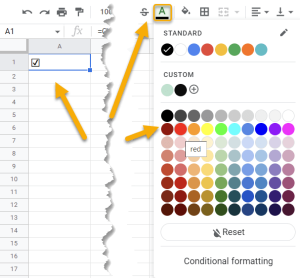To add a checkmark symbol in Google Sheets, click on the cell where you need the symbol, go to the Formula bar, type the formula =CHAR(9745), and press Enter.
This article will provide three methods for adding a checkmark symbol in the simplest ways possible! Keep scrolling so you don’t miss anything.
Quick Jump
ToggleMethod 1: Using the CHAR Formula
The following method allows you to apply different Unicodes to insert the desired checkmark type. The code used below is a common checkmark type.
Difficulty: Beginner
Time Estimate: 5 seconds
1. Select the cell where you want the checkmark.
2. In the Formula bar, enter the formula =CHAR(9745).
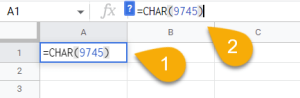
3. Press the Enter key on your keyboard.
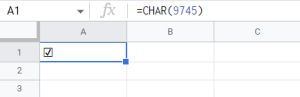
Easy-peasy!
Method 2: Using the Insert Menu
In this example, you will use the toolbar menu to add a checkmark to your spreadsheet.
Difficulty: Beginner
Time Estimate: 7 seconds
1. Click on the cell where you need the checkmark.
2. Navigate to the Insert menu.
3. Choose the Checkbox option.
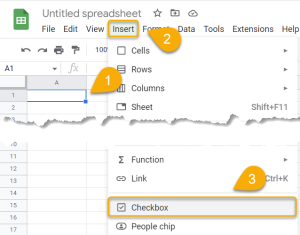
4. Add the checkmark to the checkbox.
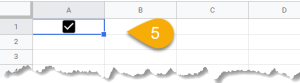
And there you go! Quite simple. Let’s take a look at the third option.
Method 3: Using Copy/Paste from Other Sources
The advantage of this method is that you can use any resource that allows you to copy a symbol and paste it into the spreadsheet. Take a look at how easily it can be done!
Difficulty: Beginner
Time Estimate: 15 seconds
1. Open a Google Docs file.
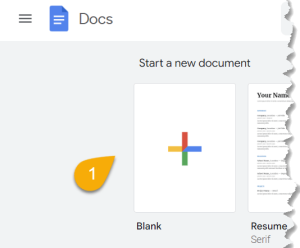
2. Navigate to the Insert menu.
3. Choose Special characters.
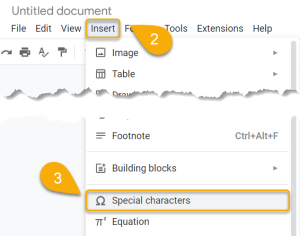
4. Draw the symbol you need in the box to find a checkmark more quickly.
5. Choose the symbol that will work best for you and insert it into the document.
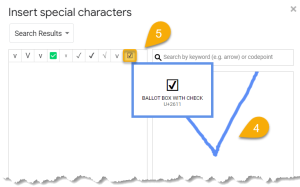
6. Highlight the checkmark to select it.

7. Press Ctrl + C (Windows) / Cmd + C (Mac OS) to copy the symbol.
8. Go to the Google Sheets file.
9. Pick the cell where you want to paste the result
8. Finally, hit Ctrl + V / Cmd + V to paste the checkmark.

Congratulations! Your checkmark is now in place.
Alternatively, you can find checkmarks on other websites. Use the copy/paste option with your favorite style of checkmark.
Checkmarks in Google Sheets FAQs
If you would like to learn more about this topic, check out the FAQs below.
How many Unicode checkmarks are there?
There are a variety of Unicode checkmarks, each with a different code. The most common ones are:
- ✓: =CHAR(10003)
- ✔: =CHAR(10004)
- ☑: =CHAR(9745)
- 🗹: =CHAR(128505)
What is the practical use of checkmarks?
Checkmarks are often used to indicate that an item on a list is correct or completed. In addition, they also serve as a simple way to add visual interest to a document or spreadsheet, which can also enhance its appearance.
How do I change the color of checkmarks?
To change the color of a checkmark, select the cell with the checkmark, go to the toolbar, click on the Text color option, and choose the color you like.