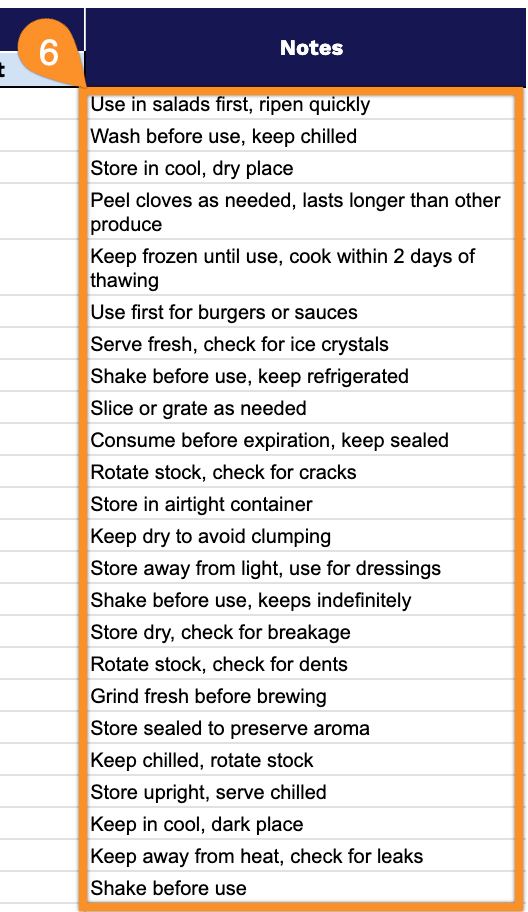Restaurant inventory management is one of the most critical yet challenging aspects of running a food service business. Tracking ingredients, monitoring costs, and ensuring adequate stock levels requires systematic organization and careful attention to detail.
Without proper inventory control, restaurants risk running out of essential items during busy periods, overspending on unnecessary purchases, or losing money through waste and spoilage.
Our free restaurant inventory management spreadsheet template provides a straightforward solution for tracking stock levels, calculating food costs, and maintaining organized records across Google Sheets, Excel, and PDF formats.
Quick Jump
ToggleWhat Is a Restaurant Inventory Spreadsheet?
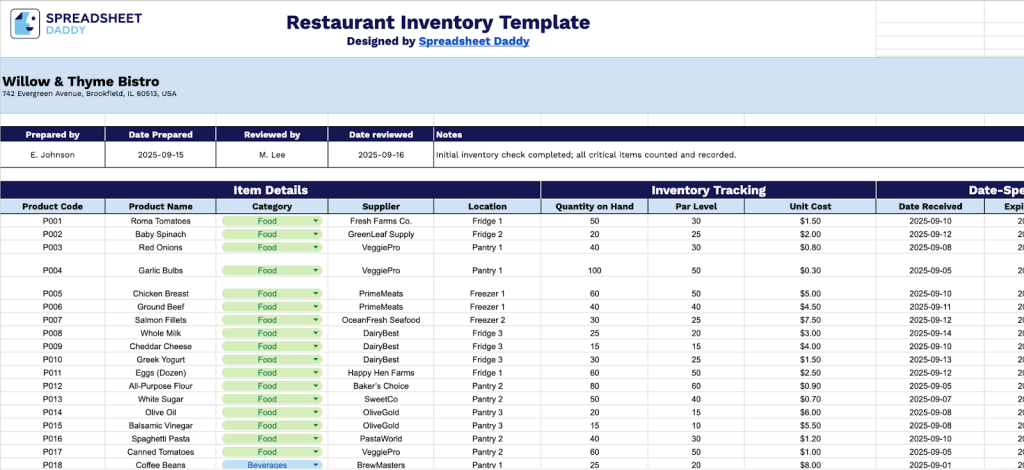
A restaurant inventory spreadsheet is a digital tool that tracks all the food, drinks, and supplies a restaurant has on hand. It records quantities, costs, purchase dates, and expiration dates in one organized place, making it easy for managers to see what they have and what they need to reorder.
This spreadsheet helps restaurant operations run more efficiently. It prevents issues like running out of popular ingredients during busy periods or discovering expired food that must be discarded.
Why Use Our Restaurant Inventory Spreadsheet Template?
- Free & easy setup: Start using the spreadsheet instantly with no subscriptions, logins, or complex software required. Just download and begin tracking your inventory right away.
- Comprehensive tracking system: Monitor product codes, categories, suppliers, locations, quantities, par levels, and unit costs all in one organized spreadsheet. This eliminates the need for multiple tracking methods or scattered documents.
- Food safety & compliance management: Track expiration dates and automatically calculate days remaining for each item. This helps prevent food waste, ensures freshness, and maintains health code compliance while reducing liability risks.
- Cost control & budget optimization: Monitor unit costs and inventory levels to identify spending patterns, reduce over-ordering, minimize waste, and make data-driven purchasing decisions that directly improve your bottom line.
- Efficient reorder management: Utilize par level tracking to maintain optimal stock levels, prevent stockouts during peak periods, and streamline the ordering process by quickly identifying which items require replenishment.
Download Spreadsheet Daddy’s Free Restaurant Inventory Management Spreadsheet
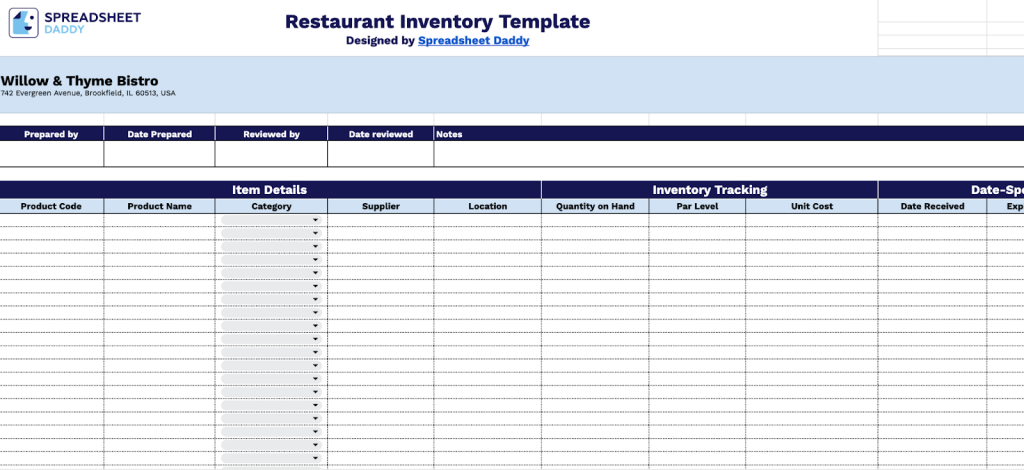
Our restaurant inventory template is a practical tool that helps food service businesses keep track of their stock efficiently.
What’s included
- Complete item tracking setup: The template includes all the essential columns you need: Product Code, Product Name, Category, Supplier, and Location. This helps you keep detailed records of every item in your inventory and know exactly where everything is stored.
- Stock level and cost management: Track your current quantities, set par levels for reordering, and monitor unit costs. This makes it easy to see when you’re running low on items and helps you stay on top of your food costs.
- Expiration date monitoring: Built-in columns for tracking when items were received, when they expire, and how many days are left. This helps prevent food waste and keeps you compliant with food safety requirements.
- Documentation and review process: Includes spaces for recording who prepared the inventory, when it was done, who reviewed it, and any important notes. This creates accountability and makes it easier for your team to communicate about inventory issues.
How to Use Our Restaurant Inventory Spreadsheet Template
1. Download the template or make a copy of the Google Sheets file.
2. Fill in your restaurant’s name and location, then add the name of the staff member who conducted the inventory along with the completion date. Next, include the reviewer’s name and when the review took place. In the notes area, document any significant findings, unique circumstances, or other relevant details regarding the inventory process.
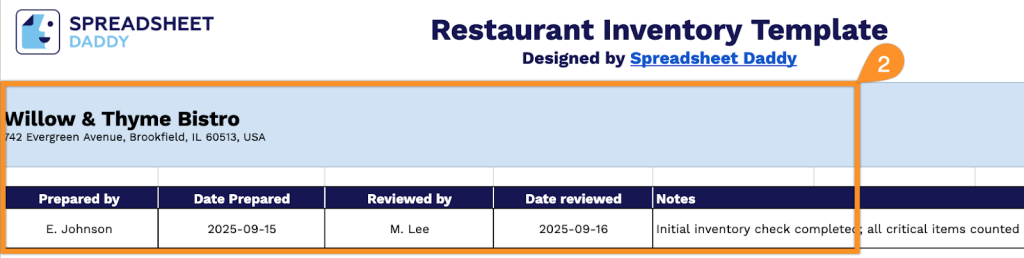
3. Complete the Item Details section by entering all essential product information:
- Product Code: Enter the unique identifier or SKU assigned to the inventory item.
- Product Name: Specify the complete name or description of the product.
- Category: Select the appropriate classification group for the item (food, beverages, non-food supplies, etc.).
- Supplier: Include the name of the vendor or company that provides this product.
- Location: Add where the item is stored within your facility (warehouse section, shelf number, etc.).
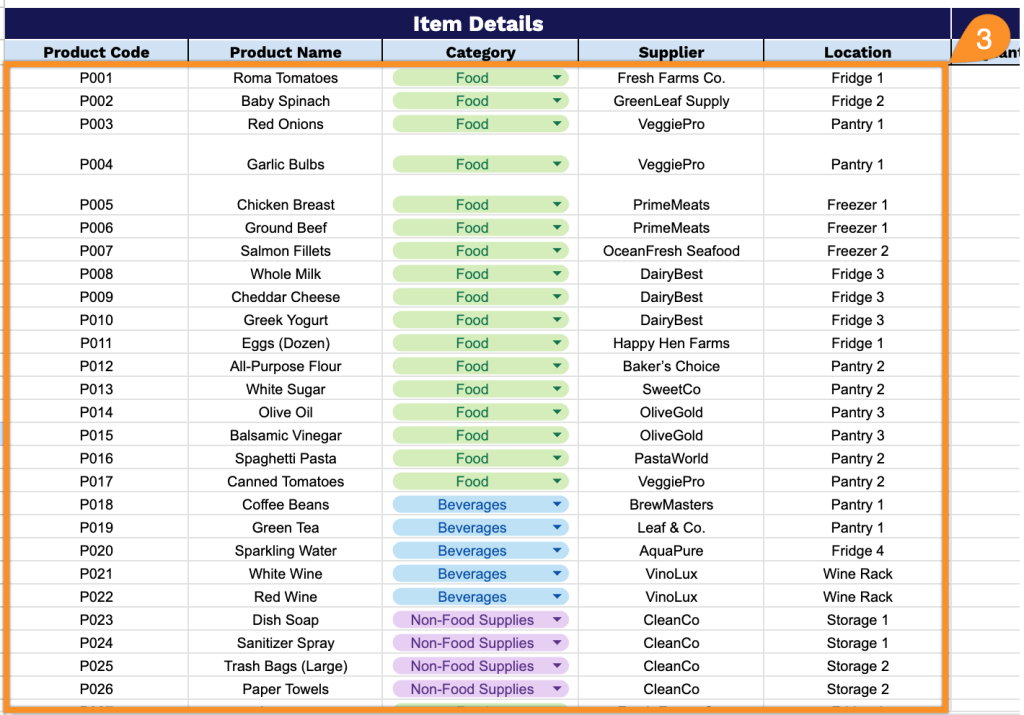
4. Track current stock levels in the Inventory Tracking section by recording:
- Quantity on Hand: Document the actual number of units currently available in inventory.
- Par Level: Set the minimum quantity threshold that triggers reordering.
- Unit Cost: Enter the price per individual item or unit for cost tracking purposes.
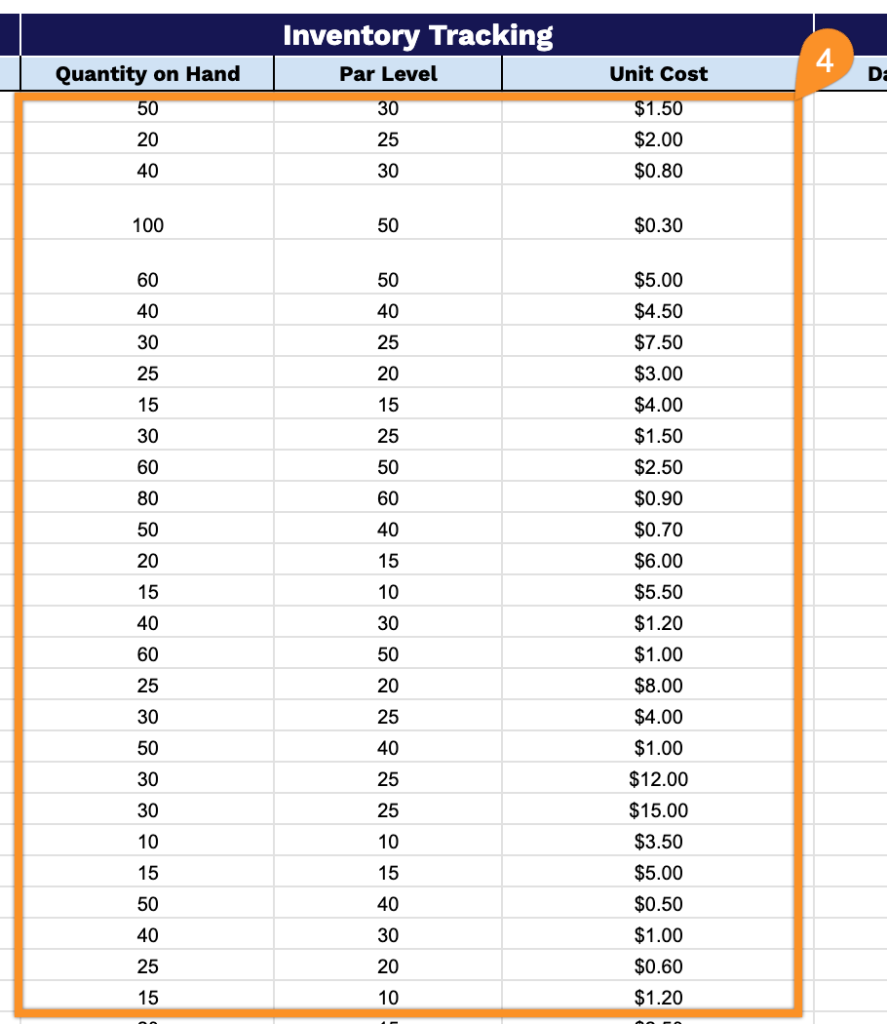
5. Monitor product freshness using the Date-Specific Tracking section to ensure quality control:
- Date Received: Record when the inventory was delivered and added to stock.
- Expiration Date: Note the manufacturer’s recommended use-by or expiration date.
- Days Left: The template will automatically calculate how many days remain before the product expires.
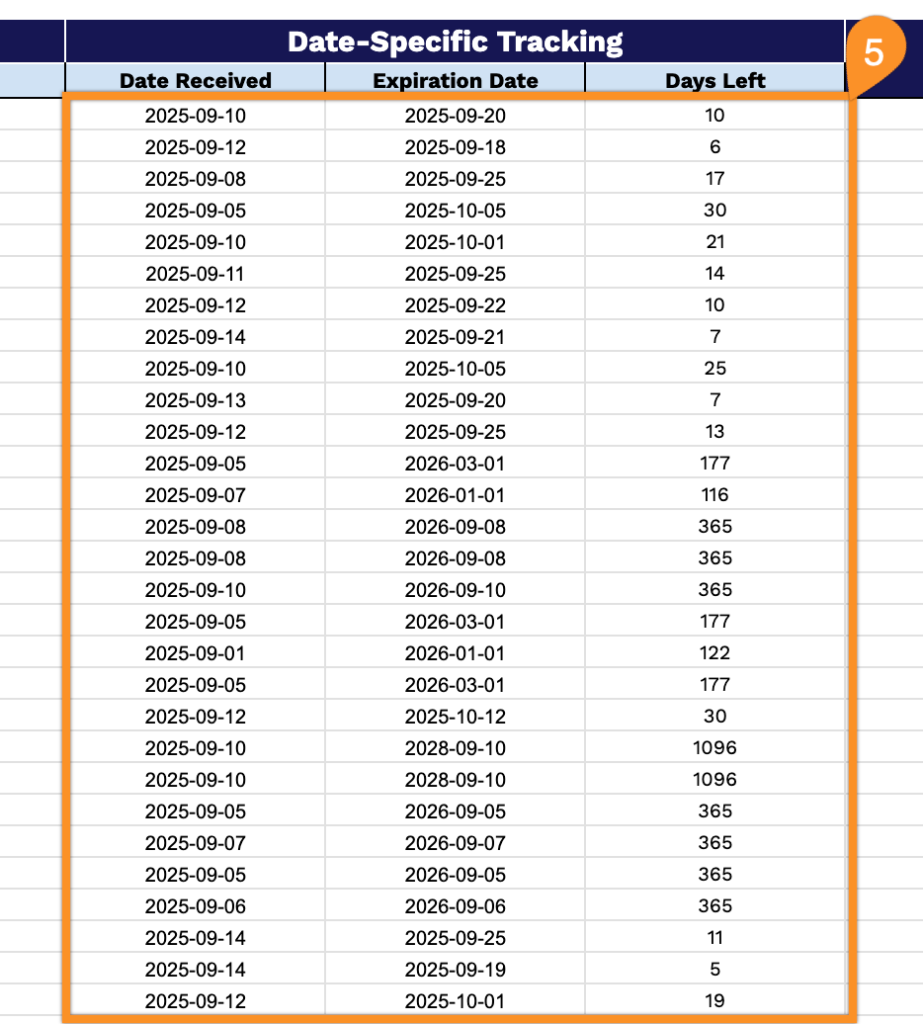
6. Use the Notes field to record any supplementary details or observations that will help guide your decision-making when evaluating inventory priorities and restocking needs.