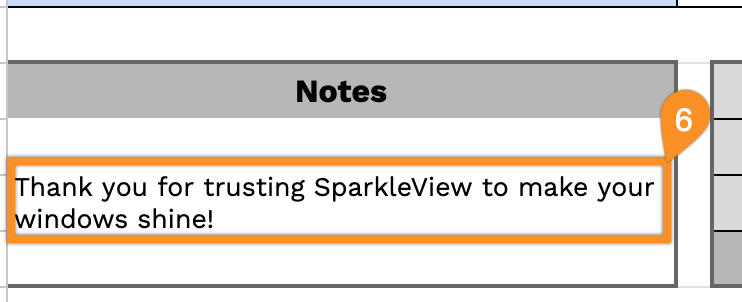Need a professional receipt for your window cleaning services?
Our free Window Cleaning Receipt Template is available for download in multiple formats, including Google Sheets, Excel, Word, Google Docs, and PDF.
Quick to edit and easy to use, it ensures all payments are documented neatly. Explore more of our free receipt forms tailored for every service.
Quick Jump
ToggleWhat Is a Window Cleaning Receipt Template?
A window cleaning receipt template is a pre-formatted document that window cleaning service providers use to create professional receipts for their customers.
This standardized template saves time, ensures consistency, and provides both the business and customer with clear documentation of the transaction for record-keeping and tax purposes.
Download Spreadsheet Daddy’s Free Window Cleaning Receipt Template
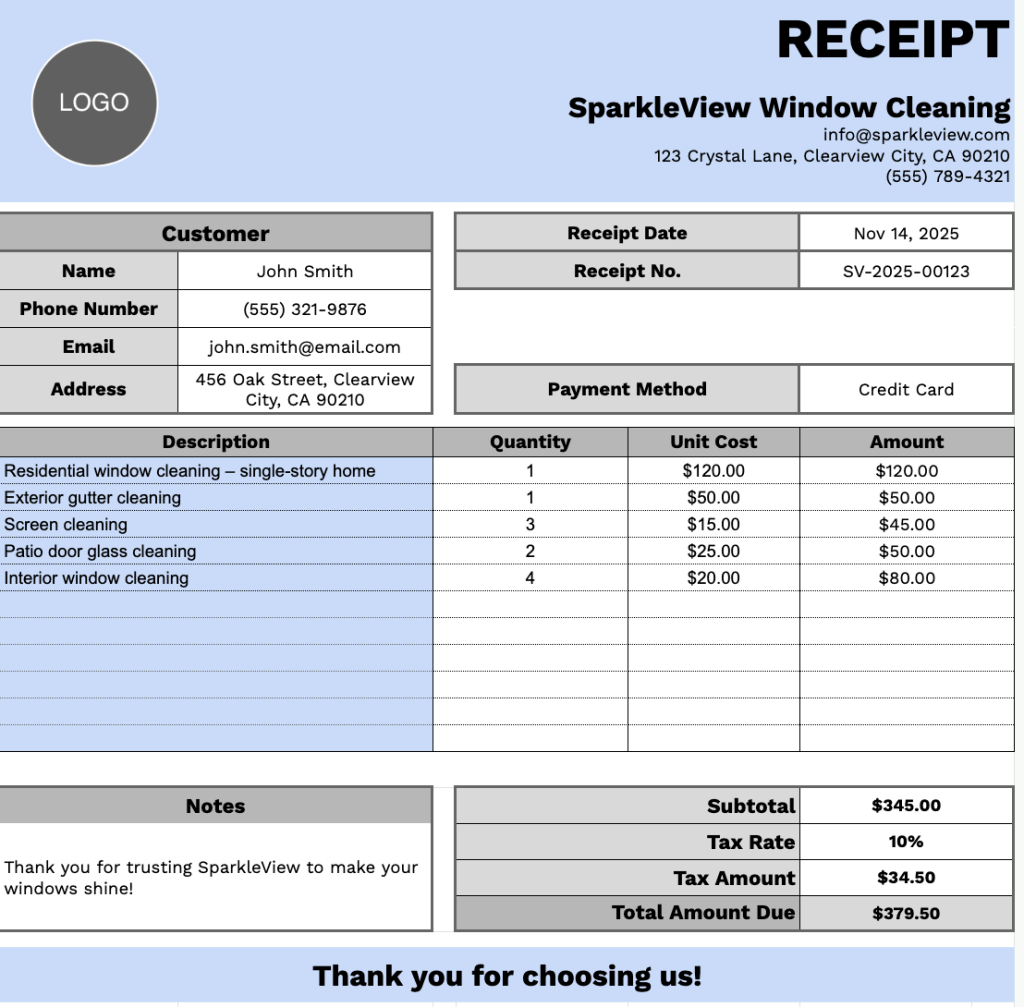
Our Window Cleaning Template offers a clean and organized structure that helps you record essential details clearly and professionally.
You can easily adjust it to fit your workflow and add or remove columns as needed.
Use the links below to select and download a blank window cleaning receipt template in your chosen format:
What’s included
- Structured receipt layout: A clean, ready-to-use page with designated fields for company information, customer details, receipt date, receipt number, and payment method.
- Multi-row itemization table: A table with columns for Description, Quantity, Unit Cost, and Amount, allowing you to list multiple window cleaning services or add-on charges with a clear pricing breakdown.
- Automatic totals section: Space for subtotal, tax rate, tax amount, and total amount due, helping you present a precise final bill.
- Notes area: A dedicated section for additional details, job specifics, or service-related comments.
How to Use Our Window Cleaning Receipt Template
1. Get your free window cleaning receipt template in Excel, Word, or PDF, with an option to copy it to Google Docs or Sheets.
2. Enter your business details at the top, including company name, email, address, phone number, and logo.
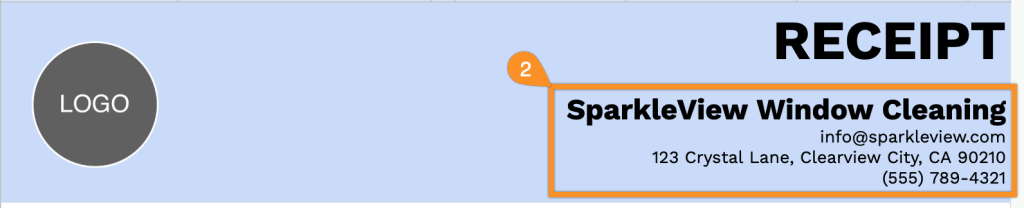
3. Fill in the customer’s information, along with the receipt date, receipt number, and payment method.

4. List the services provided, including quantity and price for each. The template will automatically calculate the line totals.
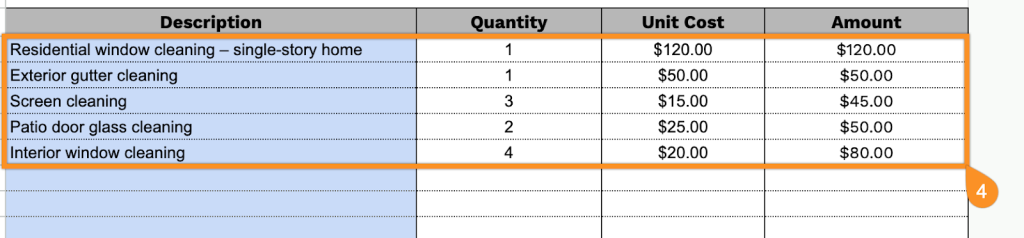
5. Add the applicable tax rate, and the template will calculate the subtotal, tax, and total amount due.
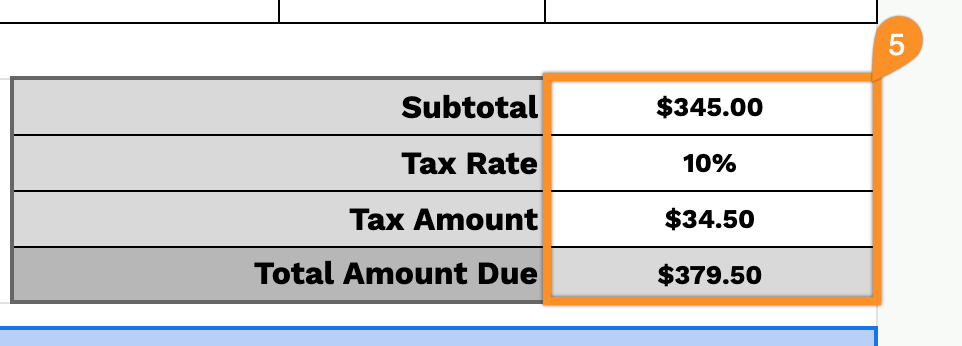
6. Use the Notes section for any special instructions, reminders, or additional details.