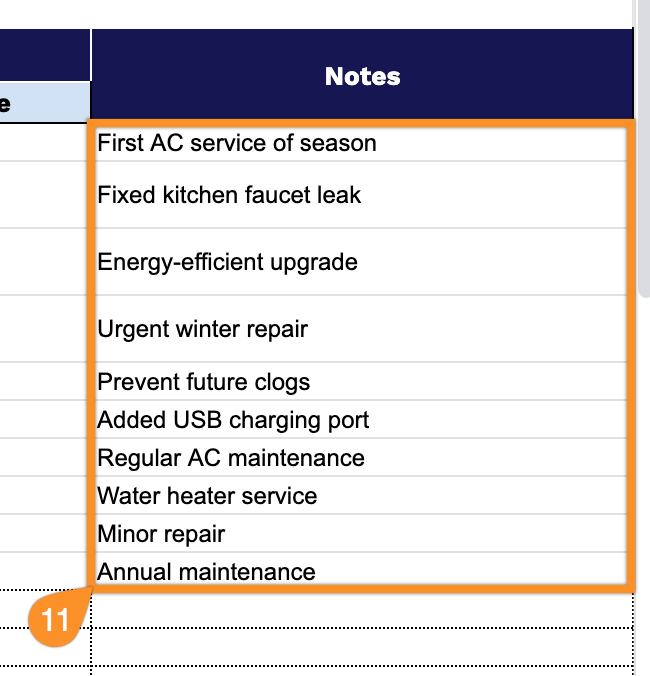Tired of losing track of service requests in a sea of sticky notes and scattered emails? We get it. Managing work orders shouldn’t feel like a part-time job.
Our free template cuts through the chaos with a simple, no-nonsense approach to tracking your work orders. Whether you prefer Google Sheets, Excel, or good old-fashioned PDF, we’ve got you covered.
No complicated software. No monthly fees. Everything you need to know about what’s being done, who’s doing it, and when it’ll be finished.
Because you’ve got better things to do than play detective with your own work orders.
Quick Jump
ToggleWhat Is a Work Order Tracking Spreadsheet?
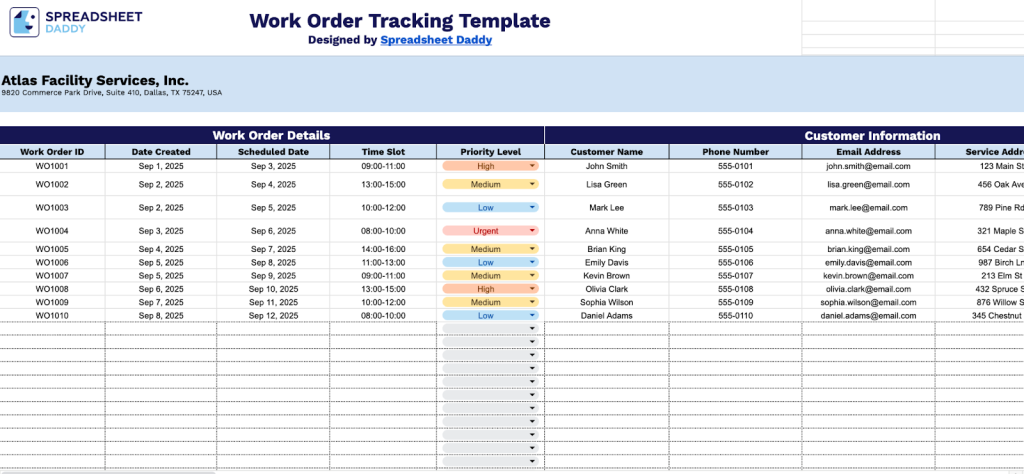
A work order tracking spreadsheet is a centralized system for organizing and monitoring maintenance requests, service calls, and repair tasks.
Instead of managing multiple emails and notes, you can log all work requests in one location where you can assign responsibilities, set deadlines, and track progress from start to completion.
Download Spreadsheet Daddy’s Free Work Order Tracking Spreadsheet
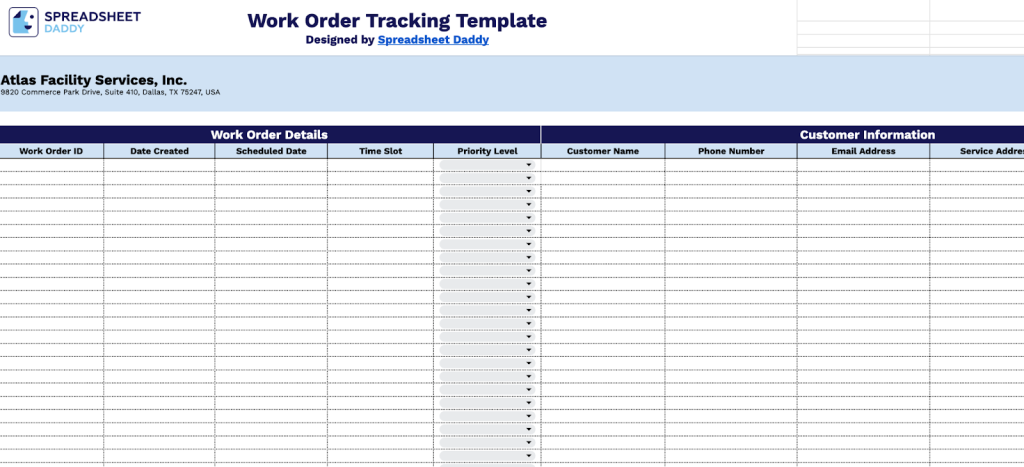
Our Work Order Tracking Template is a practical tool designed to help facility service companies stay organized and efficient. The template makes it easy to track who’s working on what, when jobs are scheduled, and where technicians need to go.
What makes this helpful template is how it handles the business side as well. You can track labor hours, calculate costs, monitor job progress, and handle billing all in one place. There’s also space for internal notes, follow-up reminders, and planning future services.
What’s Included
- Centralized work order management: Consolidate all work order information from creation to completion in one system, including customer details, job specifications, technician assignments, parts tracking, labor costs, and billing, to eliminate scattered documentation and improve organization.
- Accurate cost tracking and profitability analysis: Built-in calculations automatically compute labor costs, parts expenses, taxes, and total billing amounts, providing clear visibility into job profitability and ensuring accurate invoicing without manual calculation errors.
- Enhanced team coordination and communication: Track technician assignments, job status updates, completion dates, and internal notes to maintain clear communication between dispatchers, field staff, and management while ensuring accountability throughout the service process.
- Professional service documentation: Systematically capture customer information, service addresses, priority levels, scope of work, and follow-up requirements to maintain detailed service records and support quality service delivery standards.
Check out this work order template designed by Service Pro if you’re looking to further streamline your operations.
How to Use Our Work Order Tracking Spreadsheet Template
Let’s dive into practical case studies to show you precisely how our work order tracking template will upgrade your business management and operational efficiency.
1. First, secure your copy of the template by downloading it in Excel or PDF format, or by duplicating the original Google Sheets file.
2. Complete the Work Order Details section by entering all essential scheduling and identification information:
- Work Order ID: Enter the unique identifier assigned to track this specific service request.
- Date Created: Record when the work order was initially generated in the system.
- Scheduled Date: Specify the planned date for the technician to perform the service work.
- Time Slot: Include the designated time window for the scheduled appointment.
- Priority Level: Set the urgency classification for this work order (urgent, high, medium, or low priority).
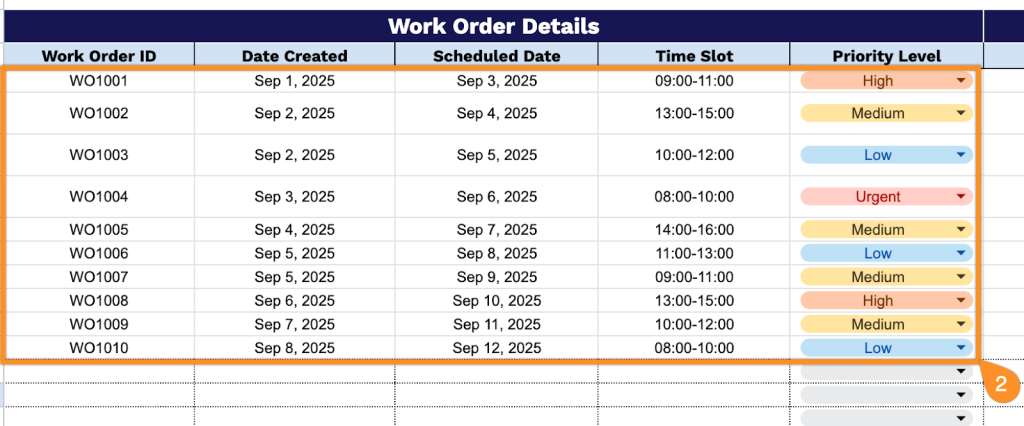
3. Fill in the Customer Information section by documenting all client contact and location details:
- Customer Name: Enter the full name of the client requesting the service.
- Phone Number: Provide the primary contact number for reaching the customer.
- Email Address: Include the customer’s email for digital communication and confirmation updates.
- Service Address: Add the complete location where the work will be performed.
- Billing Address: Record the address for invoicing if different from the service location.
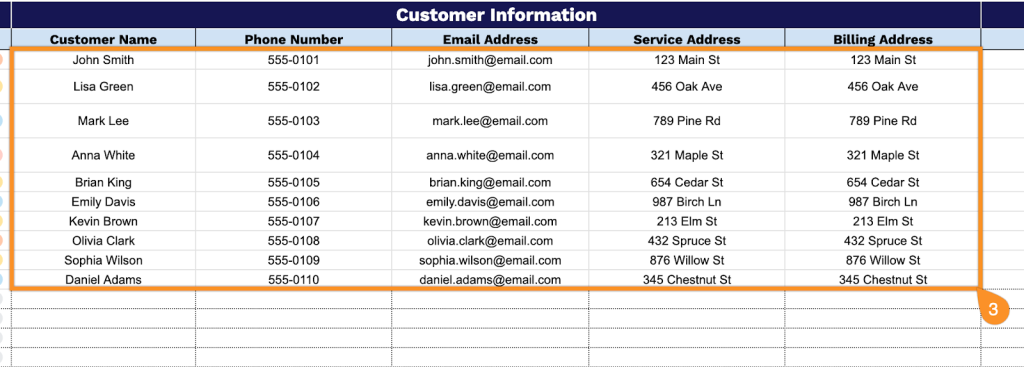
4. Document the service requirements in the Job Description section to ensure clear work expectations:
- Type of Service: Specify the category of work being requested (maintenance, repair, installation, inspection, etc.).
- Request Description: Provide a detailed explanation of what the customer needs done.
- Scope of Work: Outline the specific tasks and deliverables included in this service call.
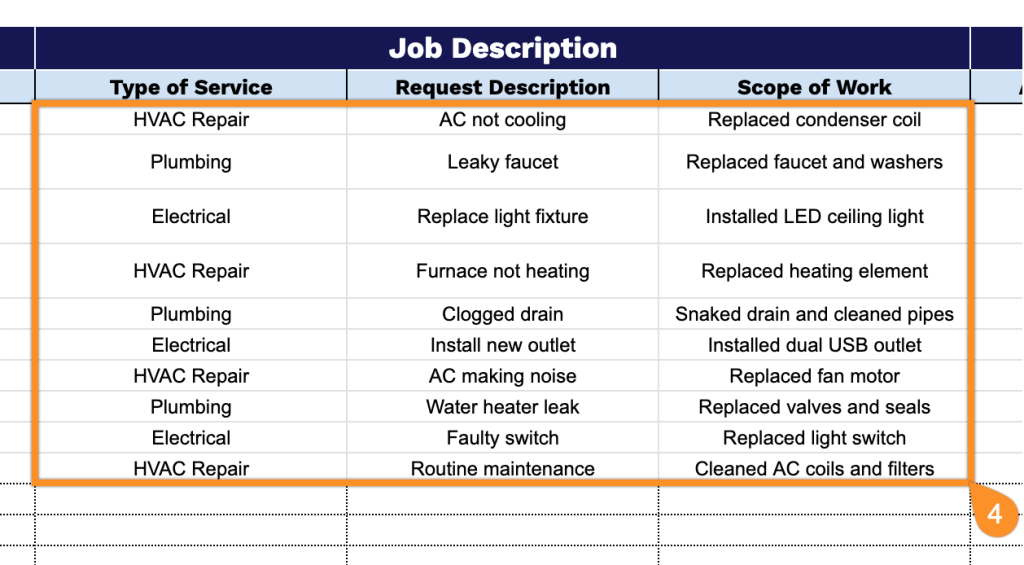
5. Manage resource allocation in the Technician Assignment section by tracking personnel and timing:
- Assigned Technician: Enter the name of the service professional designated to complete this work.
- Start Time: Record when the technician begins working on the job.
- End Time: Document when the service work is completed.
- Status: Track the current progress stage of the assignment (scheduled, in progress, completed, on hold, etc.).
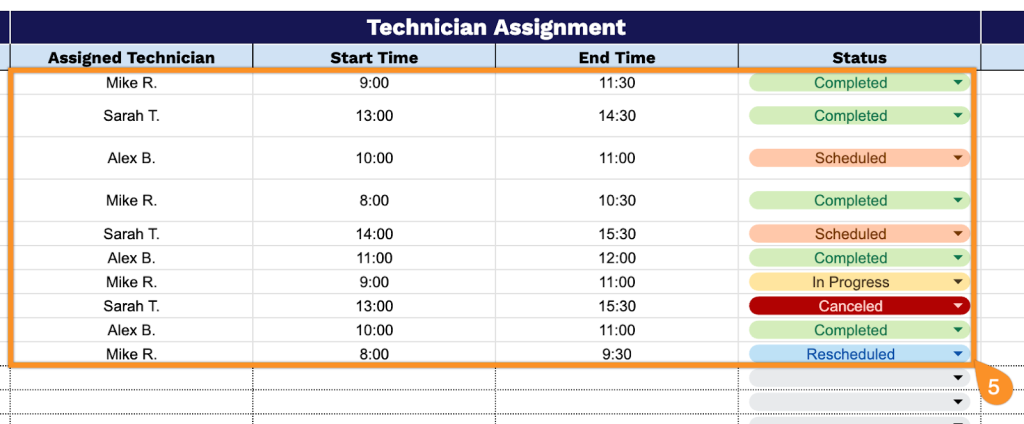
6. Monitor inventory usage in the Parts & Materials Used section for accurate cost tracking:
- Item Name: List each component, part, or material utilized during the service.
- Quantity Used: Record how many units of each item were consumed.
- Cost per Unit: Include the individual price for each part or material.
- Total Parts Cost: Calculate the combined expense for all materials used.
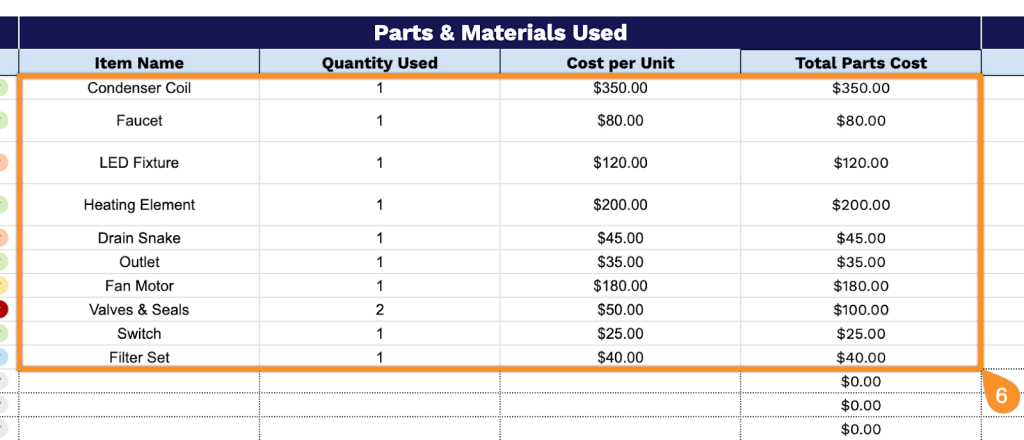
7. Track workforce expenses in the Labor & Time Tracking section to ensure proper billing:
- Technician Hours: Document the total time spent by the service professional on this job.
- Hourly Rate: Include the billing rate for the technician’s time.
- Labor Cost: The template will automatically calculate the total expense for the human resources utilized.
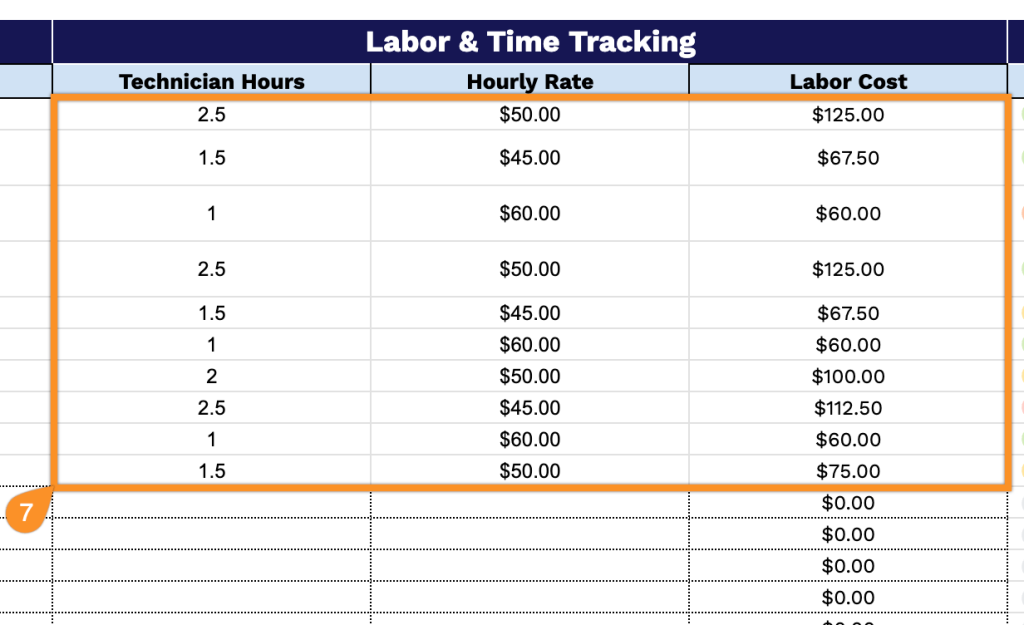
8. Update completion status in the Job Status & Completion section to maintain accurate project records:
- Current Status: Track the current phase of the work order (e.g., scheduled, in progress, completed, cancelled, etc.).
- Completion Date: Record the date the service work was completed.
- Attachments: Include any relevant photos, documents, or reports related to the completed work.
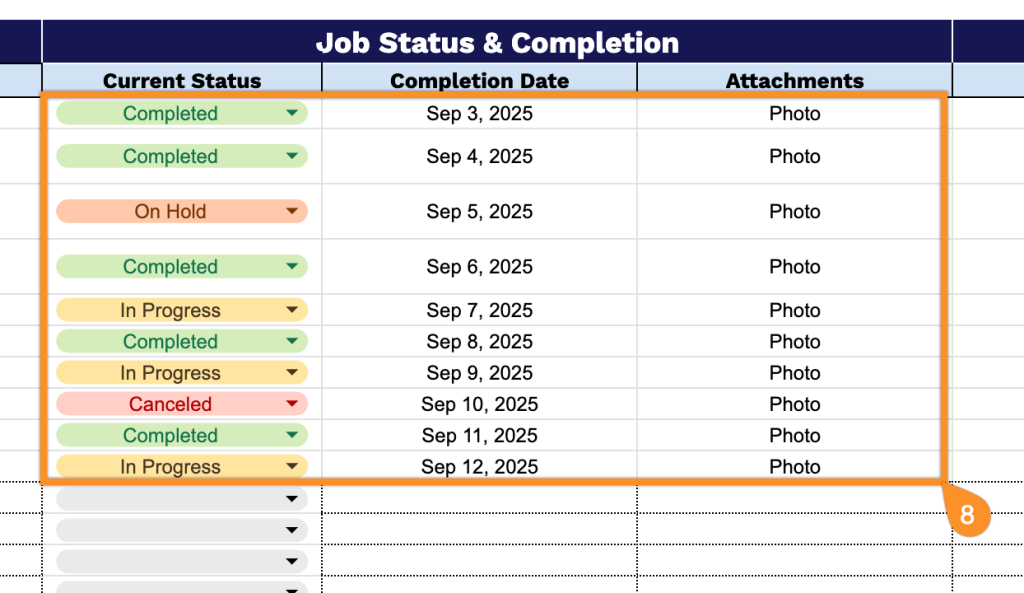
9. Process financial details in the Billing & Payment section for proper invoicing and collection:
- Subtotal: Calculate the combined cost of labor and materials before taxes.
- Taxes: Add applicable sales tax or other required fees.
- Total Cost: Based on the Subtotal and Taxes provided, the template will automatically calculate the final amount due from the customer.
- Invoice Number: Enter the billing reference number for accounting purposes.
- Payment Status: Track whether the invoice has been paid, unpaid, or partially paid.
- Payment Method: Record how the customer settled the bill (e.g., cash, check, credit/debit card).
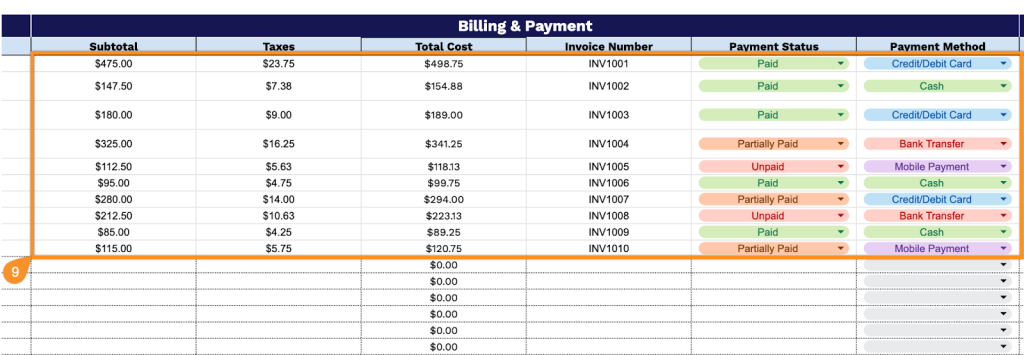
10. Document operational insights in the Internal Notes section for future reference and process improvement:
- Dispatcher Comments: Include any relevant observations or instructions from the scheduling team.
- Follow-Up Required?: Indicate whether additional contact or service is needed.
- Next Service Due: Record the date by which the customer should schedule their next maintenance or inspection.
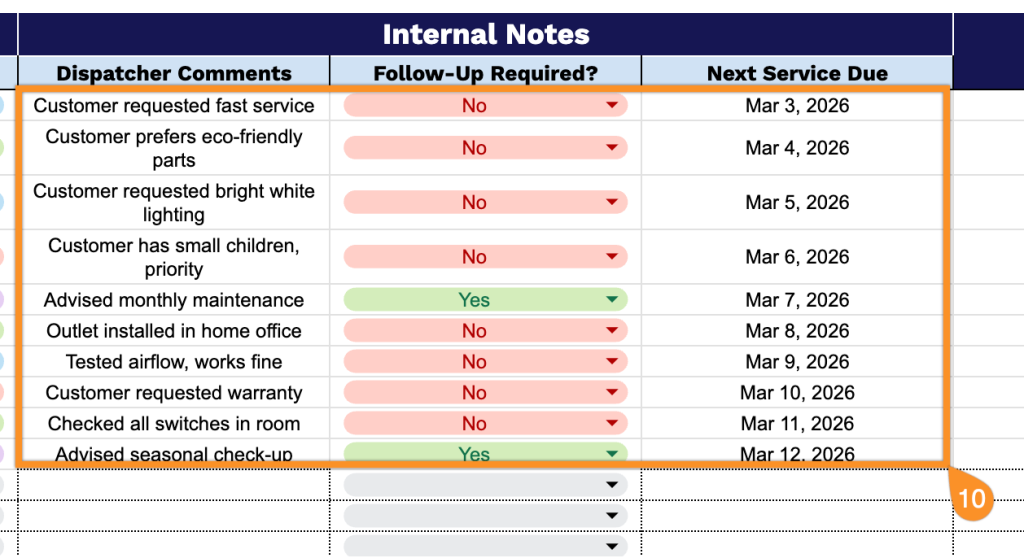
11. Add any extra details and considerations to the Notes section that assist with prioritizing work orders and resource allocation.