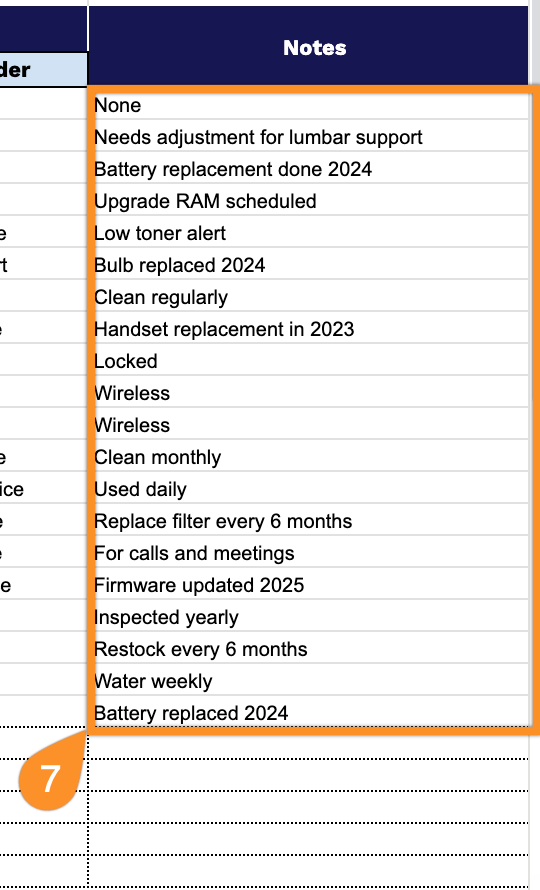You probably own more office equipment than you realize: computers, furniture, staplers, that mystery box of cables in the supply closet. When you don’t have a tracking system, essential items disappear into empty cubicles, and supplies run out without warning, making it a scavenger hunt to locate anything.
Our free office inventory spreadsheet template offers a straightforward solution for monitoring everything.
Download it in Google Sheets, Excel, or PDF format to record what you have, document where it’s stored, and plan your next supply order. Consider it your master list for every movable asset in your workspace.
Quick Jump
ToggleWhat Is an Office Inventory Spreadsheet?
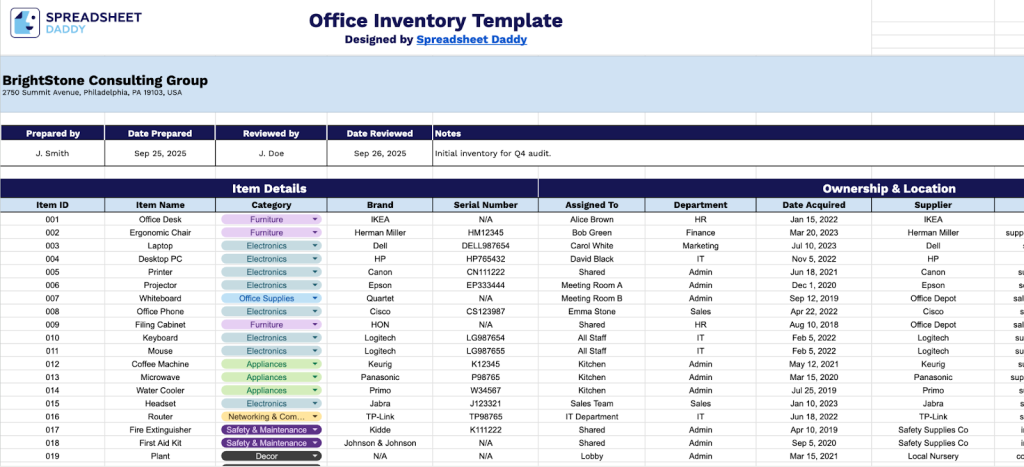
An office inventory spreadsheet is a digital document used to track and manage all physical assets and supplies within an office environment.
This tool helps organizations maintain accurate records of their resources, control costs, and streamline the procurement process.
Download Spreadsheet Daddy’s Free Office Inventory Management Spreadsheet
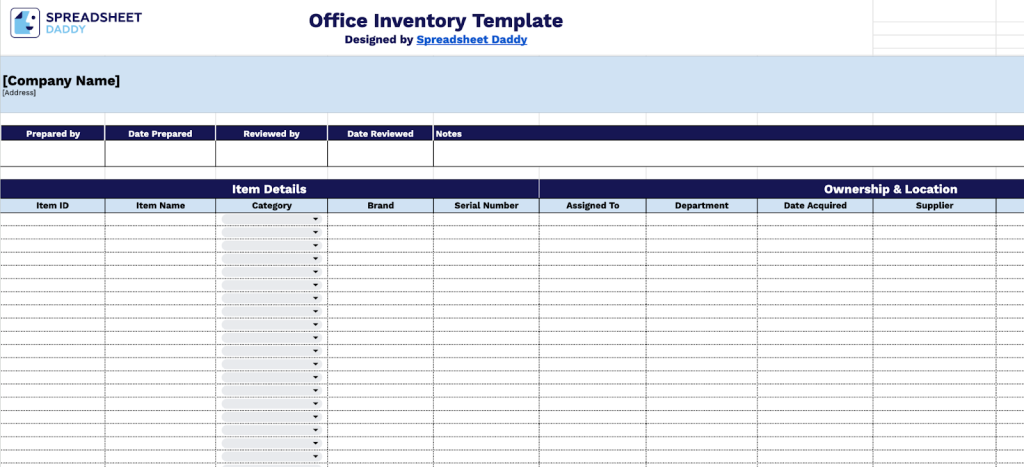
Our Office Inventory Template helps you track and manage all your workplace assets in one organized location.
The template is fully customizable, so you can easily add or remove columns to fit your specific tracking needs, whether you’re managing office equipment, furniture, or supplies.
What’s included
- Comprehensive item identification: Track every asset with dedicated fields for Item ID, Item Name, Category, Brand, and Serial Number to create a complete catalog of all office equipment and supplies.
- Ownership and assignment tracking: Document who has what using the Assigned To and Department columns, along with Date Acquired and Supplier Contact Info fields, to maintain clear accountability and a comprehensive procurement history.
- Financial management tools: Monitor asset value using the Purchase Price and Current Value columns. At the same time, the Warranty Information and Lead Time fields help manage replacement cycles and inform procurement planning for budget optimization.
- Maintenance scheduling system: Keep equipment in working order with Condition status tracking, Next Service Due dates, and Service Provider information to schedule preventive maintenance and avoid costly downtime.
- Administrative oversight controls: Document inventory management with Prepared By, Date Prepared, Reviewed By, and Date Reviewed fields at the top, plus a Notes section for capturing essential updates and exceptional circumstances.
How to Use Our Office Inventory Spreadsheet Template
1. Save your own version by duplicating this template in Google Sheets or exporting it to Excel or PDF.
2. Provide the company name, address, stock coordinator data, and completion date, while specifying the manager’s name and inspection date, with the Notes section available for additional information.
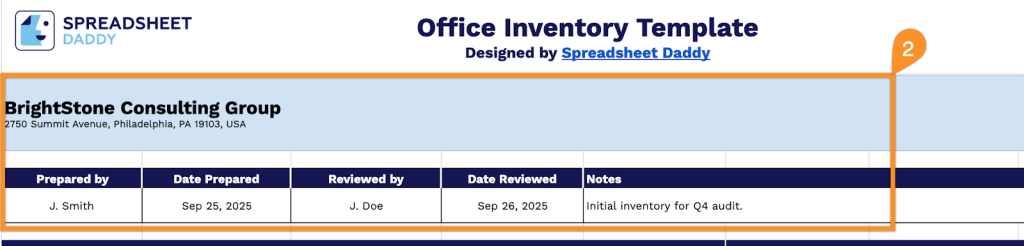
3. Complete the Item Details section by entering all essential asset information:
- Item ID: Enter the unique identifier or asset tag number assigned to each office item for tracking purposes.
- Item Name: Specify the complete product name and model description of the equipment or furniture.
- Category: Select the appropriate classification (Furniture, Electronics, Office Supplies, Appliances, etc.).
- Brand: Include the manufacturer or brand name associated with the item.
- Serial Number: Record the manufacturer’s serial number for warranty claims and asset verification.
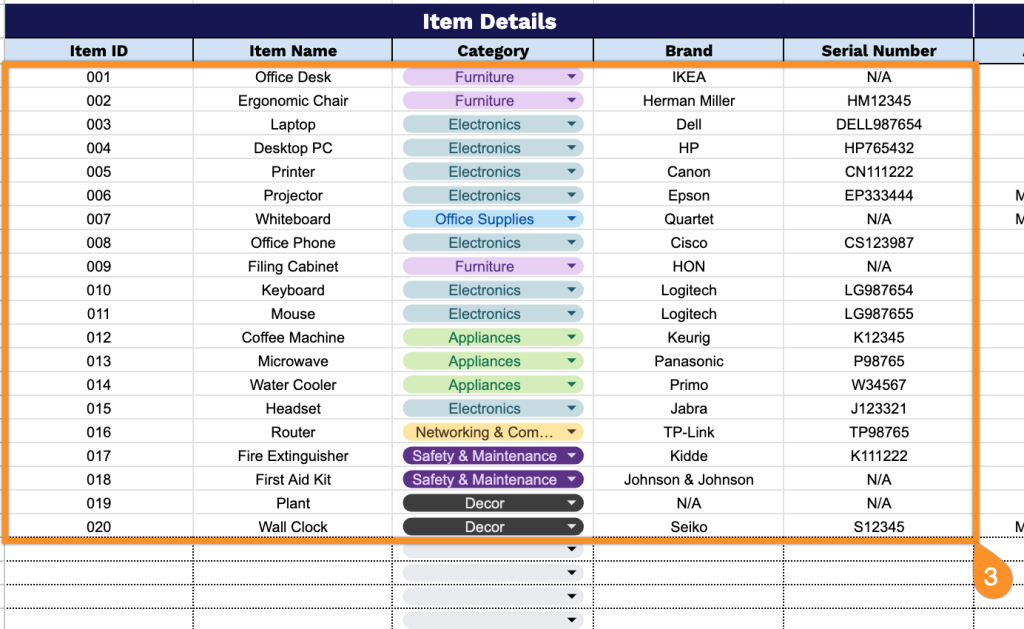
4. Document ownership and location details in the Ownership & Location section for asset management:
- Assigned To: Enter the name of the employee or team member responsible for the item.
- Department: Specify which department or business unit currently uses the asset.
- Date Acquired: Record the date of purchase or acquisition for depreciation tracking and age monitoring purposes.
- Supplier: Enter the name of the vendor or retailer who provided the office item.
- Contact Info: Include phone numbers, email addresses, and key contact persons for reordering or support.
- Lead Time: Record the expected delivery timeframe from order placement to receipt.
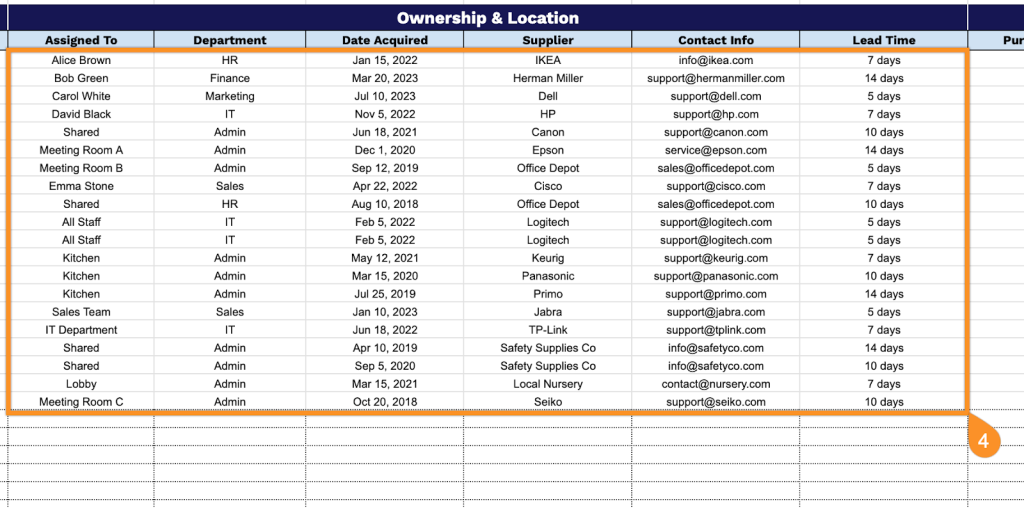
5. Track financial data in the Financial Information section for budgeting and asset valuation:
- Purchase Price: Document the original cost paid to acquire the item for accounting records.
- Current Value: Enter the estimated present-day value considering depreciation and market conditions.
- Warranty Information: Record warranty coverage details, including expiration dates and service eligibility terms.
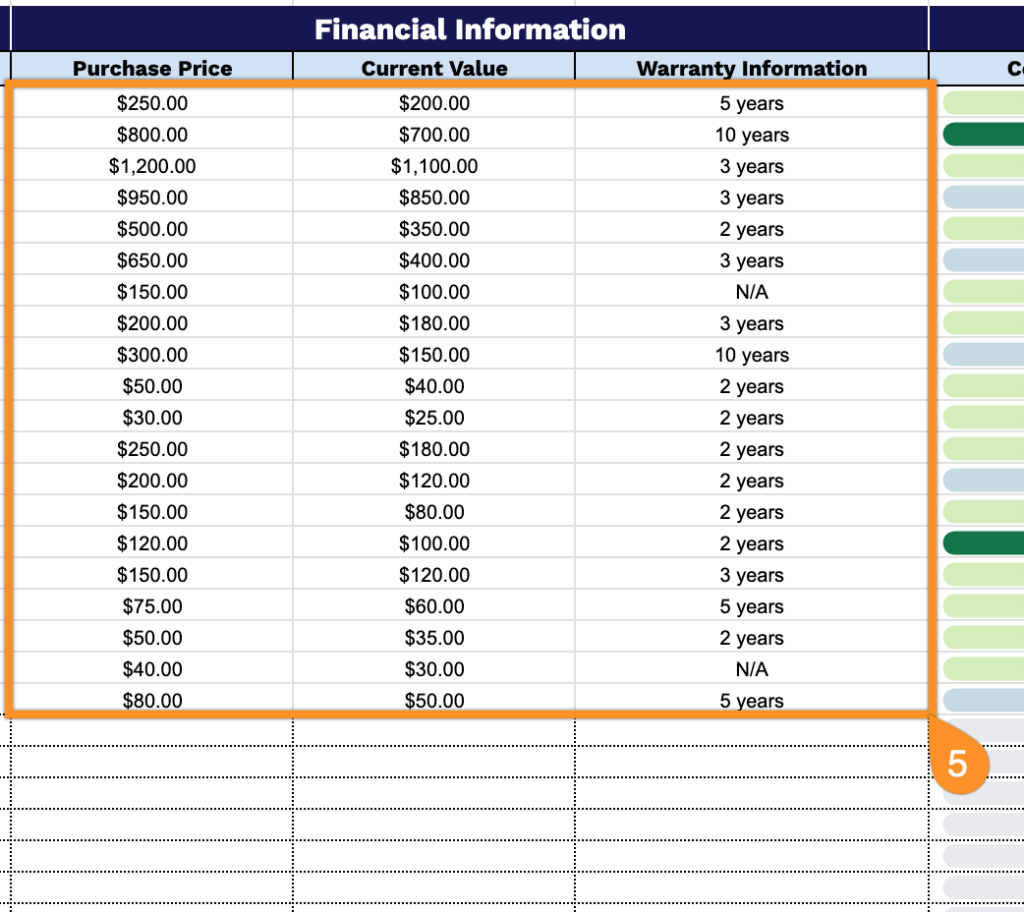
6. Monitor asset condition and service requirements in the Maintenance & Status section for proactive equipment management:
- Condition: Assess and document the current physical state of the item (New, Good, Fair, Needs Repair, etc.).
- Next Service Due: Record the scheduled date for upcoming maintenance, inspection, or service appointments.
- Service Provider: Enter the name and contact information of the vendor or technician responsible for maintenance.
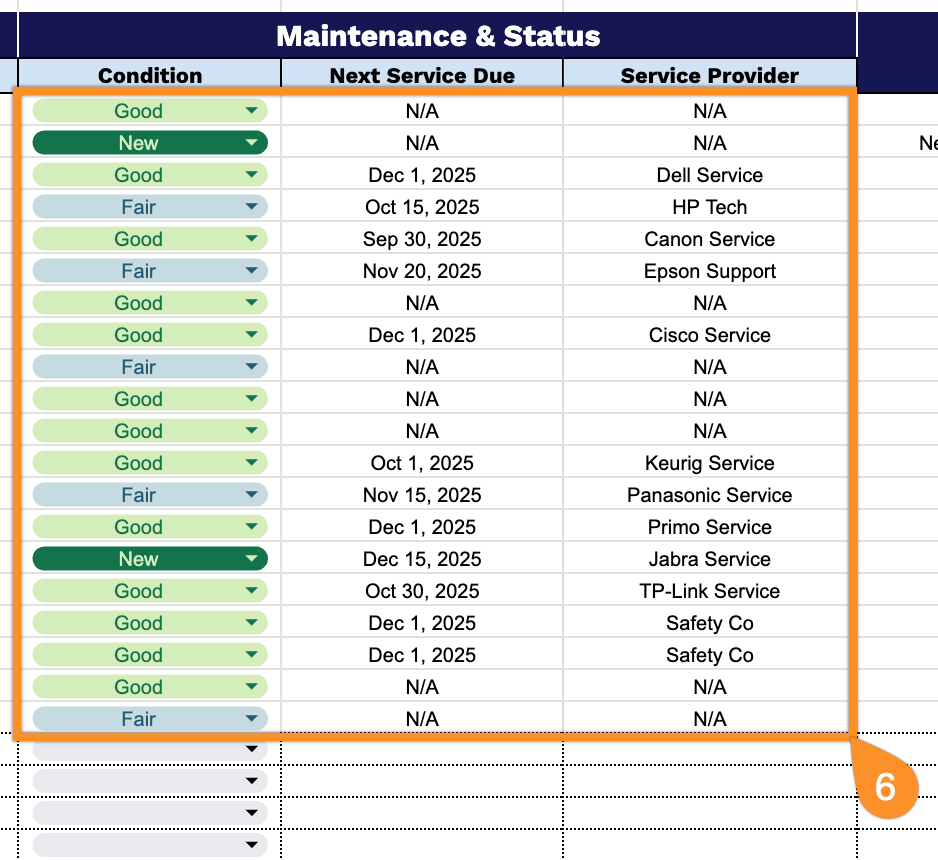
7. Record additional applicable details using the Notes section.