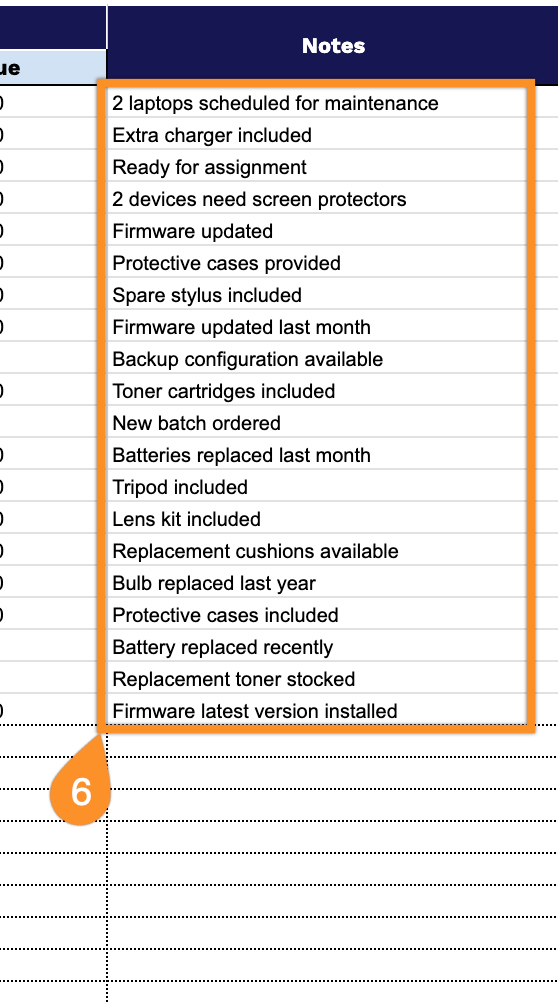Managing device inventory becomes necessary as organizations grow. Without a centralized system, tracking hardware assets requires manual effort that’s prone to gaps and inconsistencies.
IT departments and operations teams require a reliable method for maintaining accurate records of organizational equipment.
This free device inventory management spreadsheet template provides a straightforward solution for asset tracking. Available in Google Sheets, Excel, and PDF formats, the template offers a no-cost alternative to specialized software platforms.
It enables organizations to document and monitor their hardware inventory through a familiar spreadsheet interface.
Quick Jump
ToggleWhat Is a Device Inventory Management App Spreadsheet?

A device inventory management app spreadsheet is a digital tool used to track and organize information about an organization’s technology assets, such as computers, phones, tablets, and other hardware.
This spreadsheet serves as a centralized database, enabling IT teams to monitor device lifecycles, plan replacements, and ensure accountability across the organization.
Download Spreadsheet Daddy’s Free Device Inventory Management App Spreadsheet
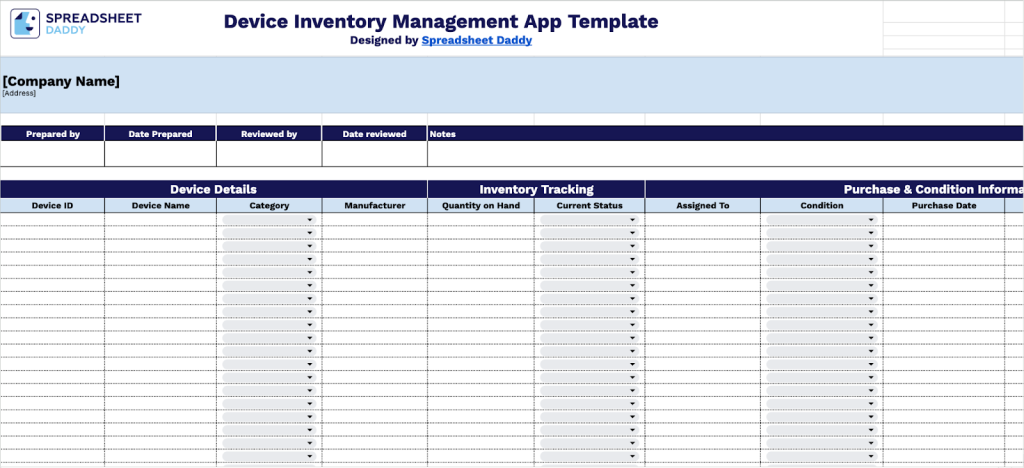
Our Device Inventory Management App Template helps you track and organize all your organization’s devices in one place.
You can easily adapt the template to track additional device specifications or remove fields that aren’t relevant to your inventory management workflow.
What’s included
- Comprehensive device tracking system: Captures essential information, including Device ID, Device Name, Category, and Manufacturer fields, enabling complete asset identification and organized inventory management across your entire technology infrastructure.
- Real-time status and assignment monitoring: Track Current Status and Assigned To fields for each device, allowing you to instantly see which assets are in use, available, or require attention, while maintaining clear accountability for equipment distribution.
- Automated financial calculations: Built-in Purchase Price and Total Value columns with automatic calculations that update as you enter data, providing instant visibility into your total inventory investment and individual asset values.
- Condition and lifecycle management: A dedicated Condition field, paired with Purchase Date tracking, helps you monitor asset depreciation, plan maintenance schedules, and make informed decisions about repairs versus replacements over time.
- Scalable template structure: Pre-formatted with 60+ ready-to-use rows and customizable header fields for Company Name, Address, Preparer/Reviewer details, and Notes sections, ensuring the template grows with your inventory needs while maintaining audit trails and compliance documentation.
How to Use Our Device Inventory Management App Spreadsheet Template
1. Get your device tracking system running by downloading the template as Excel or PDF, or by copying the Google Sheets version.
2. Put in your company details, address, and the device coordinator’s name along with the completion date. Write down the manager’s name and when the devices were inspected. Use Notes for any additional details.
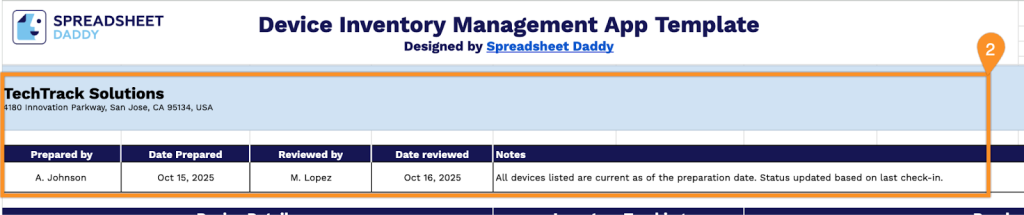
3. Complete the Device Details section by entering all essential identification and classification information:
- Device ID: Enter the unique identifier assigned to track this specific device in your inventory system.
- Device Name: Record the descriptive name or model designation of the equipment.
- Category: Specify the classification type for this device (Computers & Accessories, Mobile & Communication Devices, Networking & Connectivity, Specialized Devices, etc.).
- Manufacturer: Include the brand or company name that produced this equipment.
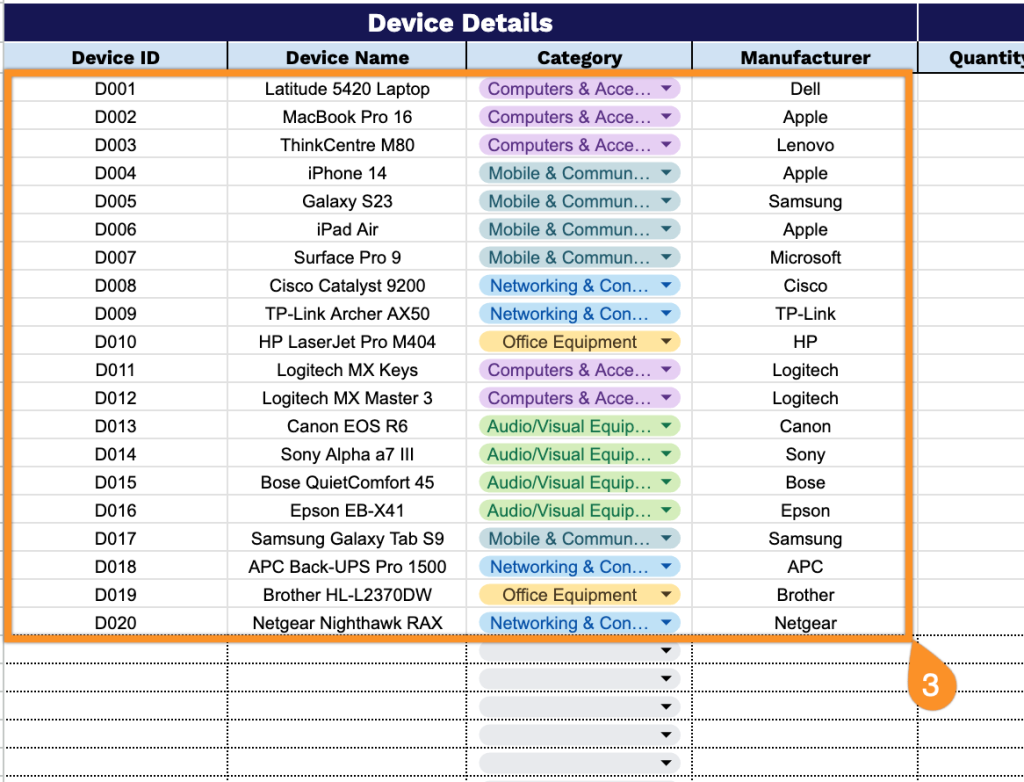
4. Fill in the Inventory Tracking section by documenting current stock and availability status:
- Quantity on Hand: Enter the total number of units available for this device in your inventory.
- Current Status: Specify the availability classification (Available, In Use, Under Maintenance, Reserved, etc.).
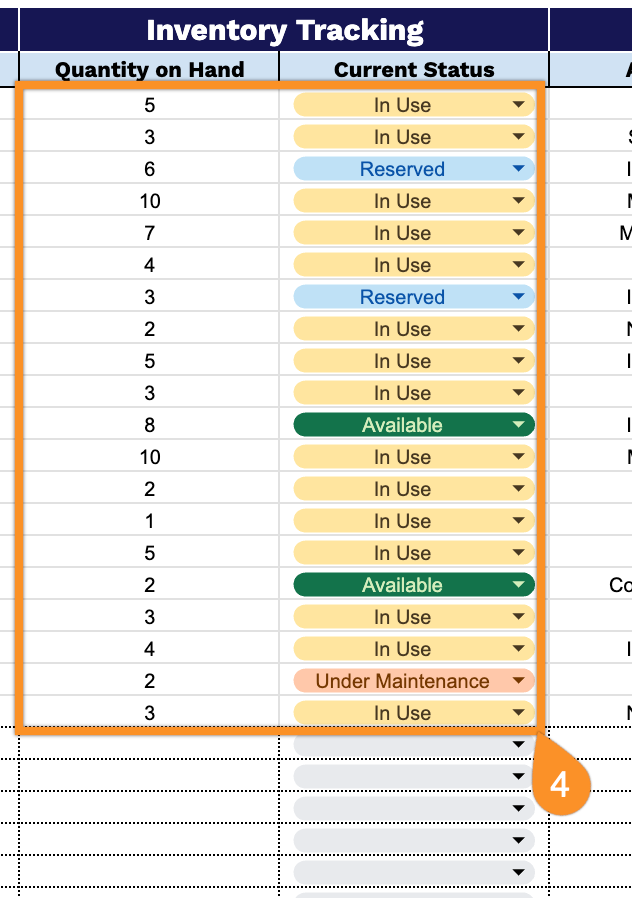
5. Document the asset information in the Purchase & Condition Information section to maintain complete records:
- Assigned To: Record the name of the employee or department currently using this device.
- Condition: Indicate the physical and operational state of the equipment (New, Good, Fair, Needs Repair, Obsolete, etc.).
- Purchase Date: Enter when your organization originally acquired the device.
- Purchase Price: Include the individual unit cost paid at the time of purchase.
- Total Value: The spreadsheet automatically calculates the total value based on quantity and unit price for inventory valuation.
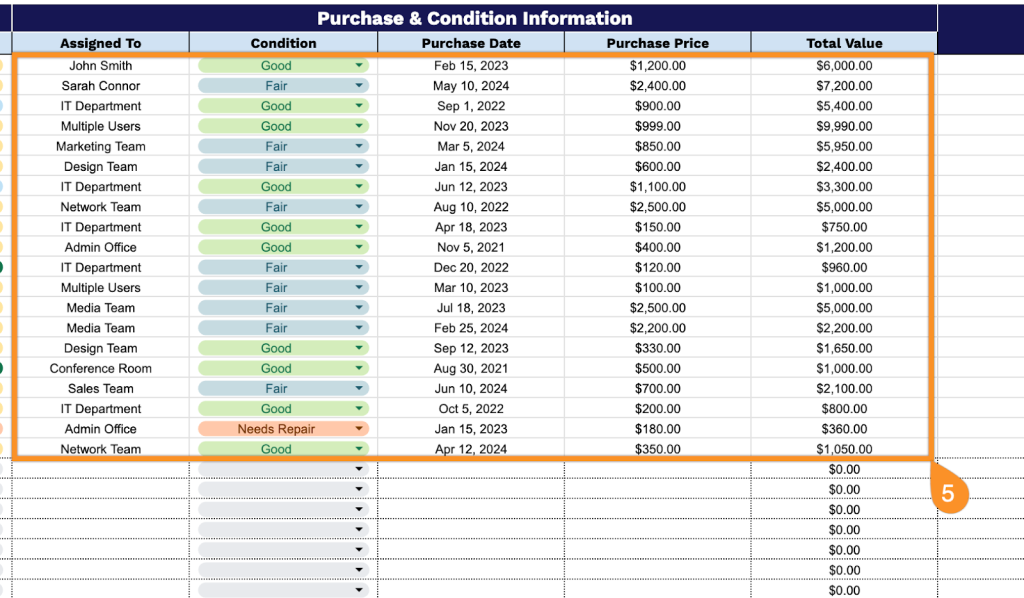
6. Enter extra device-related information in the Notes area.