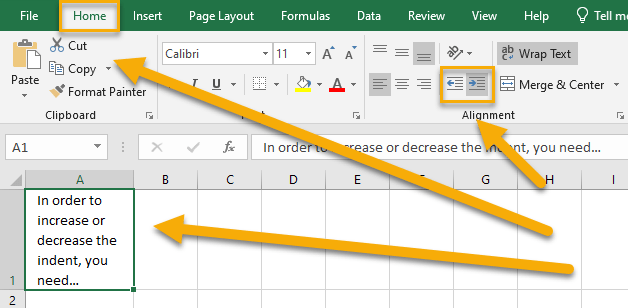To type paragraphs in an Excel spreadsheet, select the cell, type your text, press the Alt+Enter key combination to move to the next row, and continue typing, repeating the process as often as necessary. Press Enter when done.
Read the article further to learn more about how you can add a paragraph to your spreadsheet in Excel.
Quick Jump
ToggleHow to Add Paragraphs Using the Alt+Enter Key Combination
Difficulty: Beginner
Time Estimate: 5 seconds, excluding the time to type your text
1. Click on the cell where you need to type your text.
2. Enter the data.
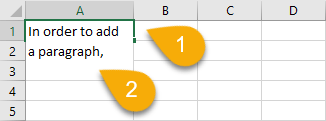
3. Press the Alt+Enter key combination on your keyboard when you need to go to the next line. This will insert a line break without moving to the next cell.
4. Hit Enter to complete your paragraph and move to the next cell.
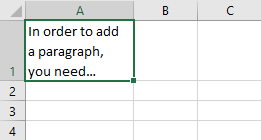
And there you go!
How to Paste Text in Excel from Another Source
Difficulty: Beginner
Time Estimate: 10 seconds
Here we use data from Microsoft Word, where the text has already been formatted.
1. Select the text that you need to copy.
2. Right-click on the selected text.
3. Pick the Copy option.
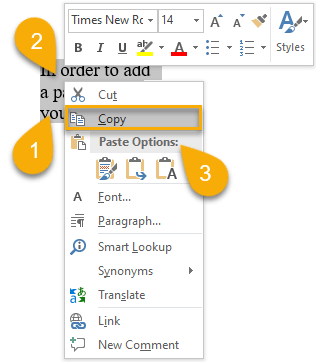
4. Go to the Excel file.
5. Right-click on the cell.
6. Choose the Paste option.
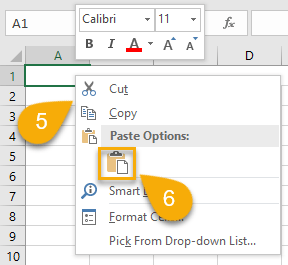
Voila! You have pasted the text from your Word document! If the text was not already formatted with line breaks, you can use the Alt+Enter method described above to add line breaks where desired in the pasted text.
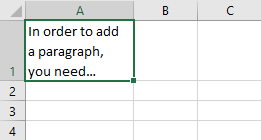
Pro tip: Don’t forget to adjust paragraph spacing in Excel to make sure you formatting looks clean and professional.
Paragraphs in Excel FAQs
Let’s take a look at some of the most popular queries and answers to help you understand this topic and learn more.
What is a paragraph in Excel?
A paragraph in Excel is a block of text in a cell.
The start of the paragraph is often indicated by indenting the first line (done by adding extra spaces at the beginning). This sets the paragraph apart from the one above it.
The end of a paragraph is indicated by a paragraph break, which is typically an empty line (or lines), sometimes followed by extra white space or indenting the first line of the next paragraph.
Why is there a function for creating paragraphs in Excel?
You will most likely need to create paragraphs of text if you work with text in Excel. This method is used to separate information onto a new line within a single cell, which improves readability and design appearance.
How to wrap text in a cell
To wrap the text in a cell, select the text, navigate to the Home tab, and click on the Wrap Text option from the menu.
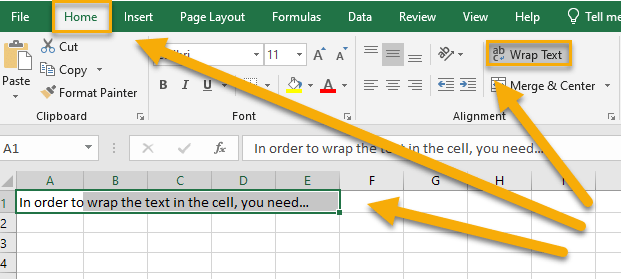
If you want to understand more about how to wrap text, we suggest reading the following article.
How to increase or decrease an indent in Excel
To increase or decrease the indent of text in a cell, click on the cell with the text, go to the Home tab, and choose the Increase Indent or Decrease Indent. Note: This indents the entire block of text, not just the first line.